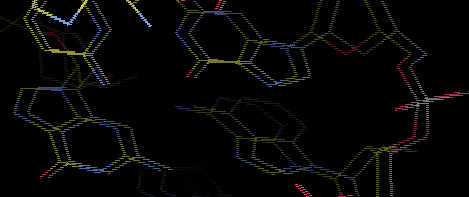Zalman Stereo: Difference between revisions
| Line 90: | Line 90: | ||
===Inverted Stereo?=== | |||
In general, if the image is inverted, just move the window up or down 1 | In general, if the image is inverted, just move the window up or down 1 | ||
pixel. | pixel. | ||
Revision as of 10:08, 20 August 2009

Zalman LCD Stereo for COOT
The first viable LCD monitor for stereographics display is made by Zalman and costs about $300: Zalman ZM-M220W
The attributes for this monitor have been tested and described rather extensively by Warren DeLano on the PyMOL site. Please read it for important details and suggested purchasing sources.
The following describes specifically how to get this to work with coot on Mac OS X, but the instructions should be generalizable to linux and Windoze. The beauty of this is that it is platform-independent and apparently works with pretty much any hardware (PC, mac, etc) and operating system.
Setting it up
The monitor comes with both a VGA and a DVI cable. If at all possible, use the DVI cable. Apple users will need to purchase an adaptor like the one pictured below:
Plug in all the cables and verify the monitor is working. To get the stereo display to work, it is imperative that you turn display mirroring off. I placed the monitor to the left of my laptop, which required moving things around in the Display System Preferences. I also dragged the menu bar over to the external monitor to make in the primary monitor. This isn't so important for coot, whose menu is attached to the X11 window, but OS X pymol will drive you nuts if you have the menu on a separate monitor.
Invoking Zalman Stereo mode in COOT
Make sure "Hardware Stereo" is turned off.
As of now, there is no button for Zalman stereo mode. Instead, open up a scripting window, and issue the scheme command
(zalman-stereo-mode)
or else the python command
zalman_stereo_mode()
and you should then see a double image that looks like this:
When you put on the glasses, you should see a single image, in 3D stereo.
If things look weird, the image might be backwards, in which case, try moving the Coot window down one pixel (just move it around a bit until it looks right).
Some Potentially Useful Scripts and Tweaks
Crank Up Font Size
;; The font needs to be cranked up to be visible in stereo (set-font-size 3)
For Zalman to the left of main display
If your monitor is to the right, you will have to adjust X values appropriately
;; Specific for Zalman monitor set to the left of eg MacBook Air ;; ;; These should be even numbers to keep the stereo ;; the right way around (set-graphics-window-position 0 0) (set-graphics-window-size 1680 1050) ;; Make these subsidiary windows appear on the right-hand monitor (set-model-fit-refine-dialog-position 1900 0) (set-delete-dialog-position 1700 50) (set-go-to-atom-window-position 1847 67)
Customized Menu for Zalman Monitor and Powermate Dial
;; Customize menu bar for PowerMate Dial and Zalman monitor (let ((menu (coot-menubar-menu "Custom"))) (add-simple-coot-menu-menuitem menu "PowerMate" (lambda () (load (append-dir-file (getenv "HOME") ".cootrc_powermate_and_keybindings.scm")))) (add-simple-coot-menu-menuitem menu "Zalman Stereo ON" (lambda () (zalman-stereo-mode))) (add-simple-coot-menu-menuitem menu "Zalman Stereo OFF" (lambda () (mono-mode))) (add-simple-coot-menu-menuitem menu "Zalman Full-Screen" (lambda () (set-graphics-window-position 0 0)(set-graphics-window-size 1680 1050))))
Which, in turn, requires a file called ~/.cootrc_powermate_and_keybindings.scm
Inverted Stereo?
In general, if the image is inverted, just move the window up or down 1 pixel.