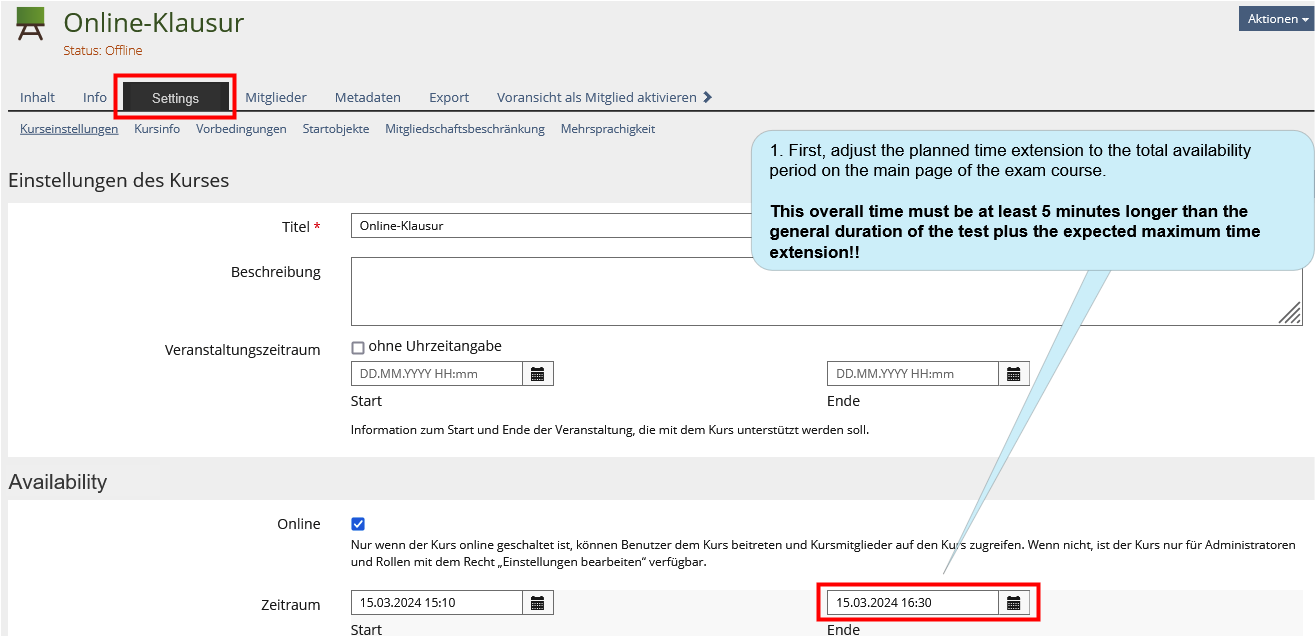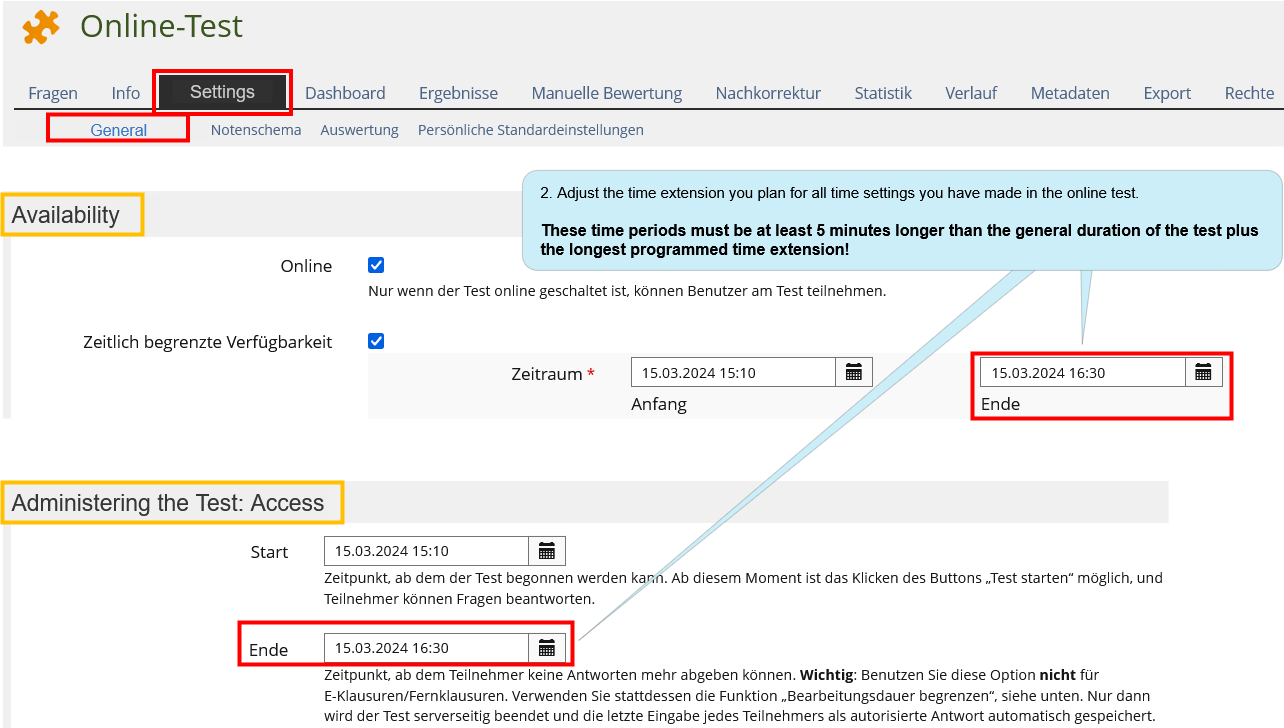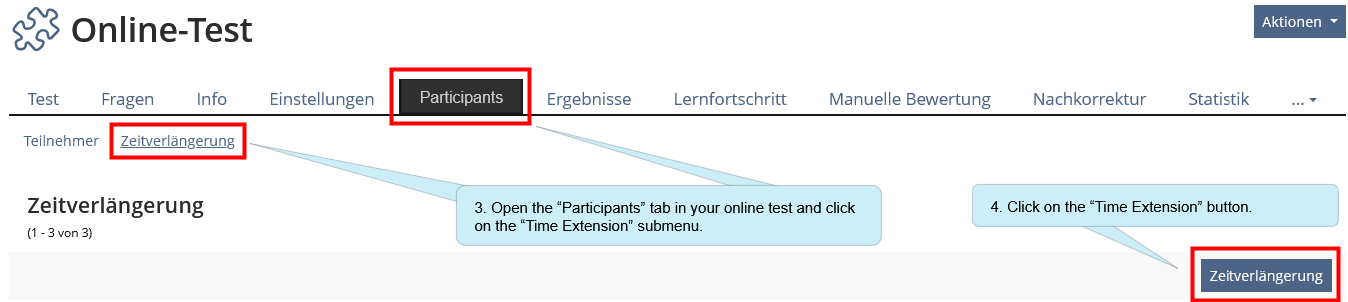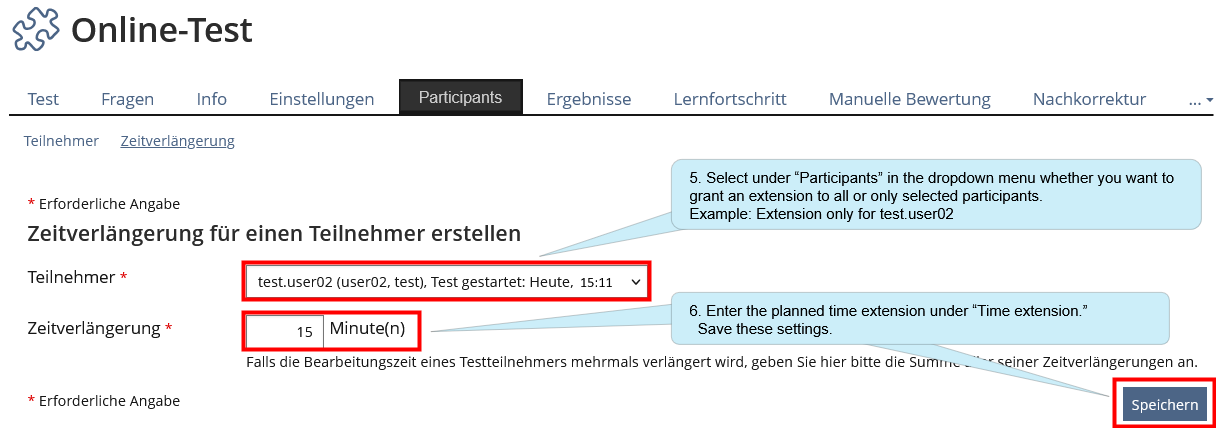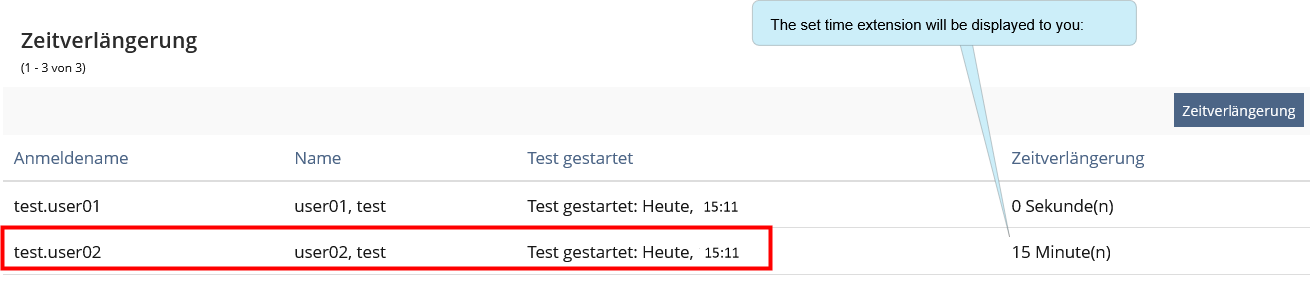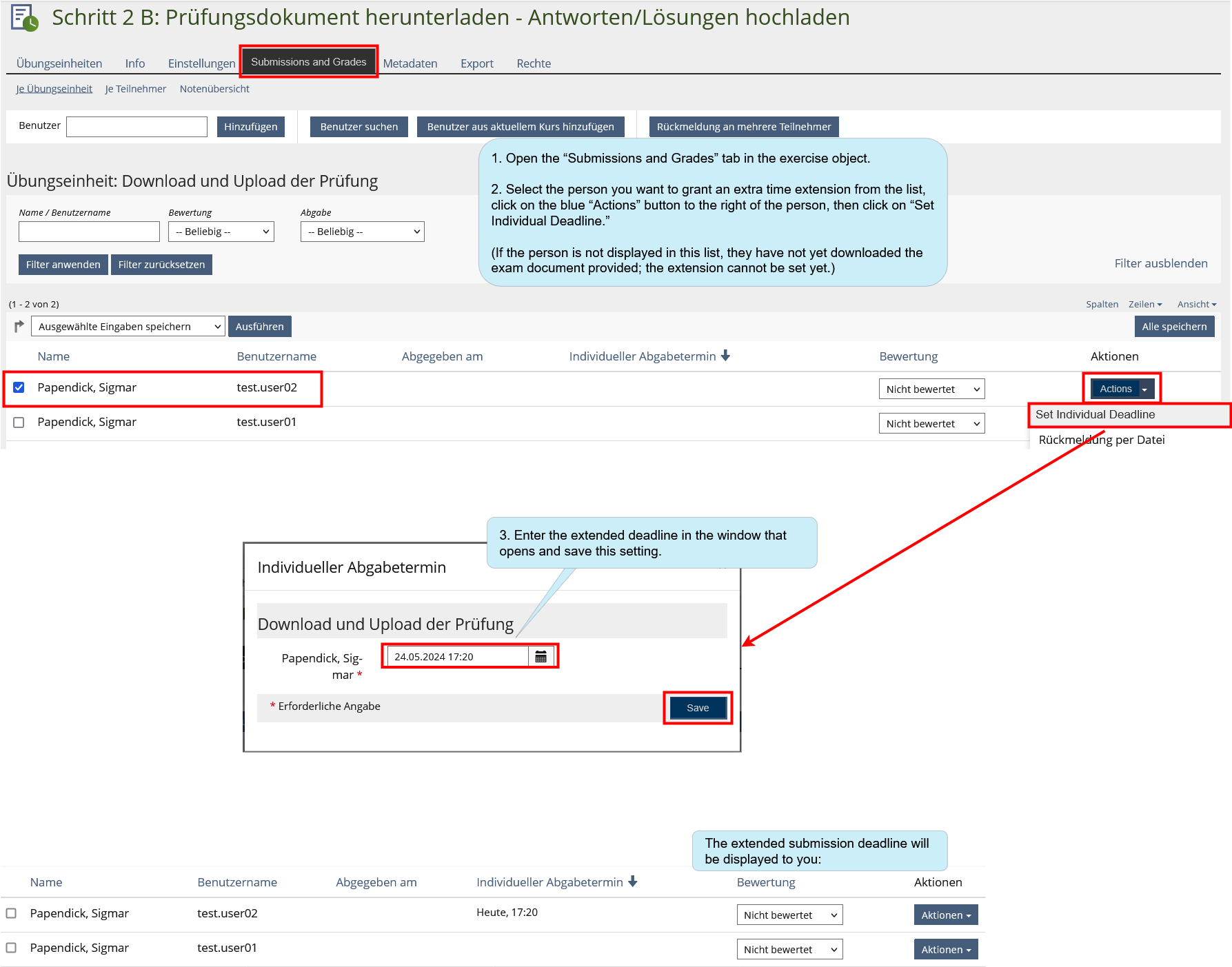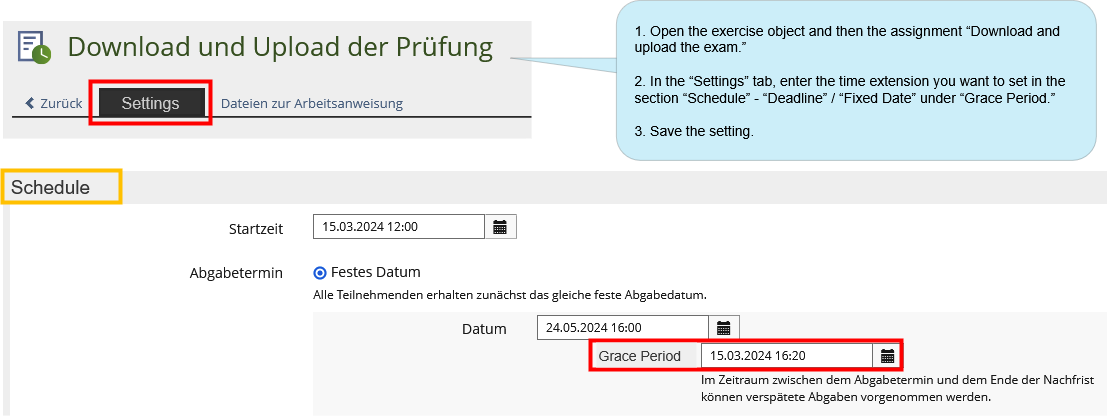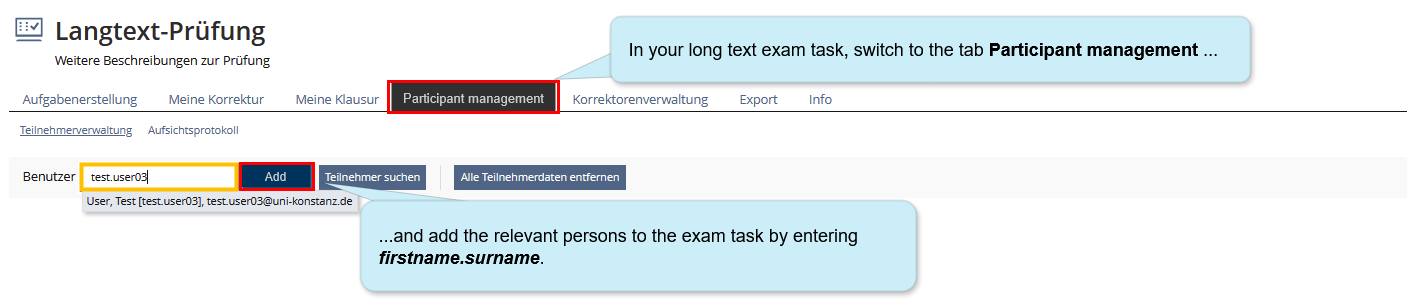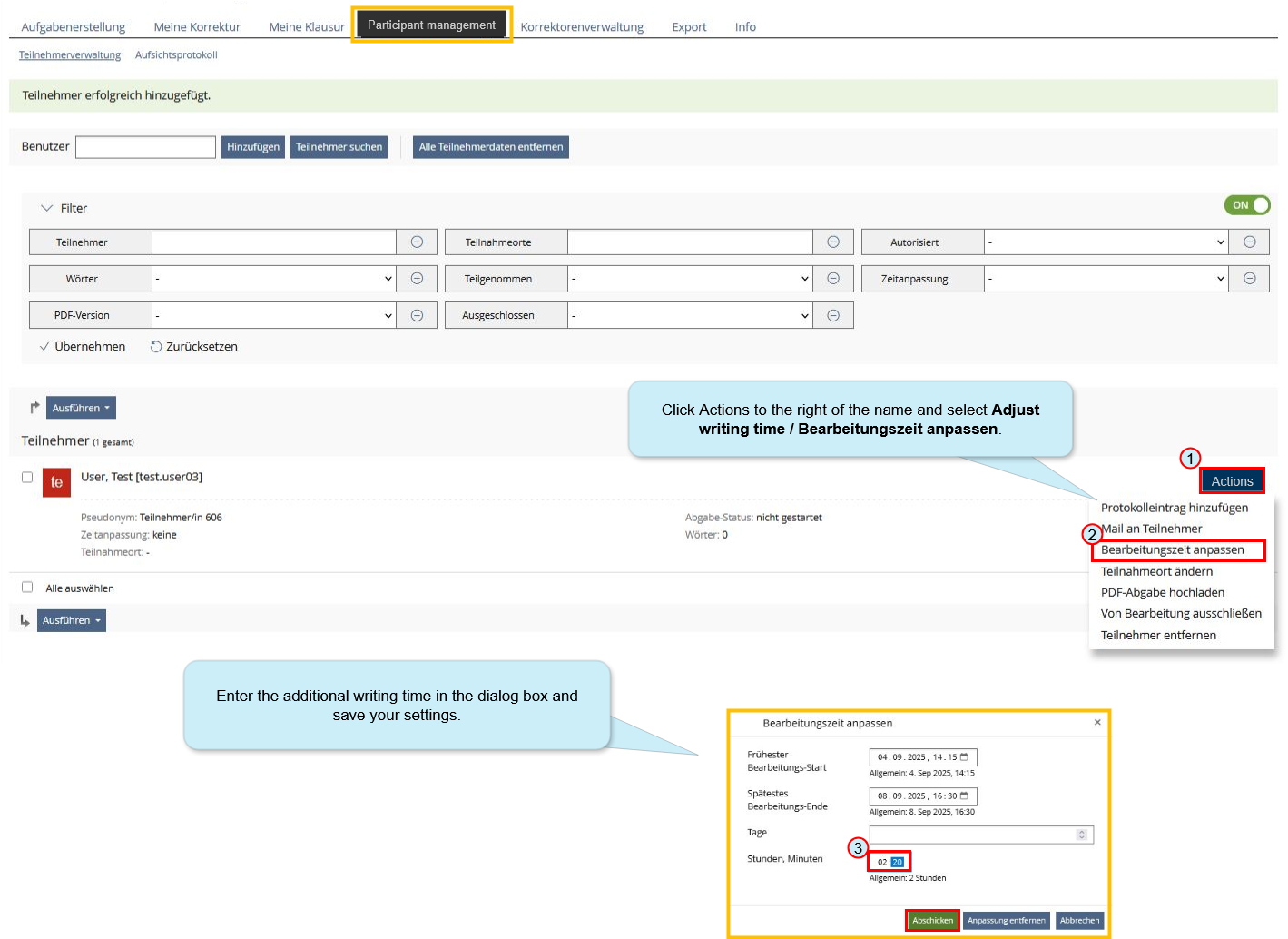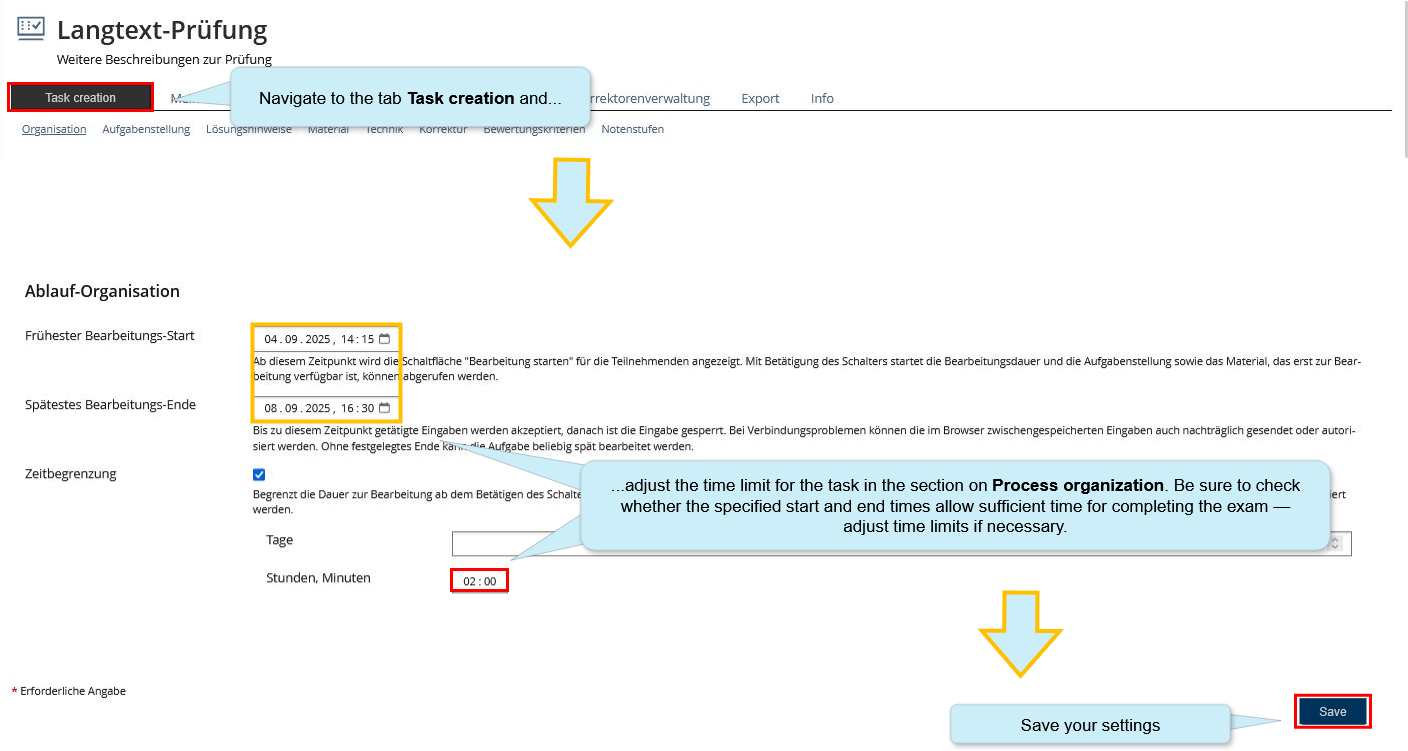ILIAS/Instructions/Additional time in online exams: Unterschied zwischen den Versionen
Keine Bearbeitungszusammenfassung |
|||
| Zeile 1: | Zeile 1: | ||
{{DISPLAYTITLE:Additional time in online exams: academic adjustments}} | |||
'''<big>On this page, you will find three different guides:</big>''' | '''<big>On this page, you will find three different guides:</big>''' | ||
*Setting up an extension of time in the object '''<nowiki/>'Test'''' - individually (e.g. as part of disadvantage compensation) or for all participants | *Setting up an extension of time in the object '''<nowiki/>'Test'''' - individually (e.g. as part of disadvantage compensation) or for all participants | ||
Aktuelle Version vom 13. Oktober 2025, 14:09 Uhr
On this page, you will find three different guides:
- Setting up an extension of time in the object 'Test' - individually (e.g. as part of disadvantage compensation) or for all participants
- Setting up an extension of time in the object 'Excercise' - individually (e.g. as part of disadvantage compensation) or for all participants
- Setting up an extension of time in the object 'Long text task' - individually (e.g. as part of disadvantage compensation) or for all participants
1. General information on academic adjustments
Here you can find general information concerning academic adjustments provided by the University of Konstanz
Studying with a disability or chronic illness: Information for teaching staff
Academic adjustments for coursework and performance assessments
2. Extended assessment time in the online test
If an online test has already started, it is no longer possible to prolong the working time in the “Settings” tab of the test. However, you can grant a time extension during the ongoing test either individually or for all participants, provided that the following preconditions are fulfilled:
- A time frame is specified in the online test settings under “Limit Duration of Test”.
- In the settings for the online test, under “Limit Number of Test Attempts,” the value “1” must be assigned.
2.1. Instructions for prolonging the test time
Please note: The additional time shown here refers to the assigned working time. It can only be added during an online test, that has already started. It is not possible to configure this before the exam/test begins!
This is how you assign additional time to individual participants or to all participants:
| Screenshot: |
|---|
| Screenshot: |
|---|
| Screenshot: |
|---|
| Screenshot: |
|---|
| Screenshot: |
|---|
3. Extended assessment time for the object Exercise
You can also assign extra time to individual participants in the object 'Exercise'.
Please note:
- These time extensions can only be granted during a running test and after the participants have downloaded the assessment document you have provided.
- The availability period for the assignment and the exam course must be adjusted to correspond to this time extension.
3.1. Providing individual time extensions (e.g. as part of academic adjustments)
This is how you give individual participants extra time in the excercise object:
| Screenshot: |
|---|
3.2. Additional time for all participants
This is how you assign a “grace period” for all participants in the object 'Exercise':
| Screenshot: |
|---|
4. Extended assessment time in the object Long text task
As part of an exam with the ILIAS long text task, you can
- grant additional writing time to individual participants before or during an exam as part of a academic adjustment measure
- grant additional writing for the entire course during the exam
4.1. Providing individual time extensions (e.g. as part of academic adjustments)
If you already know that you will be granting individual participants with diagnosed disabilities extra writing time, add the relevant persons to the long text essay task of your exam in advance. Alternatively, it is also possible to make or adjust these settings during an ongoing exam.
| Screenshot: |
|---|
Then enter the individual writing time extensions—please note that the test access time must be sufficiently in length to accommodate these extensions.
| Screenshot: |
|---|
4.2. Providing a time extensions for all participants
To modify the writing time for all participants during an exam, we recommend adjusting the time in the settings for your exam in the tab Task creation under Organization.
Please note that in this case you will also have to adjust the time settings thereafter again for participants who you have already granted additional time beforehand. To do this, follow the steps described in 4.1 above.
| Screenshot: |
|---|