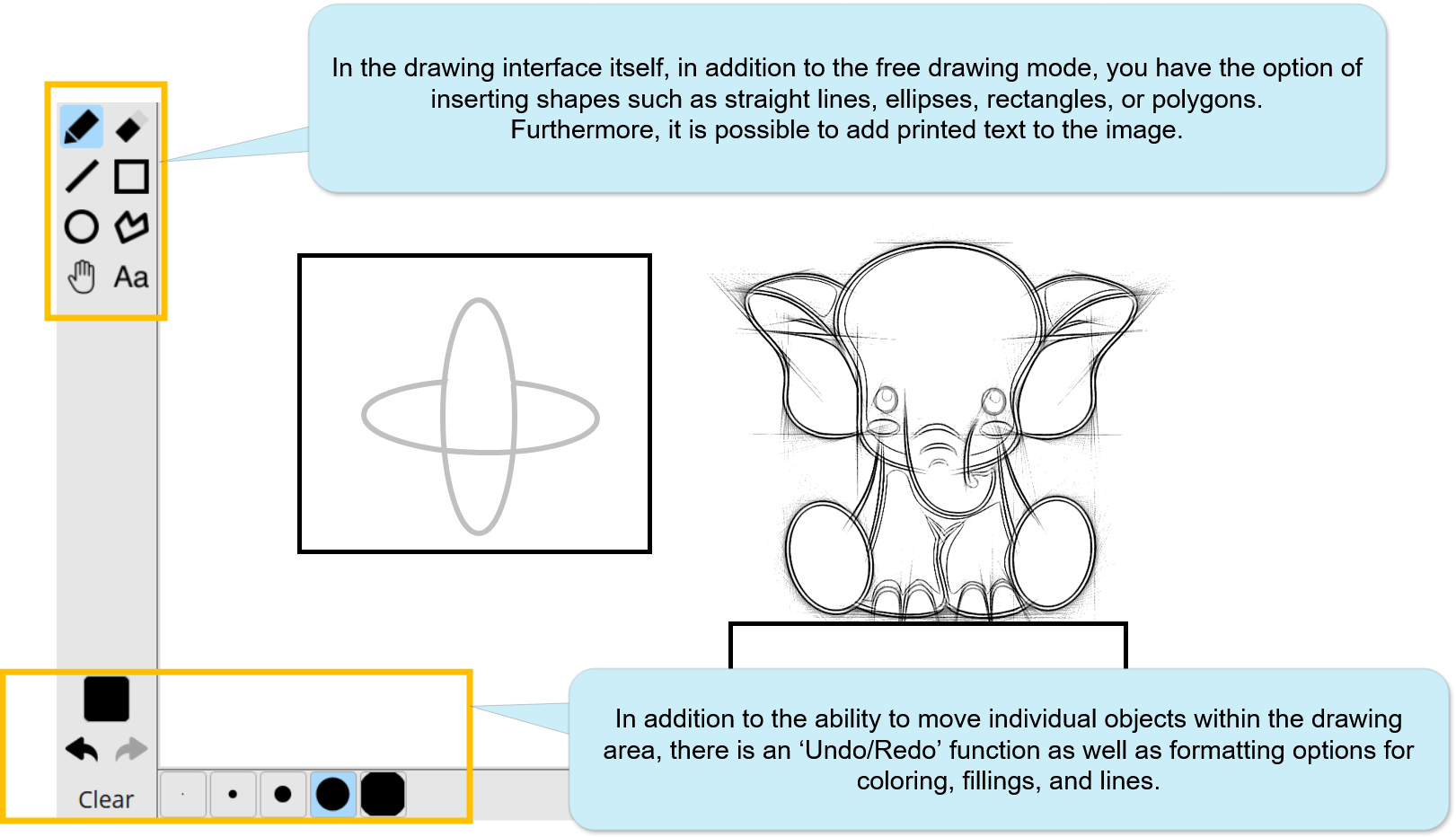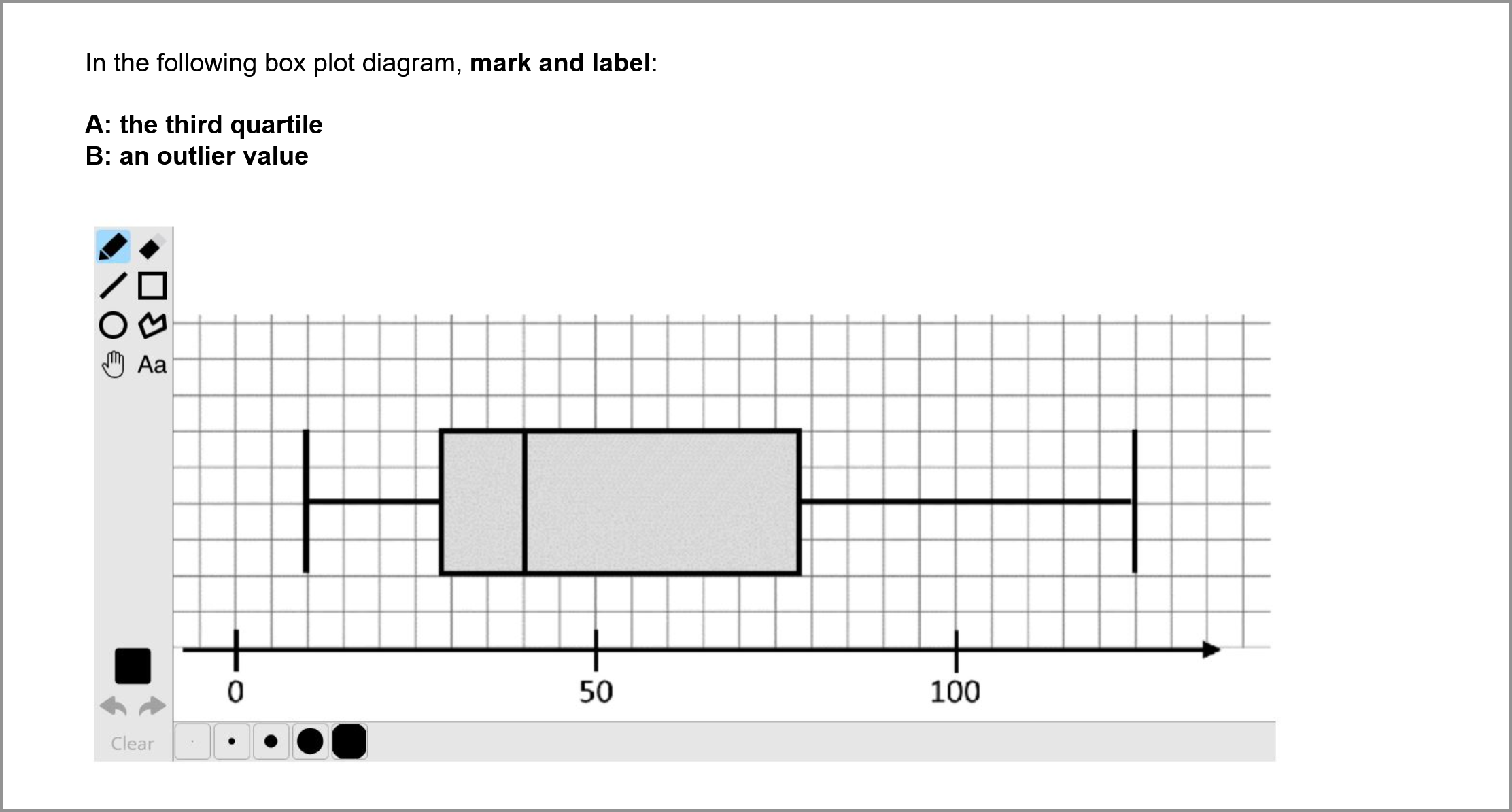ILIAS/Instructions/Paint question: Unterschied zwischen den Versionen
Keine Bearbeitungszusammenfassung |
Keine Bearbeitungszusammenfassung |
||
| (Eine dazwischenliegende Version desselben Benutzers wird nicht angezeigt) | |||
| Zeile 1: | Zeile 1: | ||
This guide explains how to use the paint question in ILIAS. It is suitable for '''1. creating hand-drawn images''' (sketches, diagrams, charts, etc.) and '''2.''' for '''marking''' and/or '''labelling images''', which involves adding text or drawings to an existing image. For most use cases, we recommend utilizing our stylus pens (USI-Pen) for drawing on the screens of the University's Chromebooks. For smaller marking or labelling questions, a standard computer mouse or laptop touchpad may be sufficent. | |||
This guide explains how to use the paint question in ILIAS. It is suitable for '''1. creating hand-drawn images''' (sketches, diagrams, charts, etc.) and '''2.''' for '''marking''' and/or '''labelling images''', which involves adding text or drawings to an existing image. For most use cases, we recommend utilizing our stylus pens (USI-Pen) for | |||
Since the paint question function in ILIAS is currently still undergoing development and there is no automatic saving, '''we do not recommend using this question type in grade-relevant exams'''. If you are especially interested in this question type, please contact us in advance for further advice and instructions concerning this technology. | Since the paint question function in ILIAS is currently still undergoing development and there is no automatic saving, '''we do not recommend using this question type in grade-relevant exams'''. If you are especially interested in this question type, please contact us in advance for further advice and instructions concerning this technology. | ||
| Zeile 8: | Zeile 6: | ||
{{Diagramm|ILIAS_Paint_question_1|MaximaleBreite=65%}} | {{Diagramm|ILIAS_Paint_question_1|MaximaleBreite=65%}} | ||
In general, it is possible to create '''freehand drawings''', '''sketches''', '''diagrams''', and '''charts''', but these can only be done accurately when using '''stylus pens''' combined with a touchscreen display, as is the case with the Chromebooks provided for exams. When using a mouse or touchpad, drawings can only be made with limited accuracy—however, smaller labellings can still be made with these devices. To create a labelling question, first upload a suitable background image and formulate your question accordingly. If desired, you can also provide a sample solution for your question. | In general, it is possible to create '''freehand drawings''', '''sketches''', '''diagrams''', and '''charts''', but these can only be done accurately when using '''stylus pens''' combined with a touchscreen display, as is the case with the Chromebooks provided for exams. When using a mouse or touchpad, drawings can only be made with limited accuracy—however, smaller markings and/or labellings can still be made with these devices. To create a labelling question, first upload a suitable background image and formulate your question accordingly. If desired, you can also provide a sample solution for your question. | ||
'''Example for a labelling question:''' | '''Example for a labelling question:''' | ||
{{Diagramm|ILIAS_Paint_question_2|MaximaleBreite=85%}} | {{Diagramm|ILIAS_Paint_question_2|MaximaleBreite=85%}}When configuring the drawing area, we recommend a maximum value of 600x400 pixels - otherwise, it can get difficult to work with and cause navigation difficulties. | ||
'''Important: Check your | '''Important: Check the configurations of your drawing task with regard to size and display in the exam view and the feasibility of the required drawings, especially if no stylus pens are used!''' | ||
'''For advice and further information, please [mailto:ilias-support@uni-konstanz.de feel free to write us].''' | '''For advice and further information, please [mailto:ilias-support@uni-konstanz.de feel free to write us].''' | ||
Aktuelle Version vom 20. November 2025, 13:13 Uhr
This guide explains how to use the paint question in ILIAS. It is suitable for 1. creating hand-drawn images (sketches, diagrams, charts, etc.) and 2. for marking and/or labelling images, which involves adding text or drawings to an existing image. For most use cases, we recommend utilizing our stylus pens (USI-Pen) for drawing on the screens of the University's Chromebooks. For smaller marking or labelling questions, a standard computer mouse or laptop touchpad may be sufficent.
Since the paint question function in ILIAS is currently still undergoing development and there is no automatic saving, we do not recommend using this question type in grade-relevant exams. If you are especially interested in this question type, please contact us in advance for further advice and instructions concerning this technology.
Functions within the drawing interface:
In general, it is possible to create freehand drawings, sketches, diagrams, and charts, but these can only be done accurately when using stylus pens combined with a touchscreen display, as is the case with the Chromebooks provided for exams. When using a mouse or touchpad, drawings can only be made with limited accuracy—however, smaller markings and/or labellings can still be made with these devices. To create a labelling question, first upload a suitable background image and formulate your question accordingly. If desired, you can also provide a sample solution for your question.
Example for a labelling question:
When configuring the drawing area, we recommend a maximum value of 600x400 pixels - otherwise, it can get difficult to work with and cause navigation difficulties.
Important: Check the configurations of your drawing task with regard to size and display in the exam view and the feasibility of the required drawings, especially if no stylus pens are used!
For advice and further information, please feel free to write us.