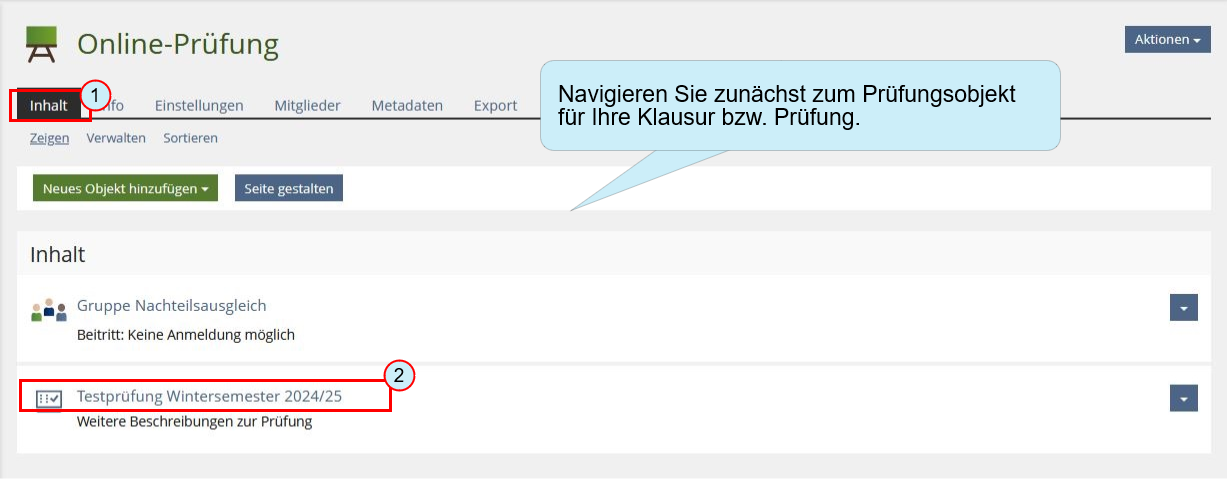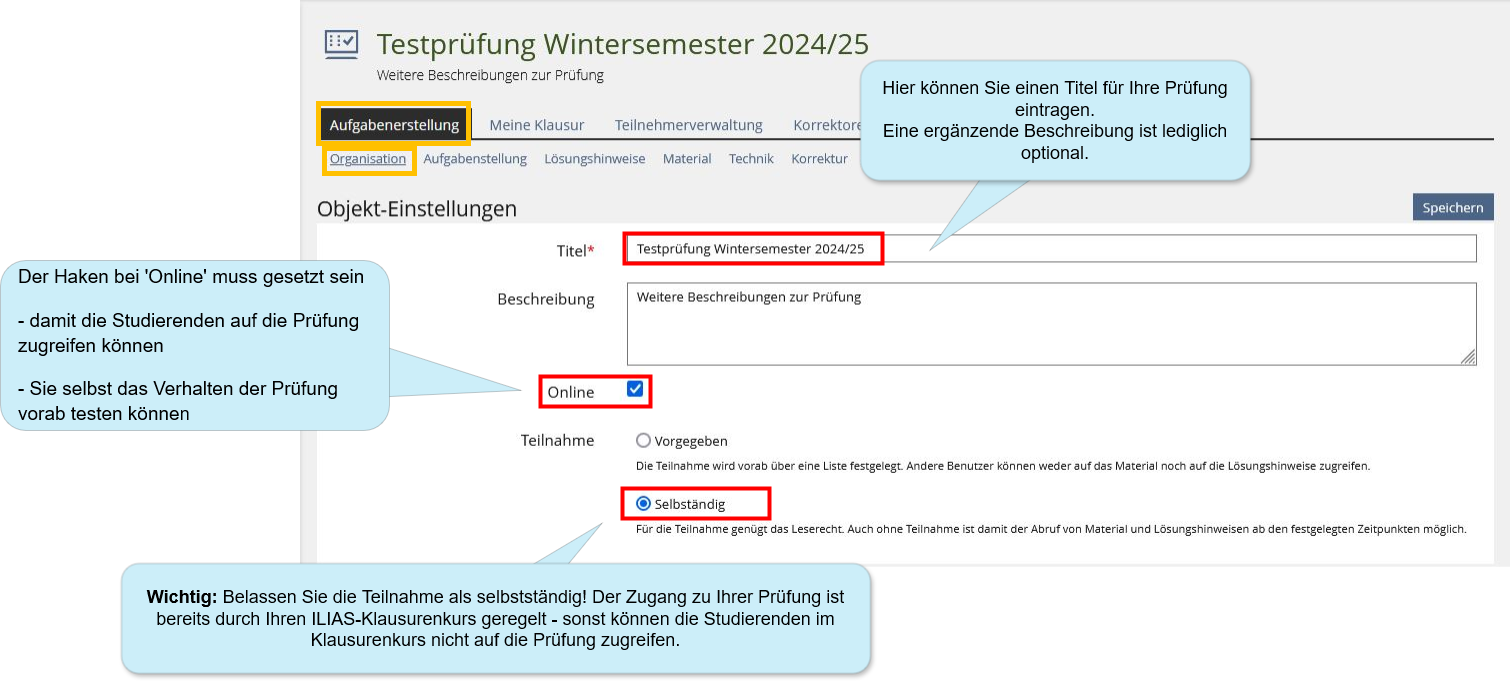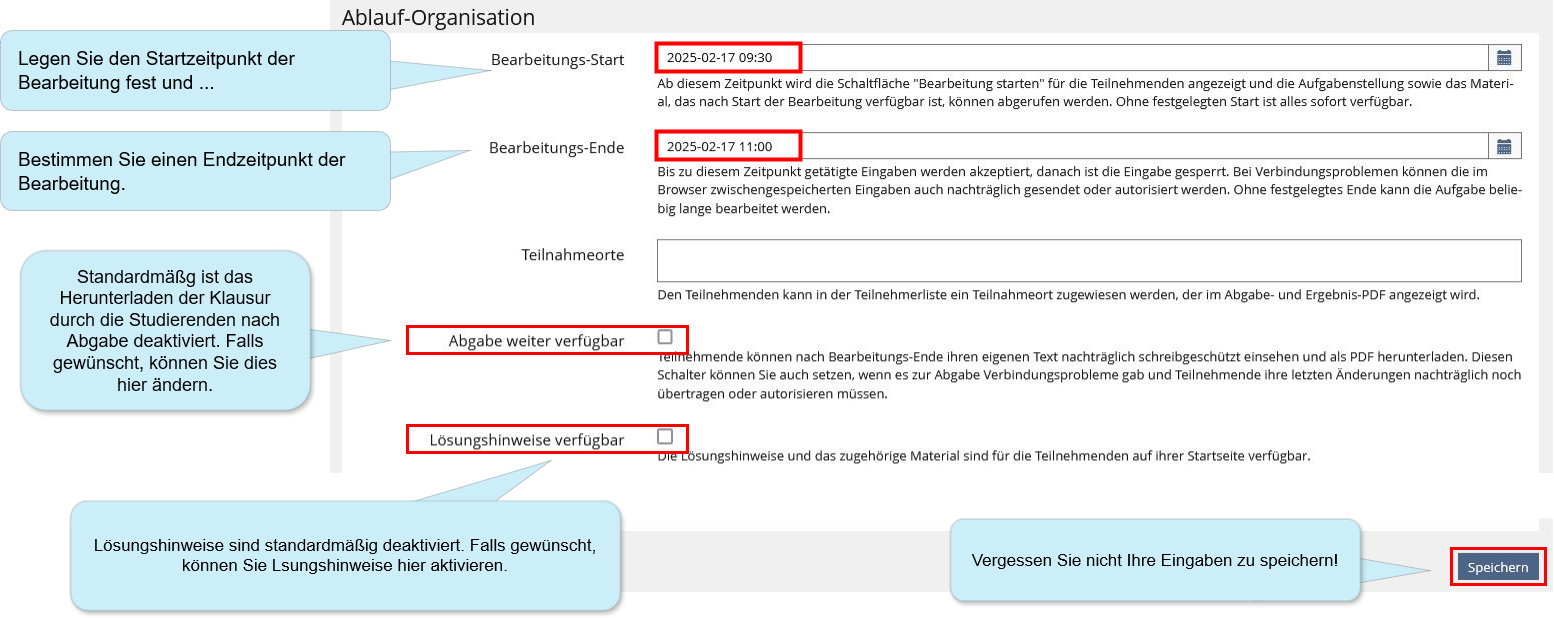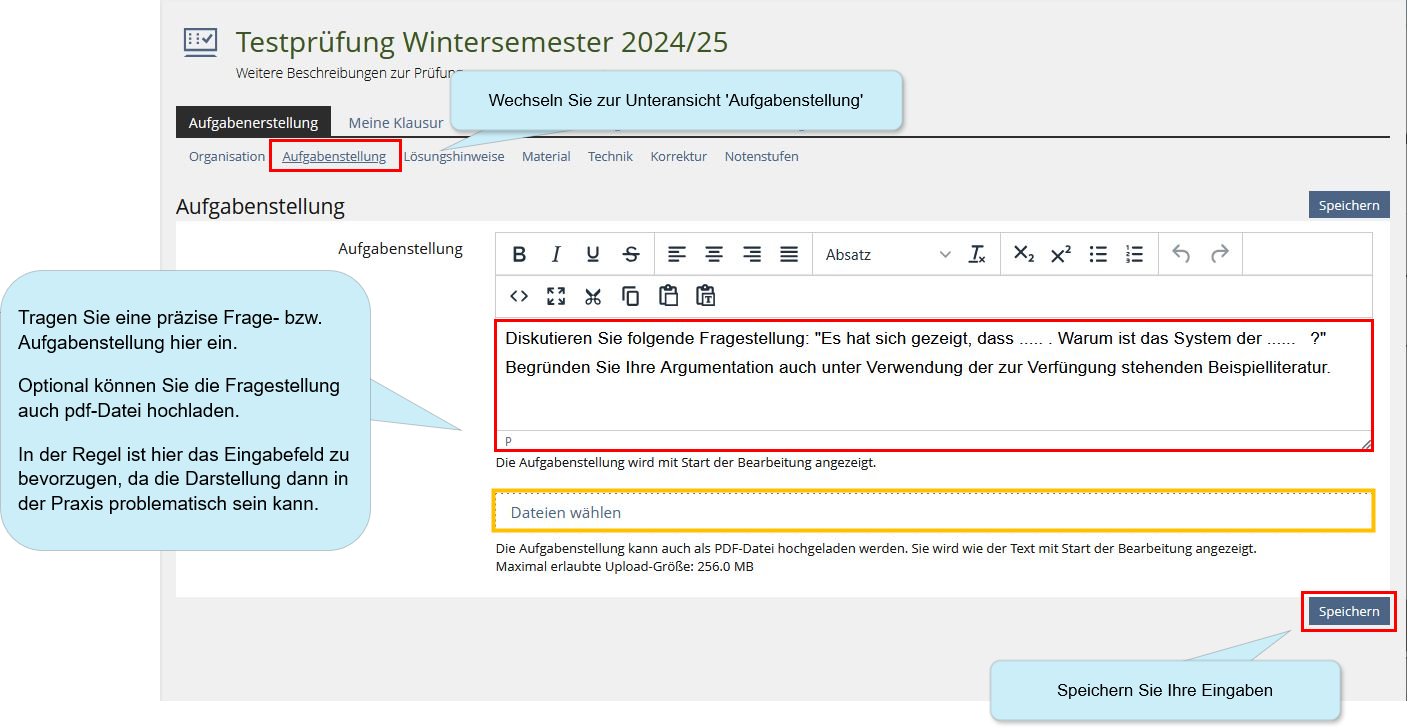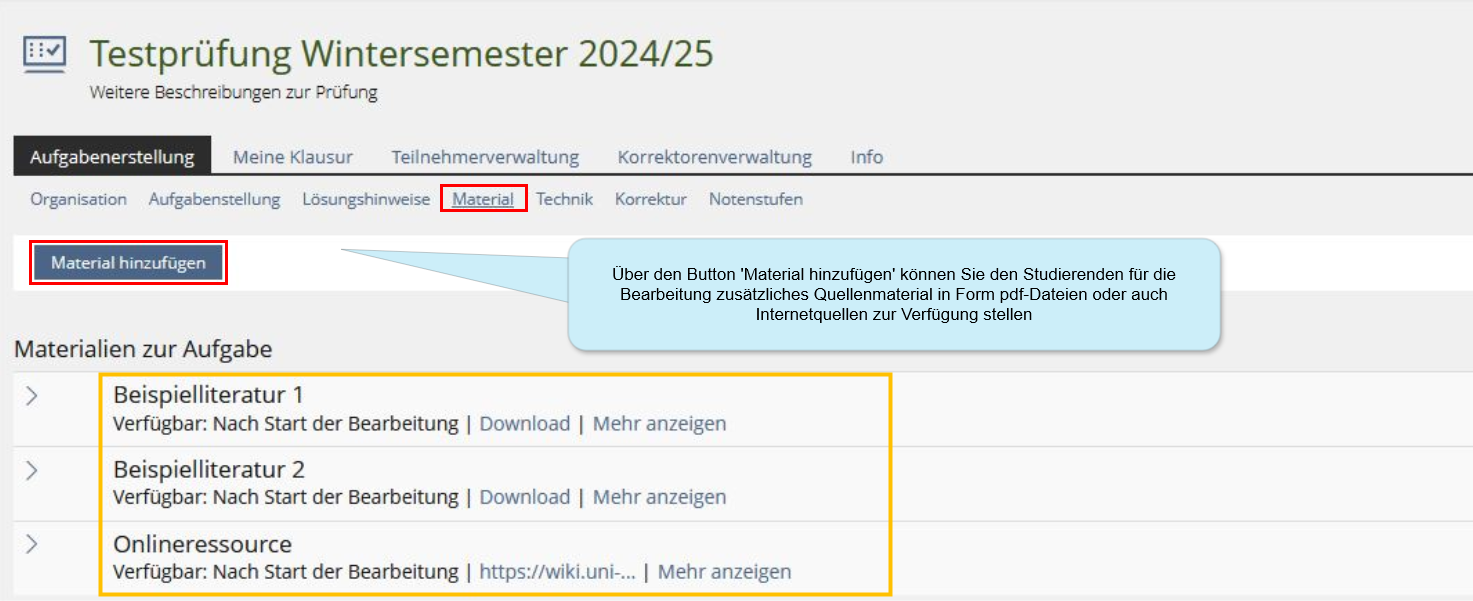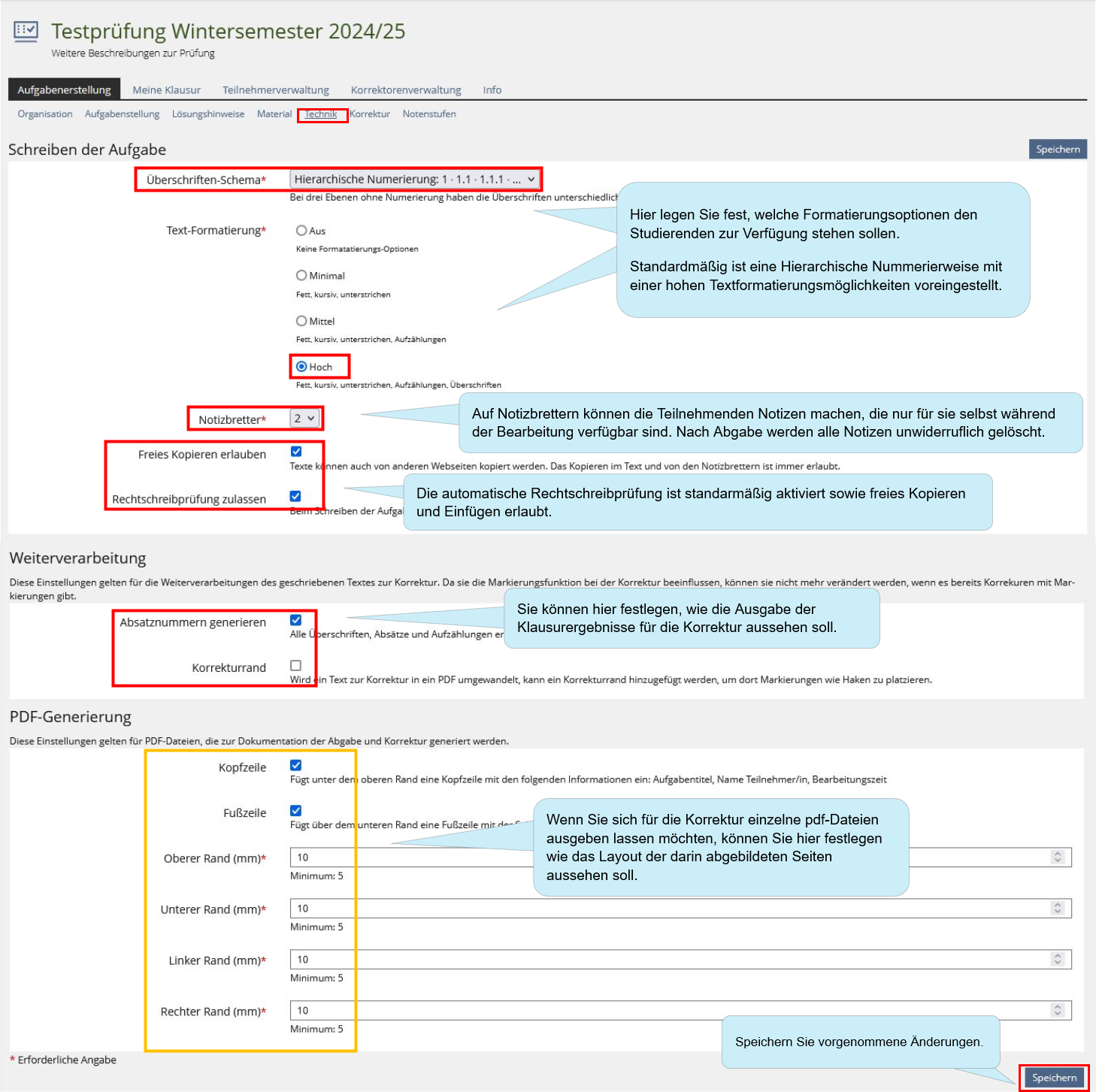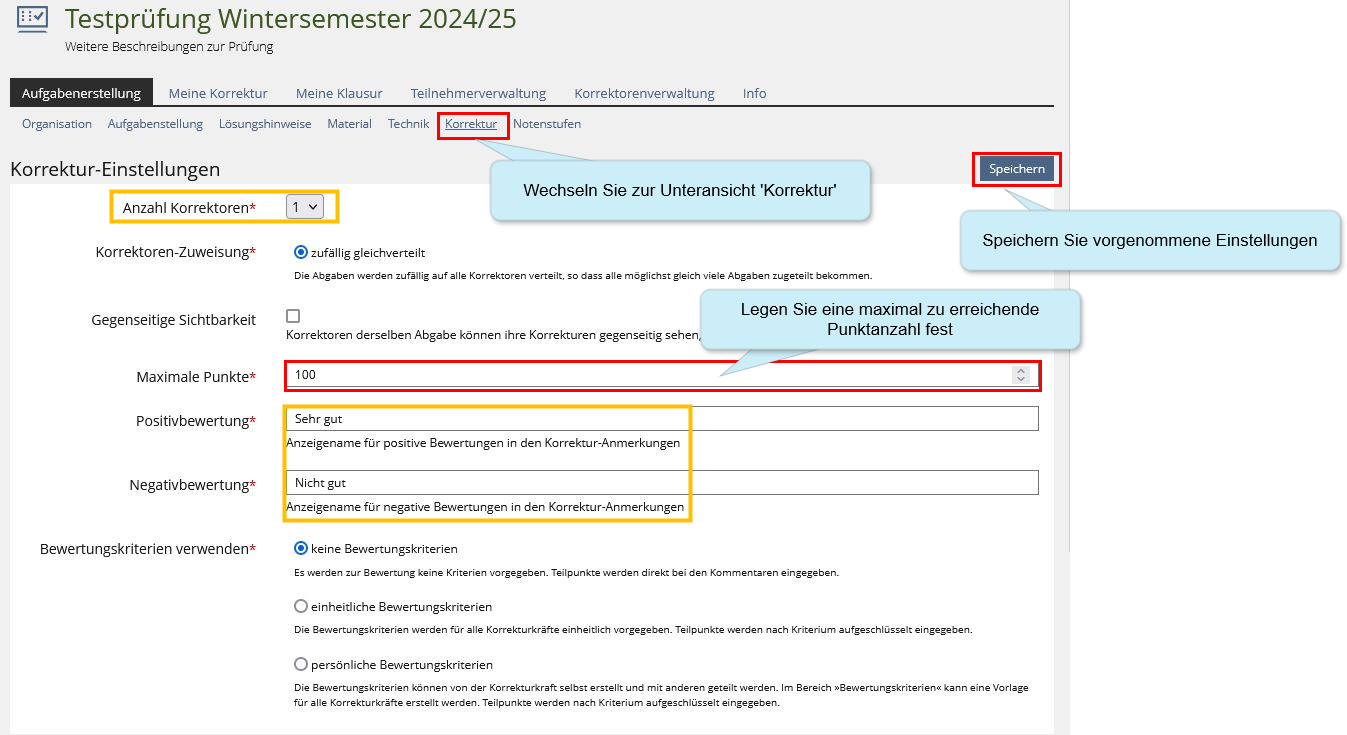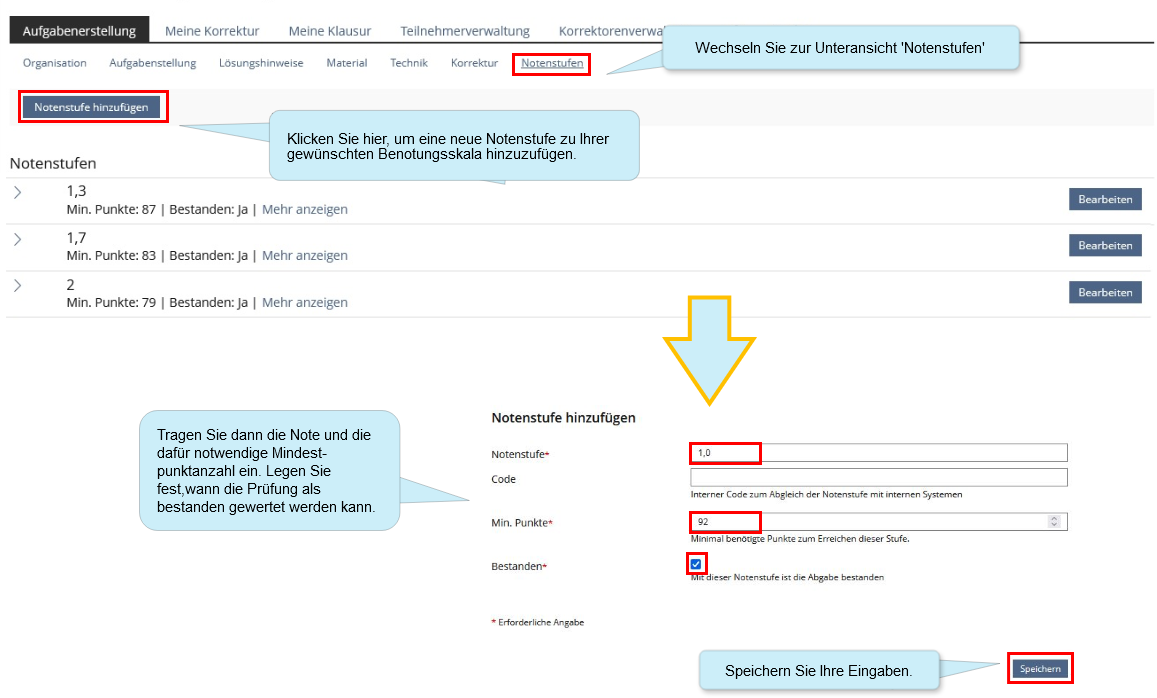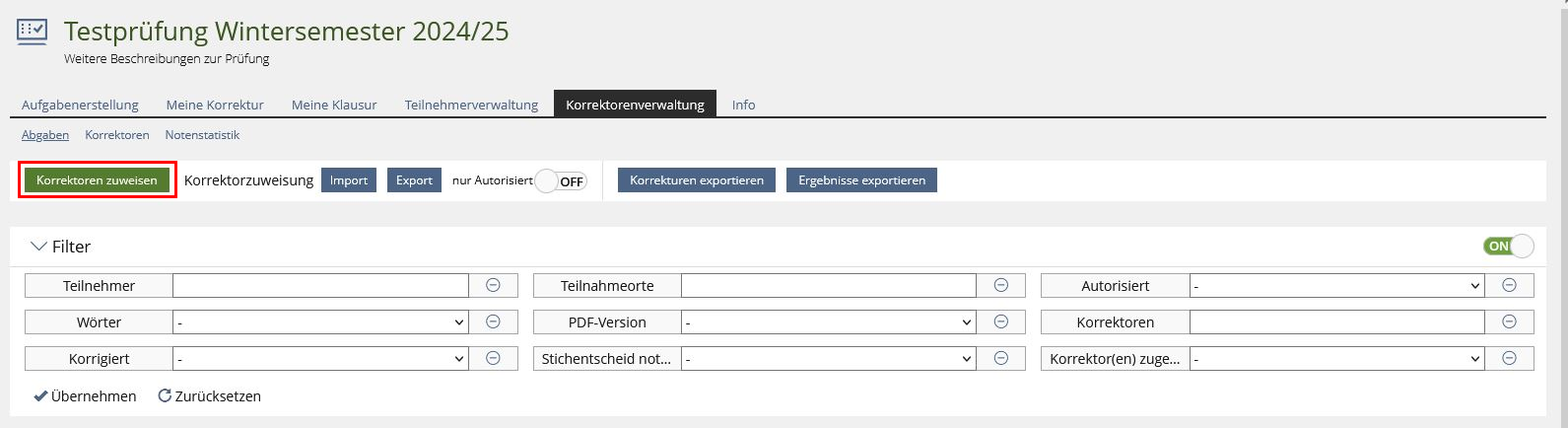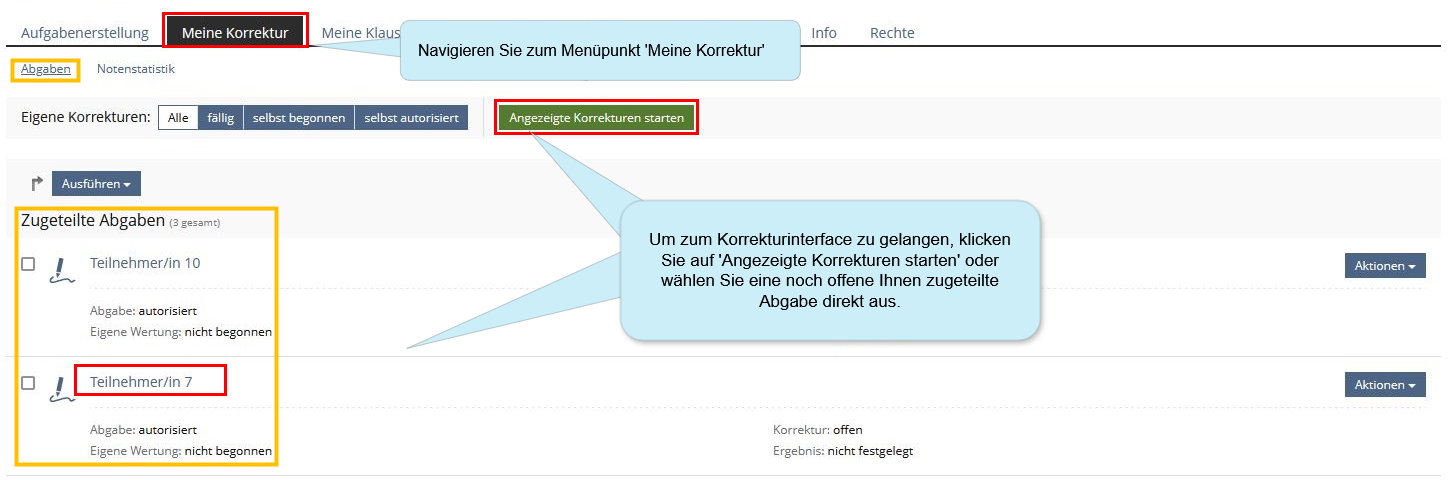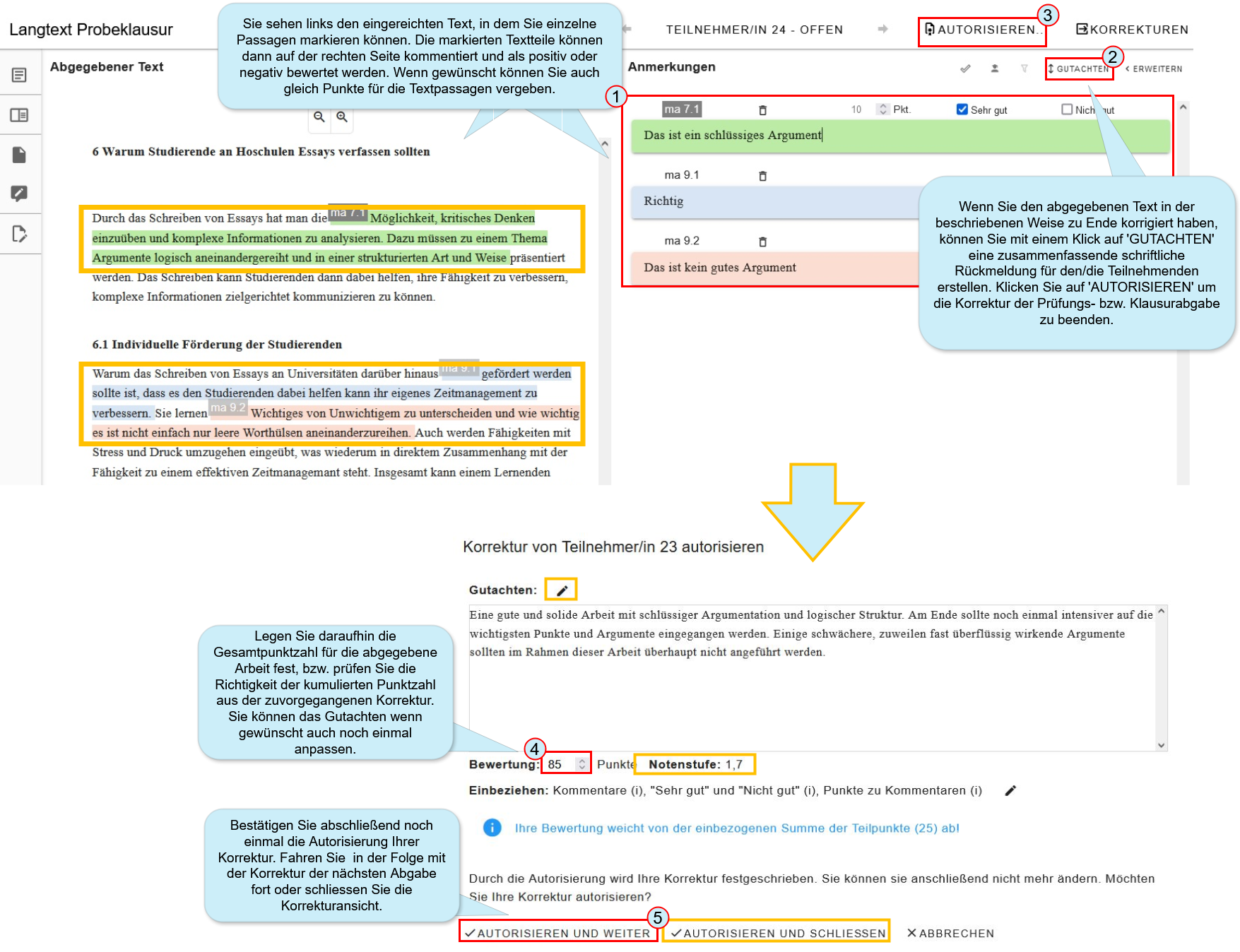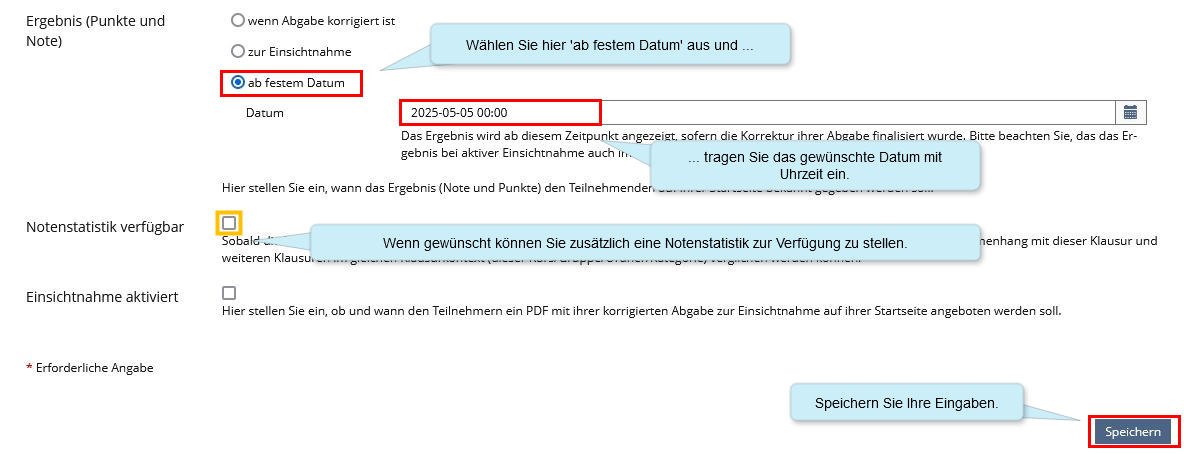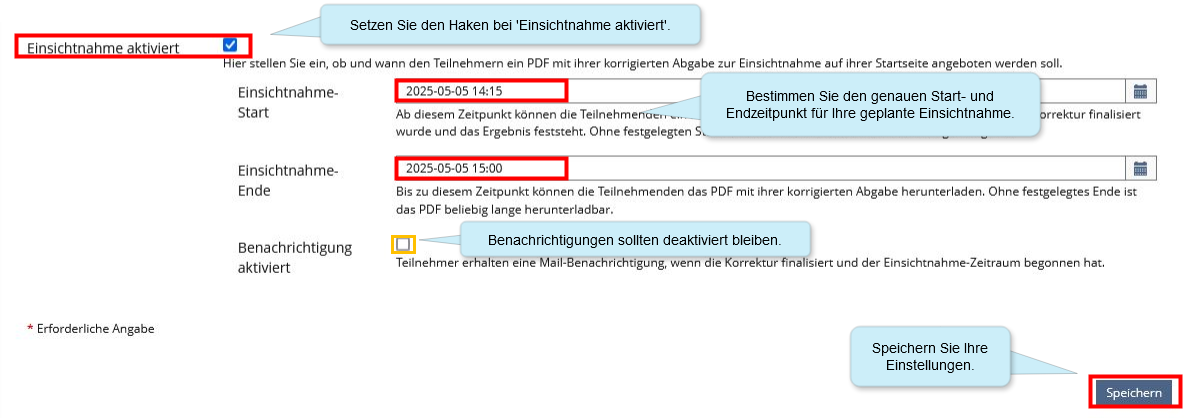ILIAS/Instructions/ILIAS long text task for instructors: Unterschied zwischen den Versionen
| Zeile 38: | Zeile 38: | ||
Check whether the technical settings for the writing task meet your expectations for the exam.{{Diagramm|ILIAS_Langtextaufgabe_Lehrende_5}} | Check whether the technical settings for the writing task meet your expectations for the exam.{{Diagramm|ILIAS_Langtextaufgabe_Lehrende_5}} | ||
====II. Preparations and configurations for marking the exam==== | ====II. Preparations and configurations for marking the exam==== | ||
You can use the ILIAS long text task to correct your exam in different ways. You can correct, comment on, and evaluate directly in ILIAS, or download PDF files of the submissions and then correct them digitally or in printed form. | |||
'''<big>Task creation | Correction | Correction settings</big>''' | '''<big>Task creation | Correction | Correction settings</big>''' | ||
The following adjustments are intended for a setting in which a participants' exam is to be corrected by only one person. However, even within this scenario, more than one examiner can be assigned to the exam.{{Diagramm|ILIAS_Langtextaufgabe_Lehrende_6}} | |||
=====<big>Grading levels</big>===== | =====<big>Grading levels</big>===== | ||
'''<big>Task creation | Correction | Grade levels</big>''' | '''<big>Task creation | Correction | Grade levels</big>''' | ||
If desired, you can define grade levels based on scores to be achieved and have the final grades automatically displayed after the correction.{{Diagramm|ILIAS_Langtextaufgabe_Lehrende_7}} | |||
=====<big>Correctors</big>===== | =====<big>Correctors</big>===== | ||
'''<big>Corrector management | Correctors</big>''' | '''<big>Corrector management | Correctors</big>''' | ||
Assign correctors and add them to the long text task of your exam.{{Diagramm|ILIAS_Langtextaufgabe_Lehrende_8}} | |||
====III Marking exams==== | ====III Marking exams==== | ||
'''<big>Corrector management | Submissions</big>''' | '''<big>Corrector management | Submissions</big>''' | ||
Version vom 22. Oktober 2025, 12:12 Uhr
ILIAS long text task
The ILIAS long text task allows you to have students take essay exams with very long text sections online on the ILIAS exams platform. The plug-in generally offers a user-friendly interface for writing answers. Depending on the settings, the text can be formatted, italicized, or highlighted. Headings can be marked as such, making a long text clear and easy to understand.
I. Before the exam: Configuring the ILIAS object
First, navigate to your essay or long text exam in ILIAS. You will find it as an ILIAS object in the Content tab of the exam course created for your exam.
Task creation | Organization | Object settings
Several settings can be configured in the object itself. First, you will find yourself in the ‘Object settings’ view:
Task creation | Organization | Content (optional)
If necessary, you can provide participants with preliminary instructions or have a final message displayed after the exam is finished.
Task creation | Organization | Process organization
Define the editing start and the editing end.
Task creation | Task instructions | Task instructions
Provide a question or working instructions (optionally, you can also upload a PDF file for this purpose—please note: this may cause difficulties for participants in terms of display; if you wish, you can see the participants' view beforehand).
If desired, the question can also be printed on paper and handed out if you want participants to be able to easily highlight or underline it.
Task creation | Materials (optional)
If necessary, provide participants with additional material in the form of PDF files or online links. NOTE: Internet access is usually blocked during written exams. We are happy to unblock Internet access or individual websites according to your wishes and exam requirements.
Task creation| Technology | Writing the task
Check whether the technical settings for the writing task meet your expectations for the exam.
II. Preparations and configurations for marking the exam
You can use the ILIAS long text task to correct your exam in different ways. You can correct, comment on, and evaluate directly in ILIAS, or download PDF files of the submissions and then correct them digitally or in printed form.
Task creation | Correction | Correction settings
The following adjustments are intended for a setting in which a participants' exam is to be corrected by only one person. However, even within this scenario, more than one examiner can be assigned to the exam.
Grading levels
Task creation | Correction | Grade levels
If desired, you can define grade levels based on scores to be achieved and have the final grades automatically displayed after the correction.
Correctors
Corrector management | Correctors
Assign correctors and add them to the long text task of your exam.
III Marking exams
Corrector management | Submissions
Sobald Sie auf Korrekturen zuweisen klicken, werden alle eingereichten Ergebnisse den eingetragenen KorrektorInnen automatisch zugewiesen.
My correction | Submissions
Navigieren Sie in das Hauptmetnü für Korrektoren, in dem Sie die Ihnen zur Korrektur zugeteilten Abgaben einsehen und in der Folge zum Korrekturinterface gelangen können.
The correction interface - correctors' view
Nehmen Sie nun die eigentliche Korrektur vor - dies geschieht anonym, sodass Sie Ihnen die Abgaben in pseudonymisierter Form vorliegen.
Exporting grades
Corrector management | Submissions | Export corrections
Sie können die Ergebnisse als CSV-Datei automatisch exportieren und für den weiteren Transfer der vergebenen Prüfungs-Noten nutzen.
IV. Post-exam review and announcing results
Sie können im Rahmen der Funktionen der ILIAS-Langtextaufgabe Noten und erreichte Punktzahlen bekannt geben (1), oder auch eine umfangreiche Prüfungseinsicht in einem festgelegten Zeitfenster veranstalten (2). Navigieren Sie bitte hierfür zunächst zu folgendem Bereich:
Task creation | Organization | Process organization
(1) Noten und erreichte Punktzahlen bekannt geben
Verfahren Sie wie folgt, um mithilfe des ILIAS-Objekts Langtextaufgabe die Noten bekannt zu geben.
(2) Umfangreiche Prüfungseinsicht in einem festgelegten Zeitfenster veranstalten.
Mit den folgenden können Sie eine umfangreiche Prüfungseinsicht einrichten. Bei Einsicht wird den Teilnehmenden dann die ursprüngliche Fragestellung, der abgegebene Text und die Kommentare der Korrektoren gezeigt. Hierfür wird ein Setting mit kontrollierten Bedingungen in einem bestimmten Zeitfenster empfohlen (z.B. auf dem Campus mit Chromebooks).