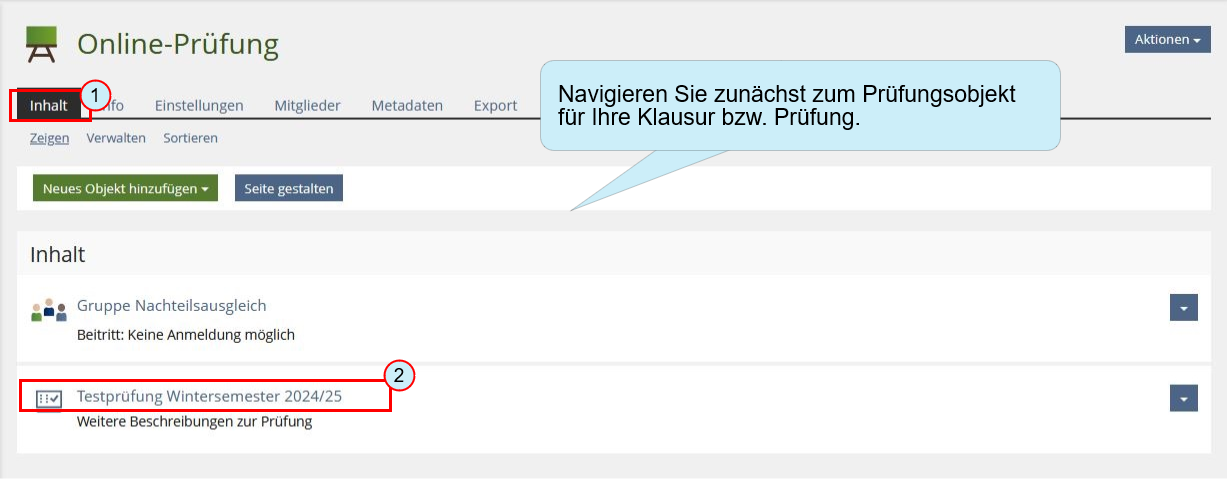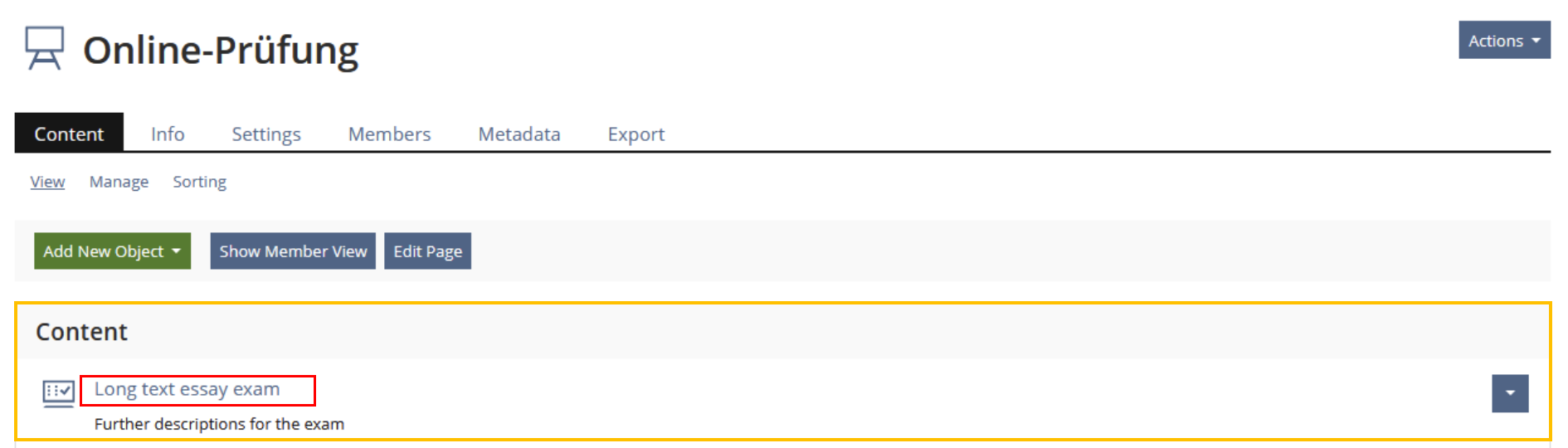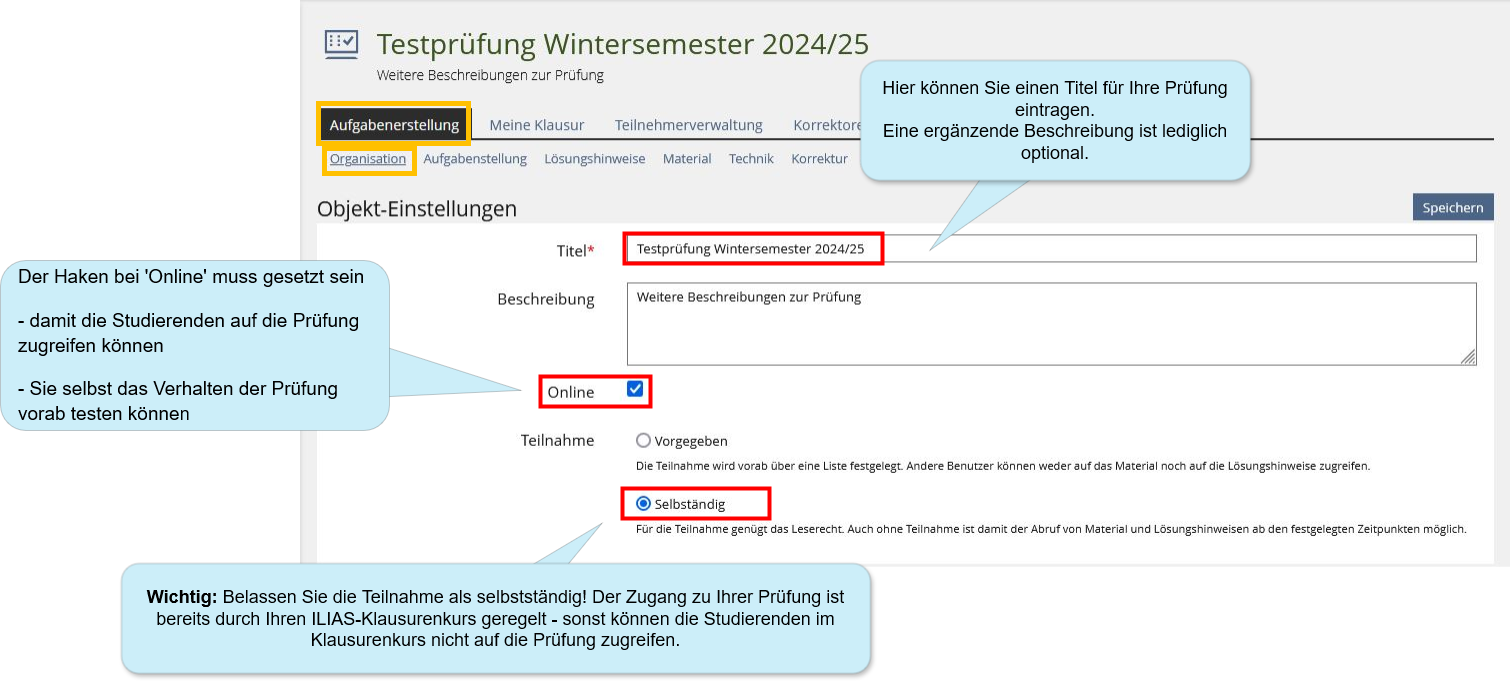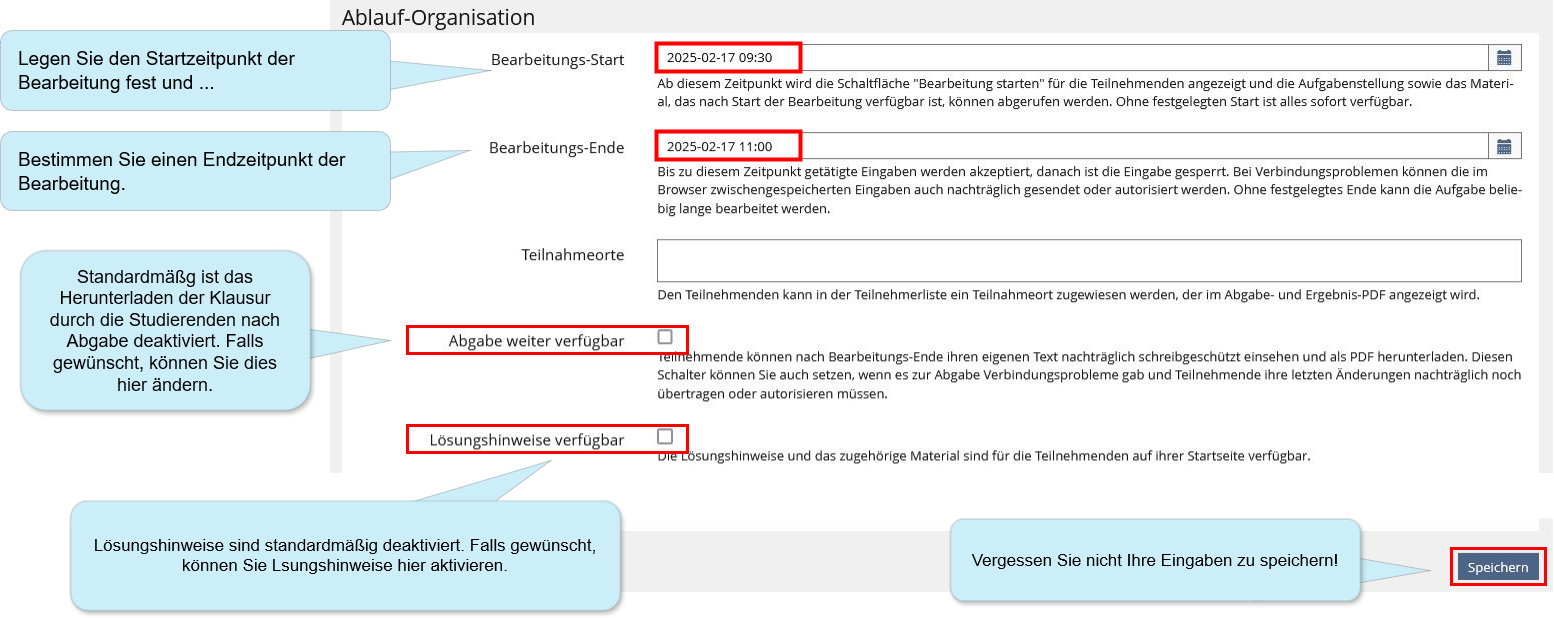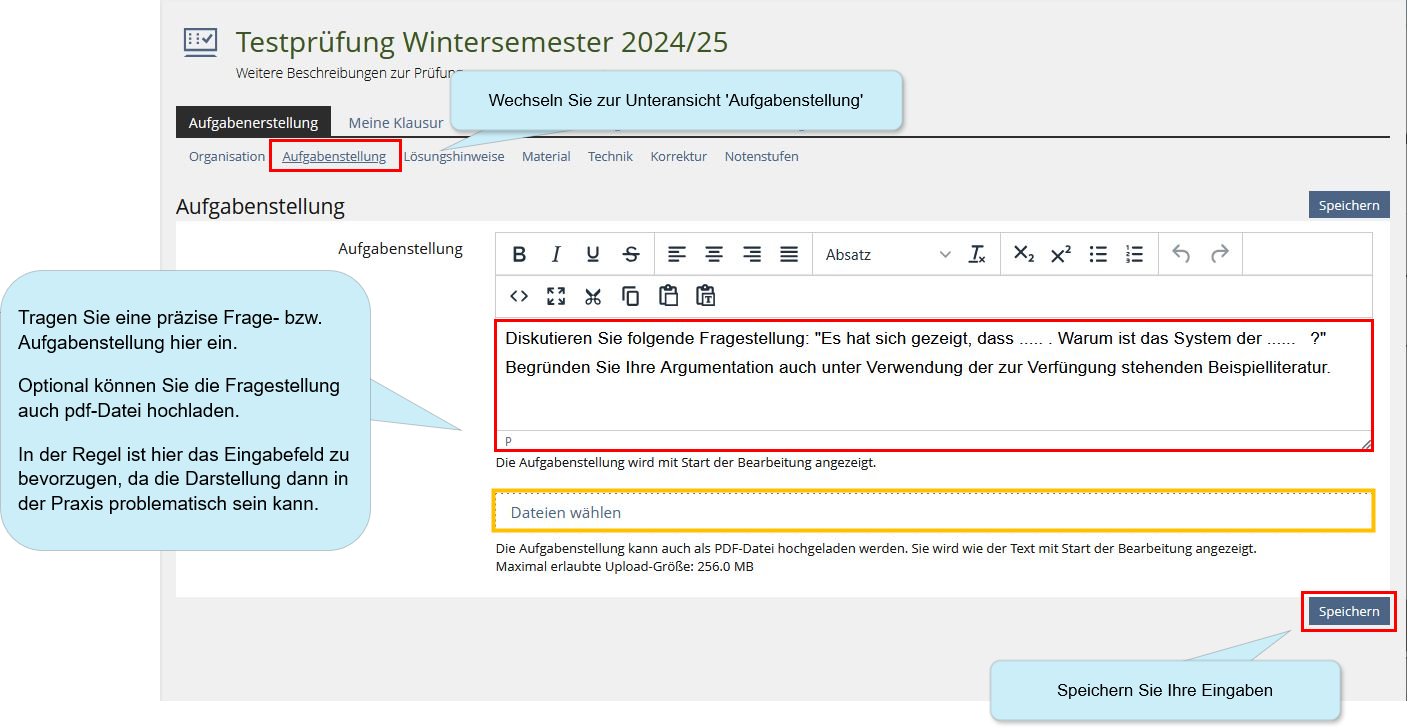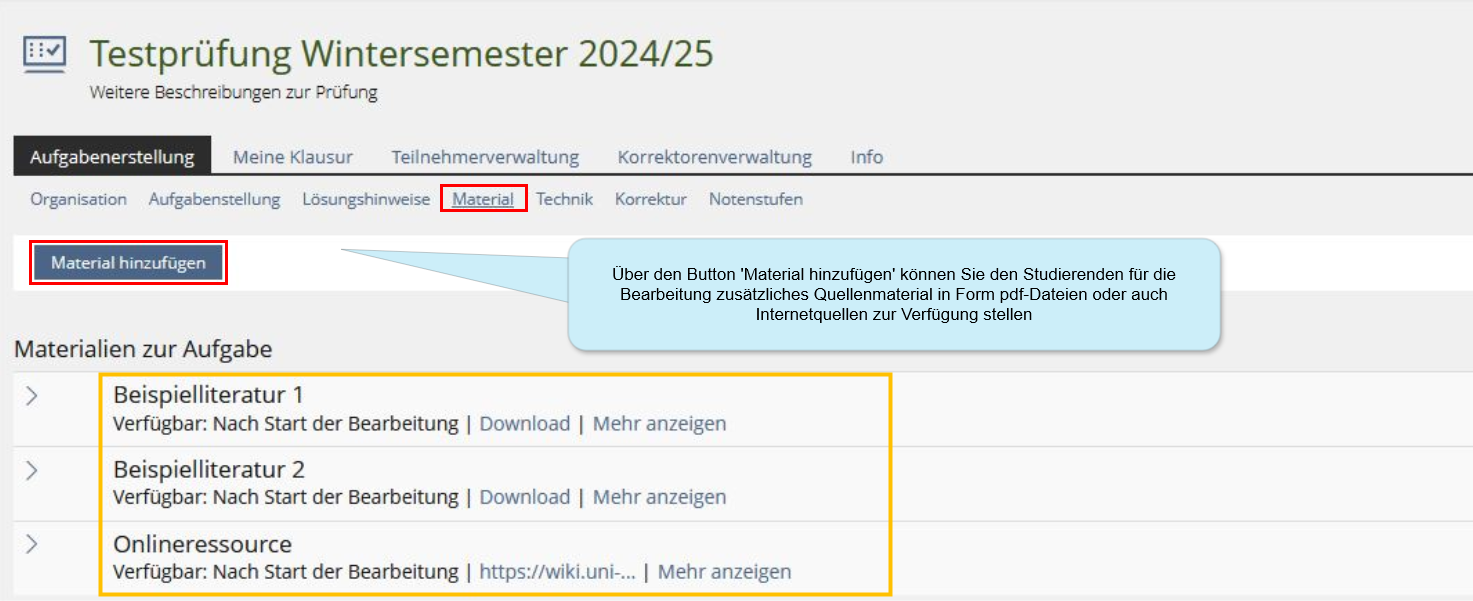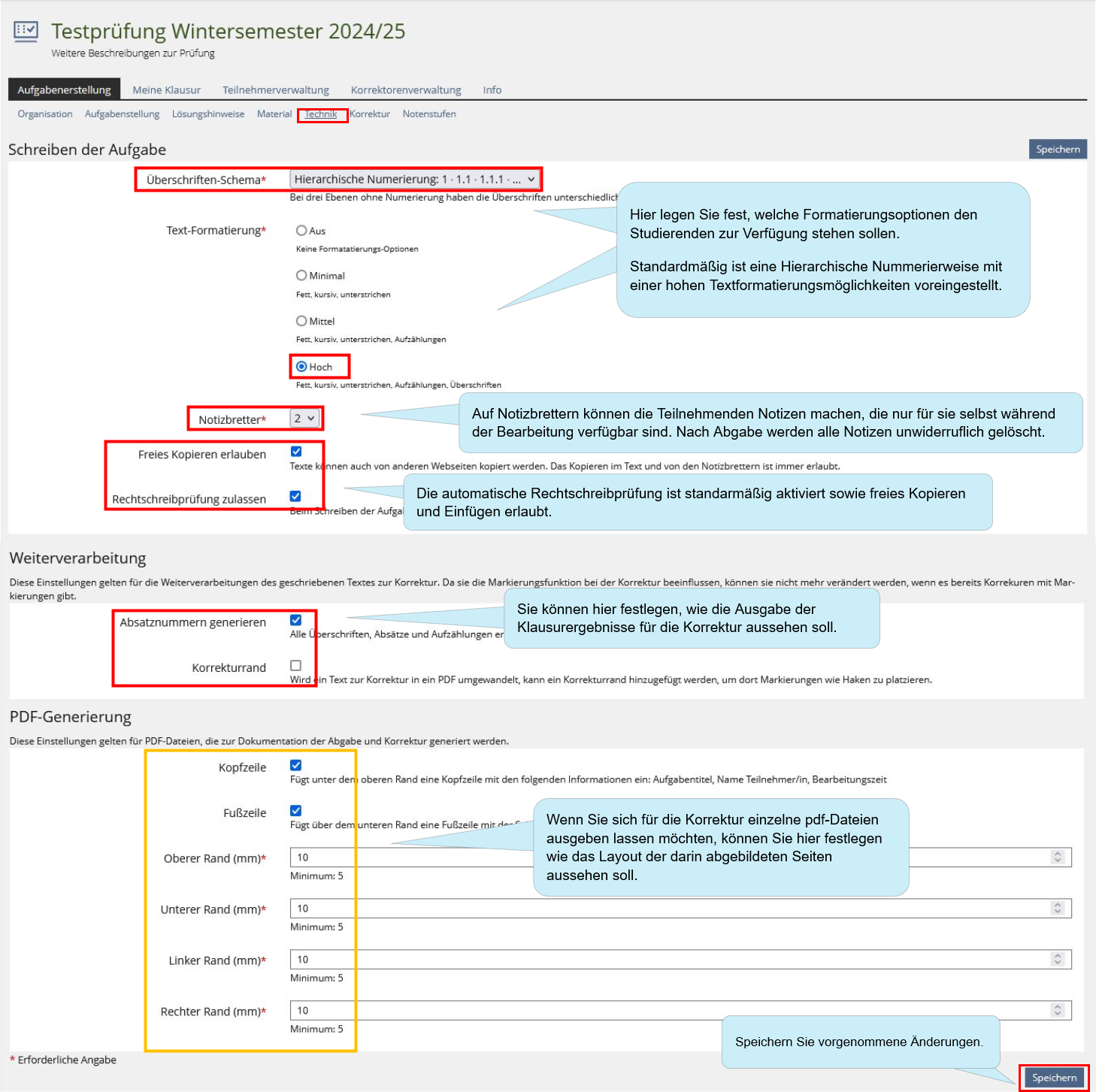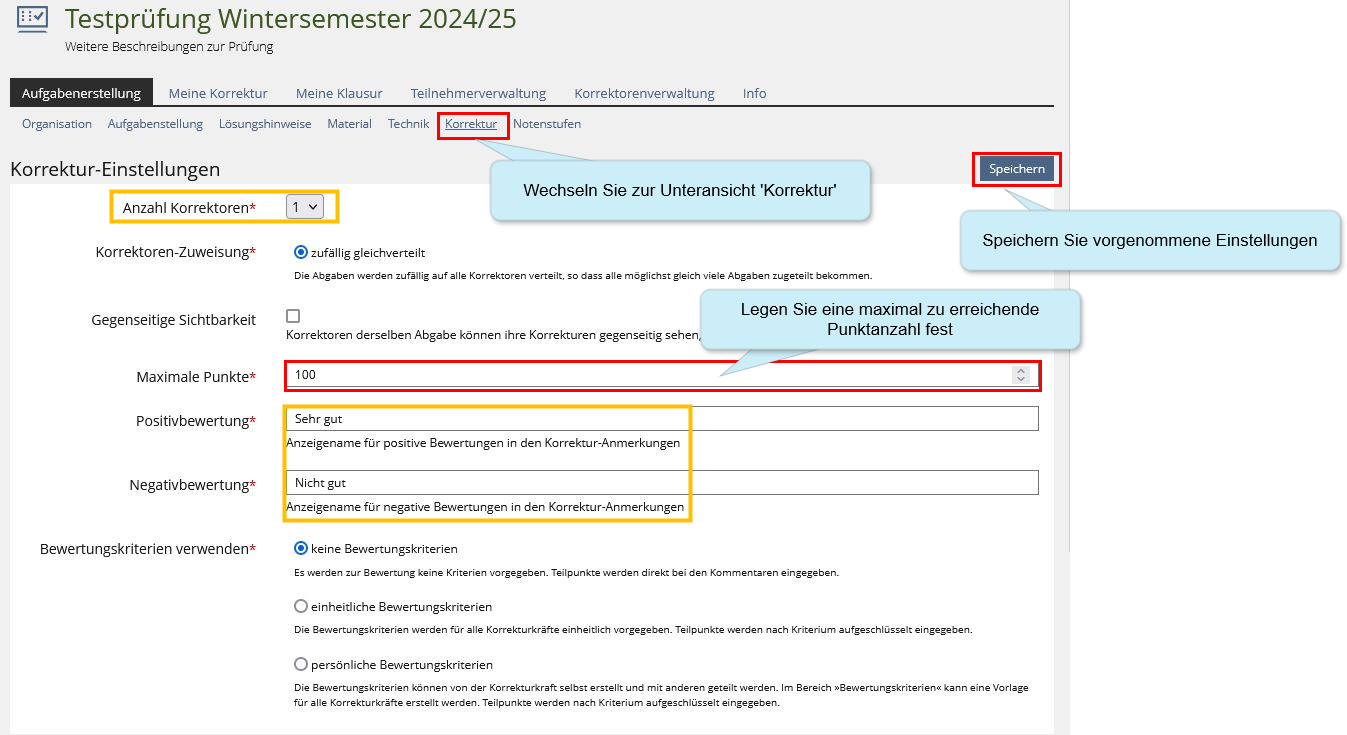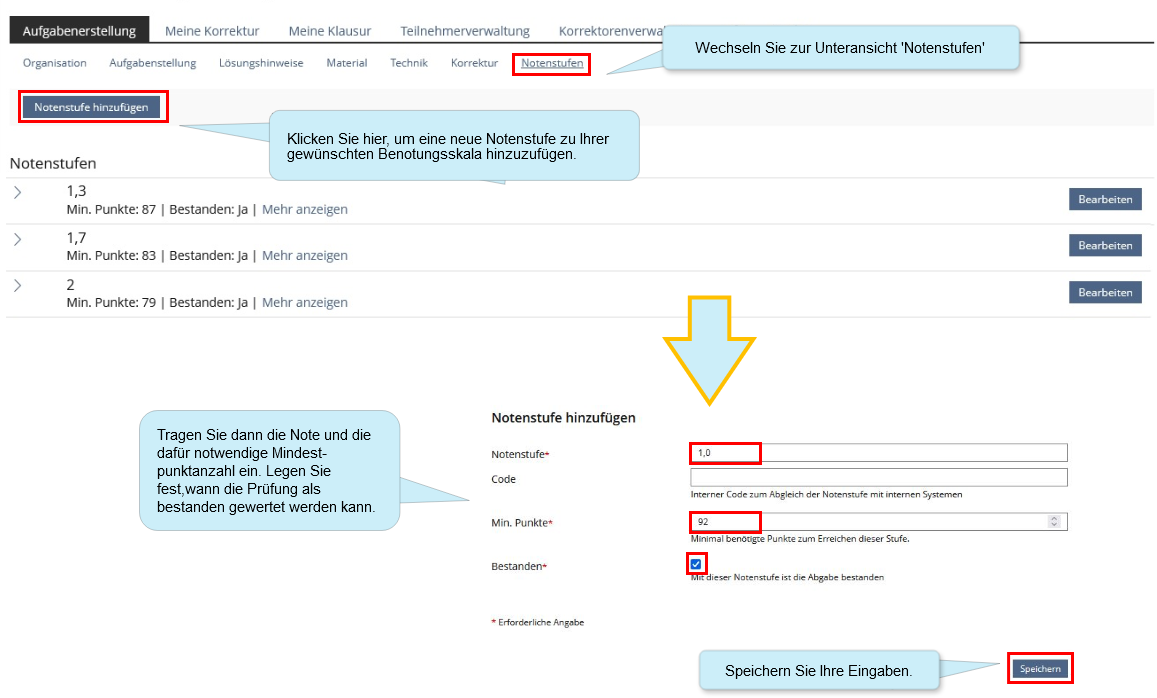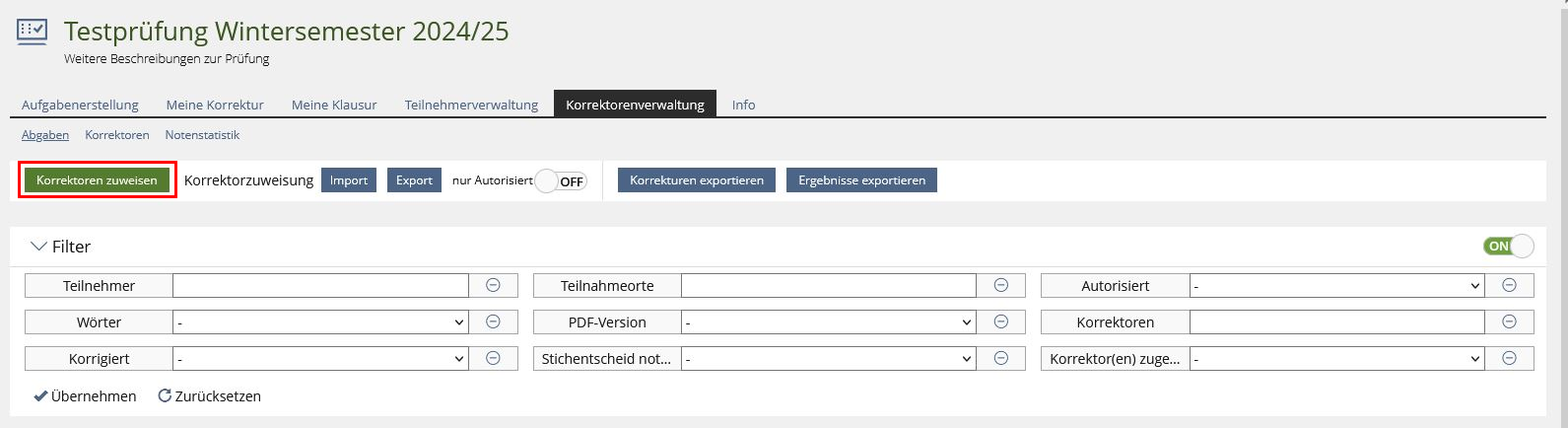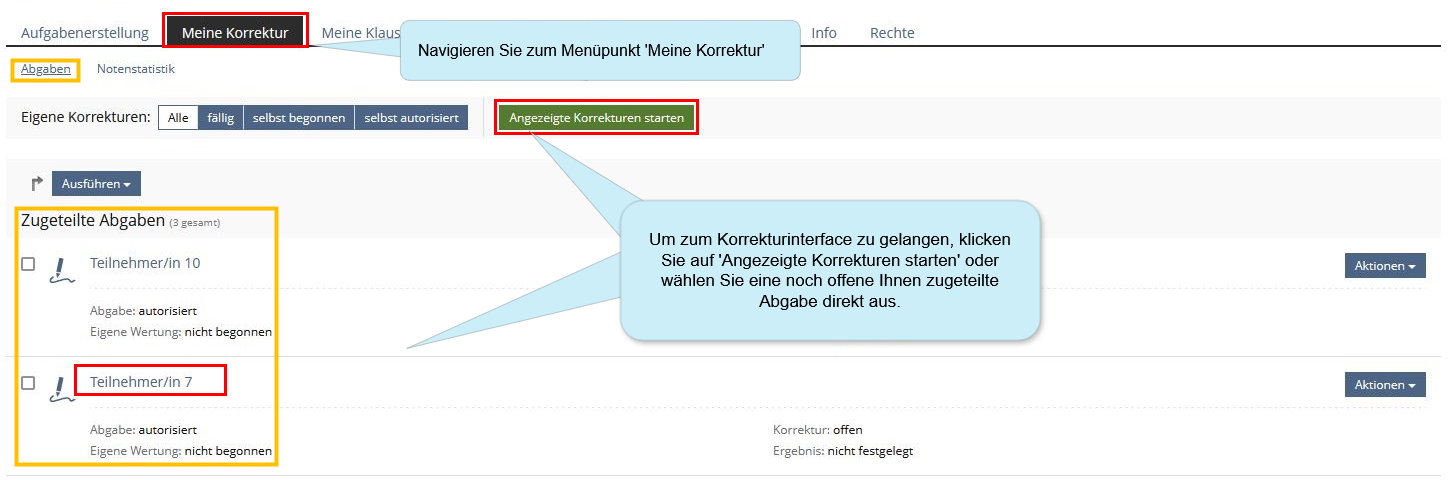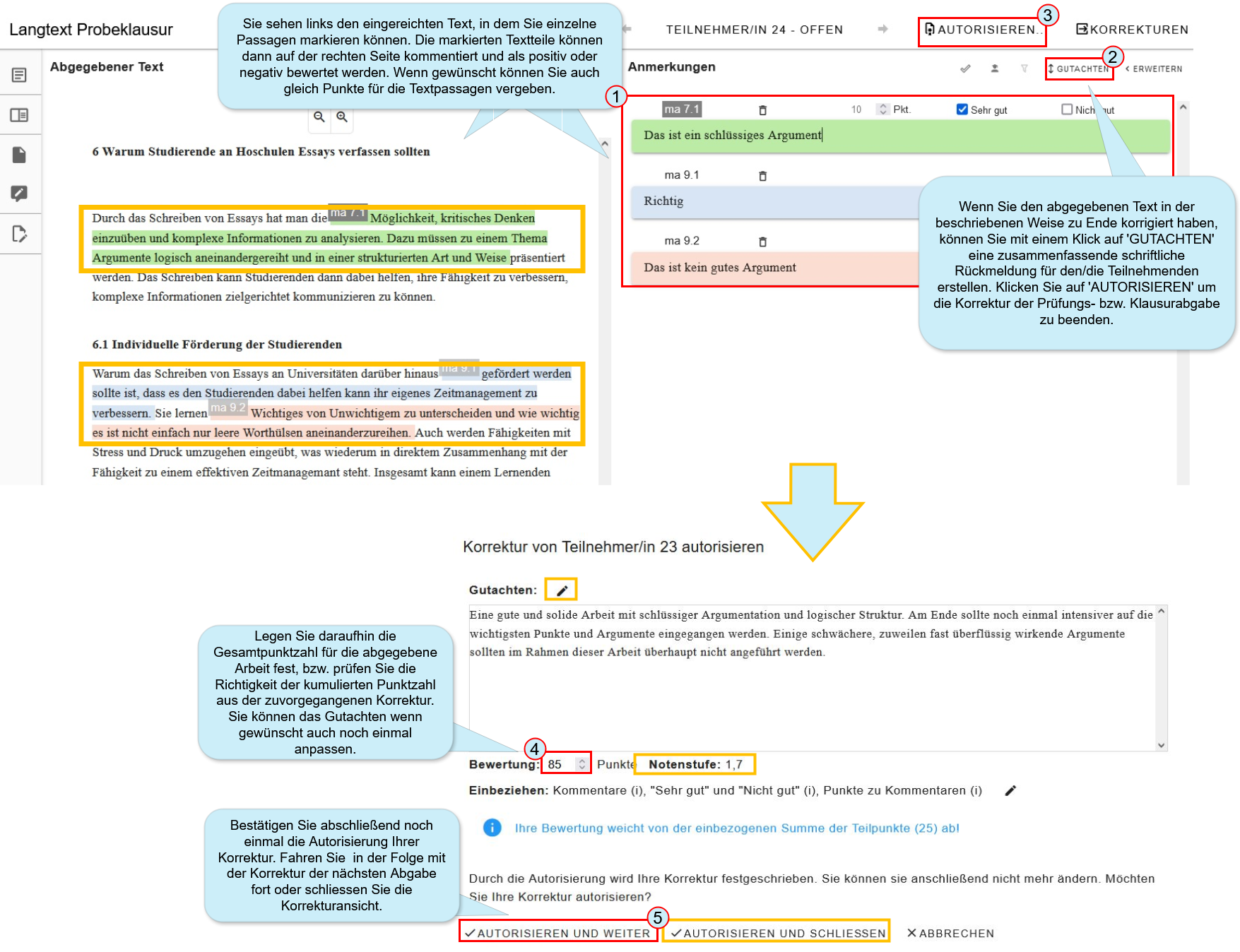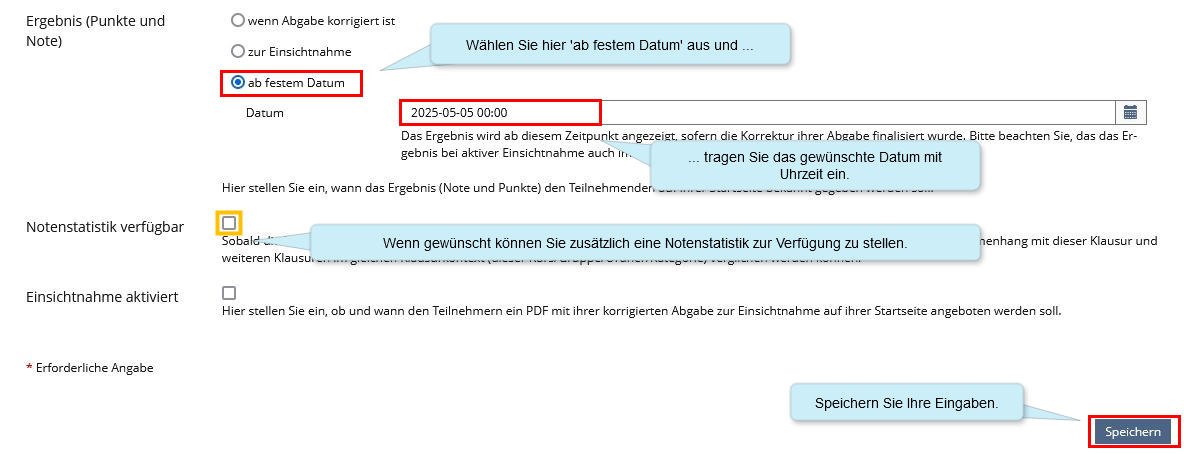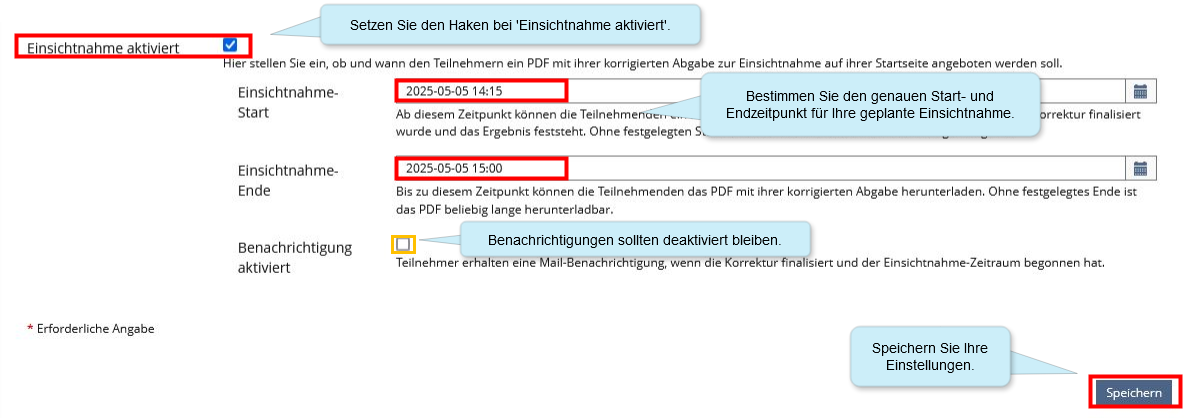ILIAS/Instructions/ILIAS long text task for instructors: Unterschied zwischen den Versionen
Keine Bearbeitungszusammenfassung |
Keine Bearbeitungszusammenfassung |
||
| Zeile 6: | Zeile 6: | ||
First, navigate to your essay or long text exam in ILIAS. You will find it as an ILIAS object in the '''Content''' tab of the exam course created for your exam.{{Diagramm|ILIAS_Langtextaufgabe_Lehrende_0|MaximaleBreite=80%}} | First, navigate to your essay or long text exam in ILIAS. You will find it as an ILIAS object in the '''Content''' tab of the exam course created for your exam.{{Diagramm|ILIAS_Langtextaufgabe_Lehrende_0|MaximaleBreite=80%}} | ||
{{Diagramm|ILIAS_Long_text_task_instructors_0|MaximaleBreite=80%}} | |||
'''<big>Task creation | Organization | Object settings</big>''' | '''<big>Task creation | Organization | Object settings</big>''' | ||
Version vom 23. Oktober 2025, 13:08 Uhr
ILIAS long text task
The ILIAS long text task allows you to have students take essay exams with very long text sections online on the ILIAS exams platform. The plug-in generally offers a user-friendly interface for writing answers. Depending on the settings, the text can be formatted, italicized, or highlighted. Headings can be marked as such, making a long text clear and easy to understand.
I. Before the exam: Configuring the ILIAS object
First, navigate to your essay or long text exam in ILIAS. You will find it as an ILIAS object in the Content tab of the exam course created for your exam.
Task creation | Organization | Object settings
Several settings can be configured in the object itself. First, you will find yourself in the ‘Object settings’ view:
Task creation | Organization | Content (optional)
If necessary, you can provide participants with preliminary instructions or have a final message displayed after the exam is finished.
Task creation | Organization | Process organization
Define the editing start and the editing end.
Task creation | Task instructions | Task instructions
Provide a question or working instructions (optionally, you can also upload a PDF file for this purpose—please note: this may cause difficulties for participants in terms of display; if you wish, you can see the participants' view beforehand).
If desired, the question can also be printed on paper and handed out if you want participants to be able to easily highlight or underline it.
Task creation | Materials (optional)
If necessary, provide participants with additional material in the form of PDF files or online links. NOTE: Internet access is usually blocked during written exams. We are happy to unblock Internet access or individual websites according to your wishes and exam requirements.
Task creation| Technology | Writing the task
Check whether the technical settings for the writing task meet your expectations for the exam.
II. Preparations and configurations for marking the exam
You can use the ILIAS long text task to correct your exam in different ways. You can correct, comment on, and evaluate directly in ILIAS, or download PDF files of the submissions and then correct them digitally or in printed form.
Task creation | Correction | Correction settings
The following adjustments are intended for a setting in which a participants' exam is to be corrected by only one person. However, even within this scenario, more than one examiner can be assigned to the exam.
Grading levels
Task creation | Correction | Grade levels
If desired, you can define grade levels based on scores to be achieved and have the final grades automatically displayed after the correction.
Correctors
Corrector management | Correctors
Assign correctors and add them to the long text task of your exam.
III Marking exams
Corrector management | Submissions
As soon as you click on Assign correctors, all submitted results will be automatically assigned to the entered correctors.
My correction | Submissions
Navigate to the main menu for correctors, where you can view the submissions assigned to you for correction and then proceed to the correction interface.
The correction interface - correctors' view
Now carry out the actual corrections - this is done anonymously, so you will receive the submissions in pseudonymized form.
Exporting grades
Corrector management | Submissions | Export corrections
You can automatically export the results as a CSV file and use it for the further transmission of the final exam grades.
IV. Post-exam review and announcing results
Within the functions of the ILIAS long text task, you can Announce the grades and achieved scores (1), or Organize a detailed exam review in a fixed time frame (2). To do this, please first navigate to the following section:
Task creation | Organization | Process organization
(1) Announce the grades and achieved scores
Proceed as follows to announce the grades using the ILIAS long text task object.
(2) Organize a detailed exam review in a fixed time frame
You can configure a detailed exam review using the following settings. During the review, participants will see the original question, the text they have submitted, and the comments made by the graders. We recommend a setting involving controlled conditions within a specific time frame (e.g., on campus with Chromebooks).