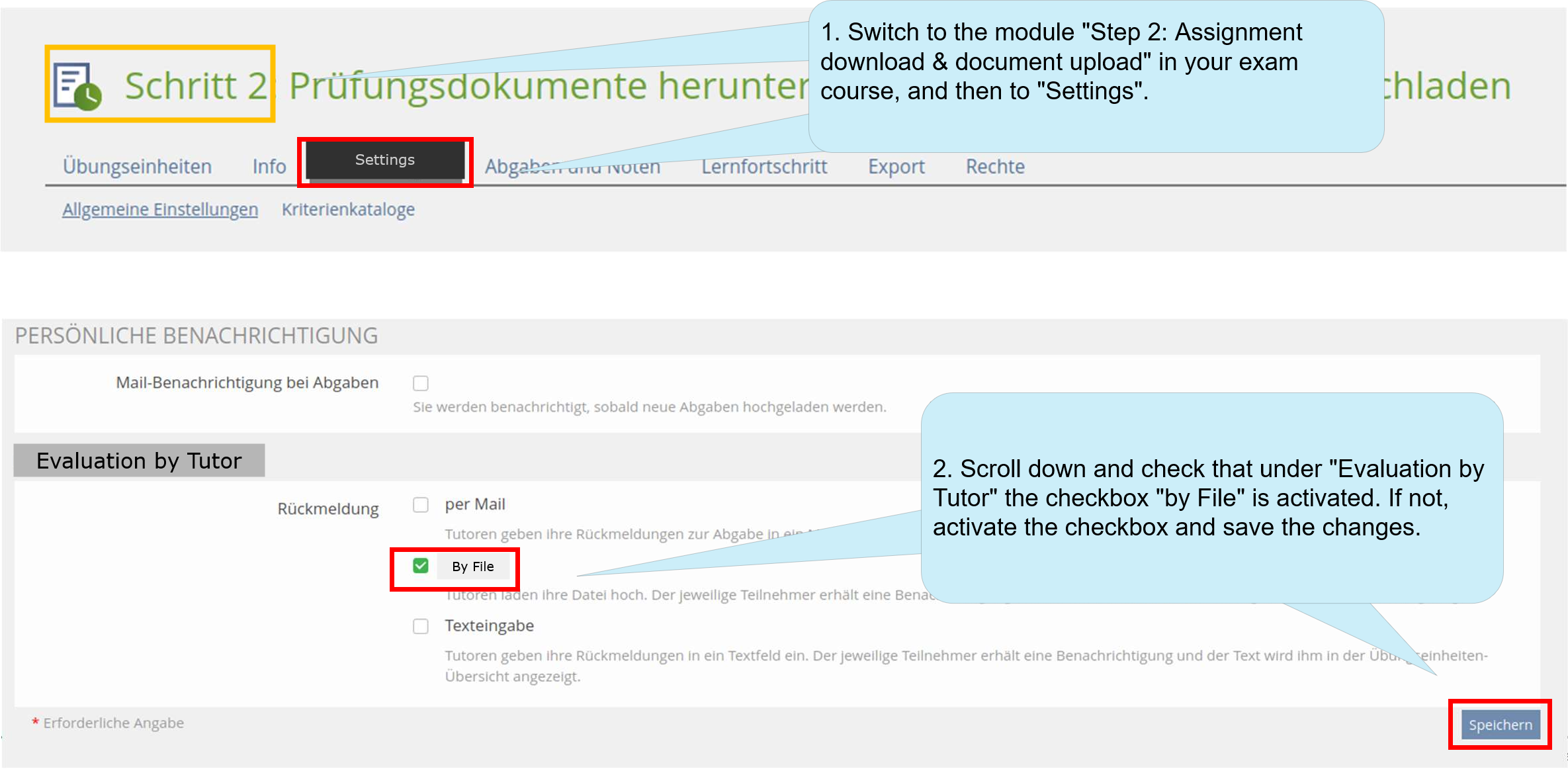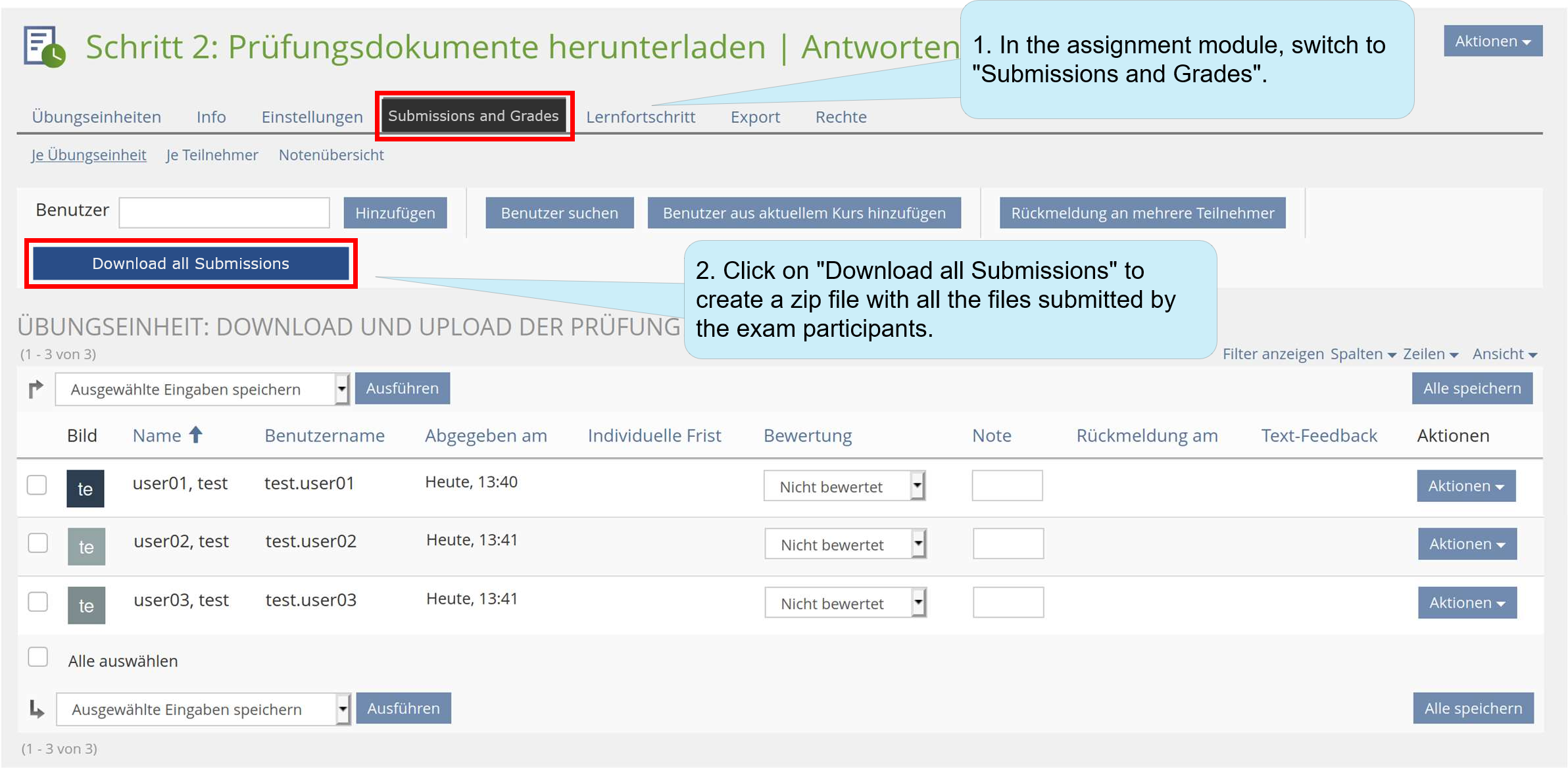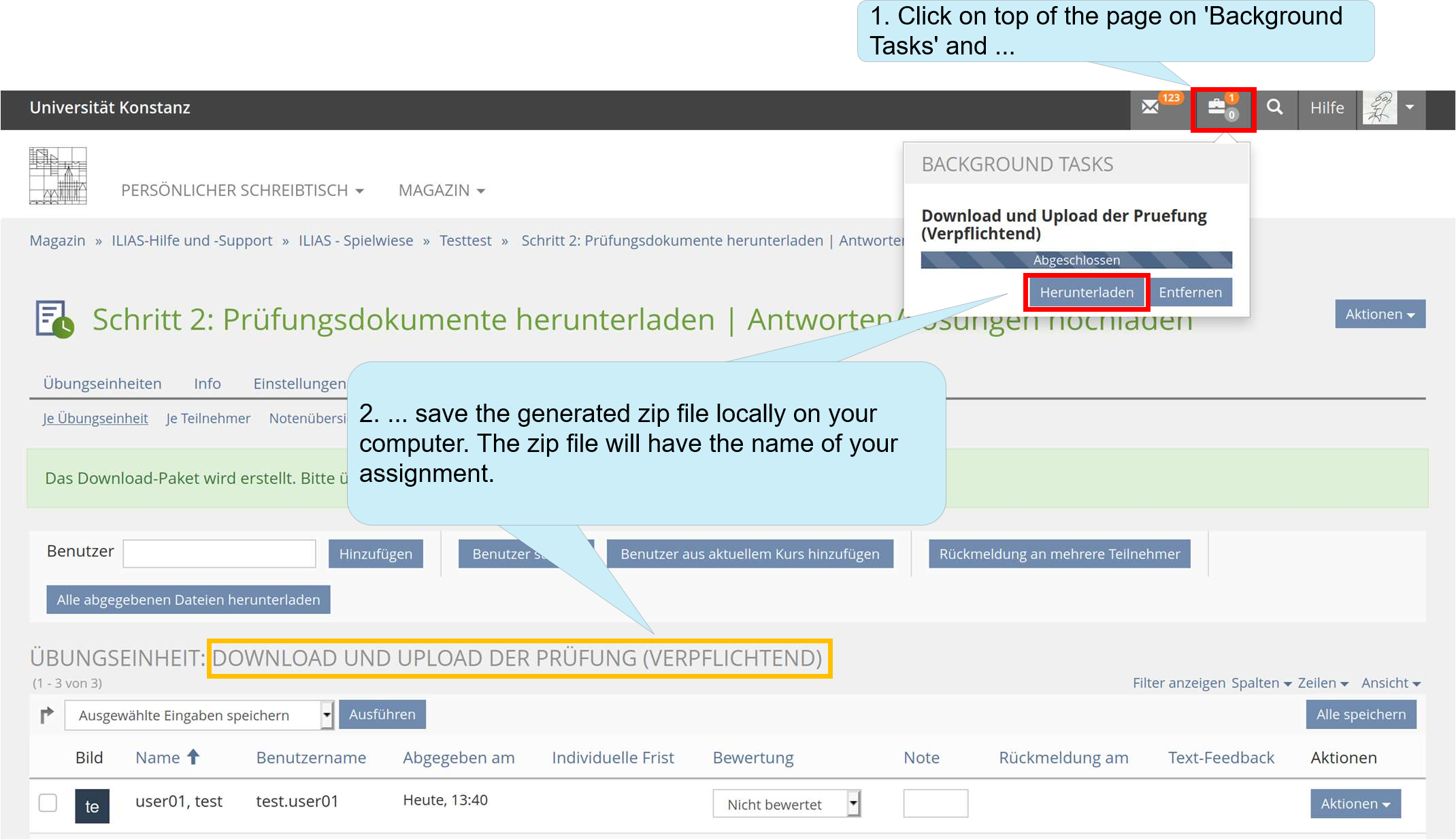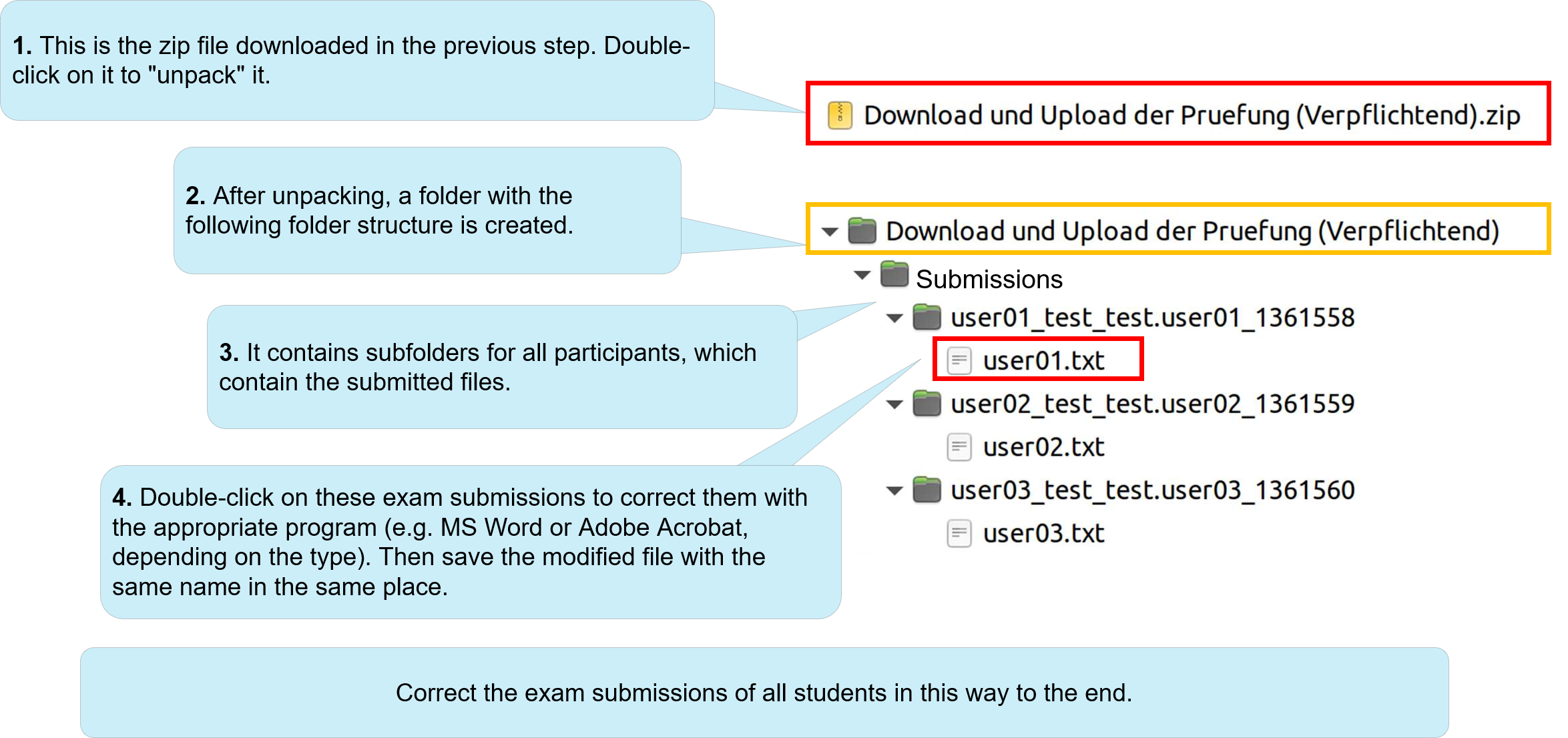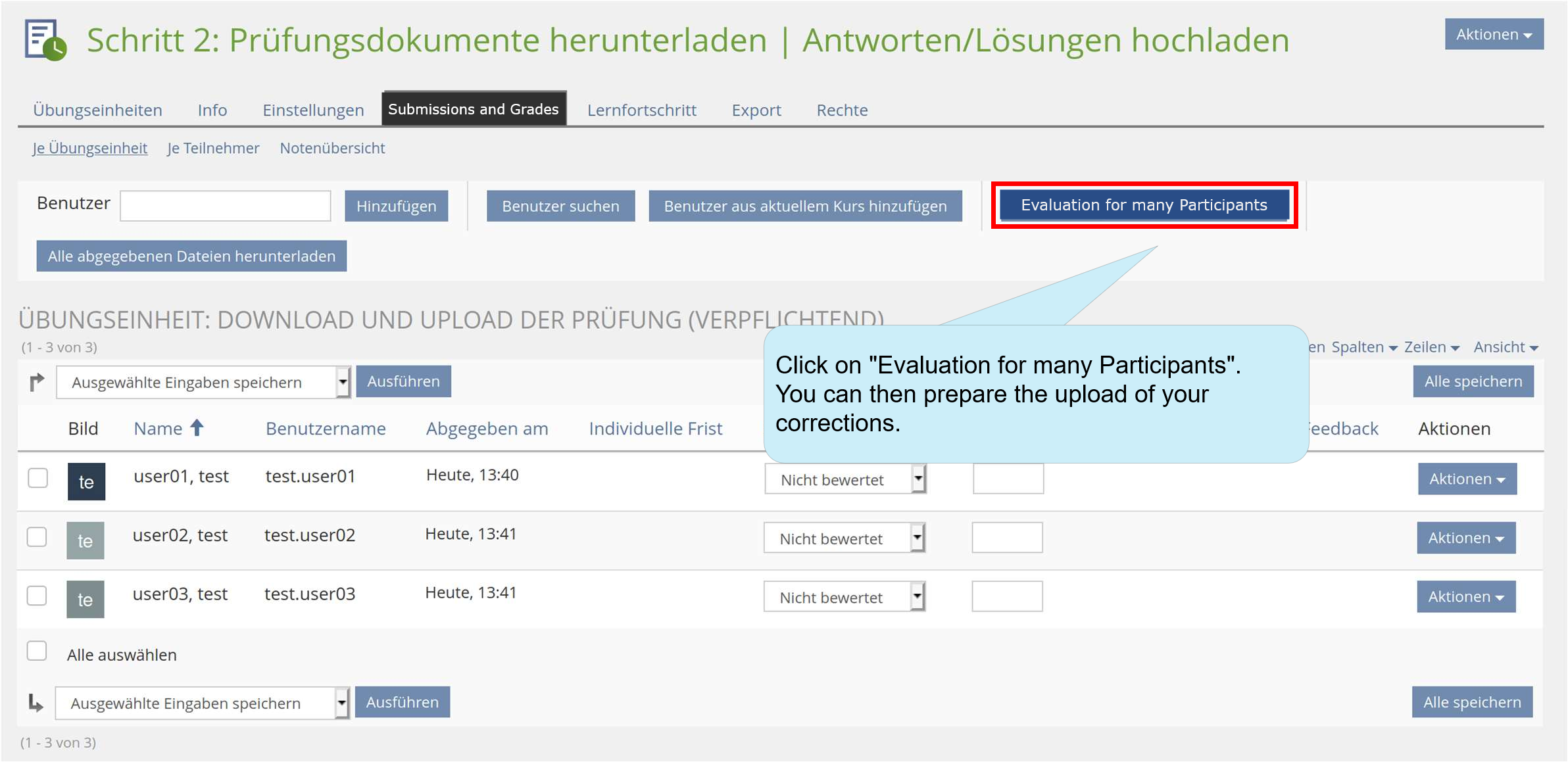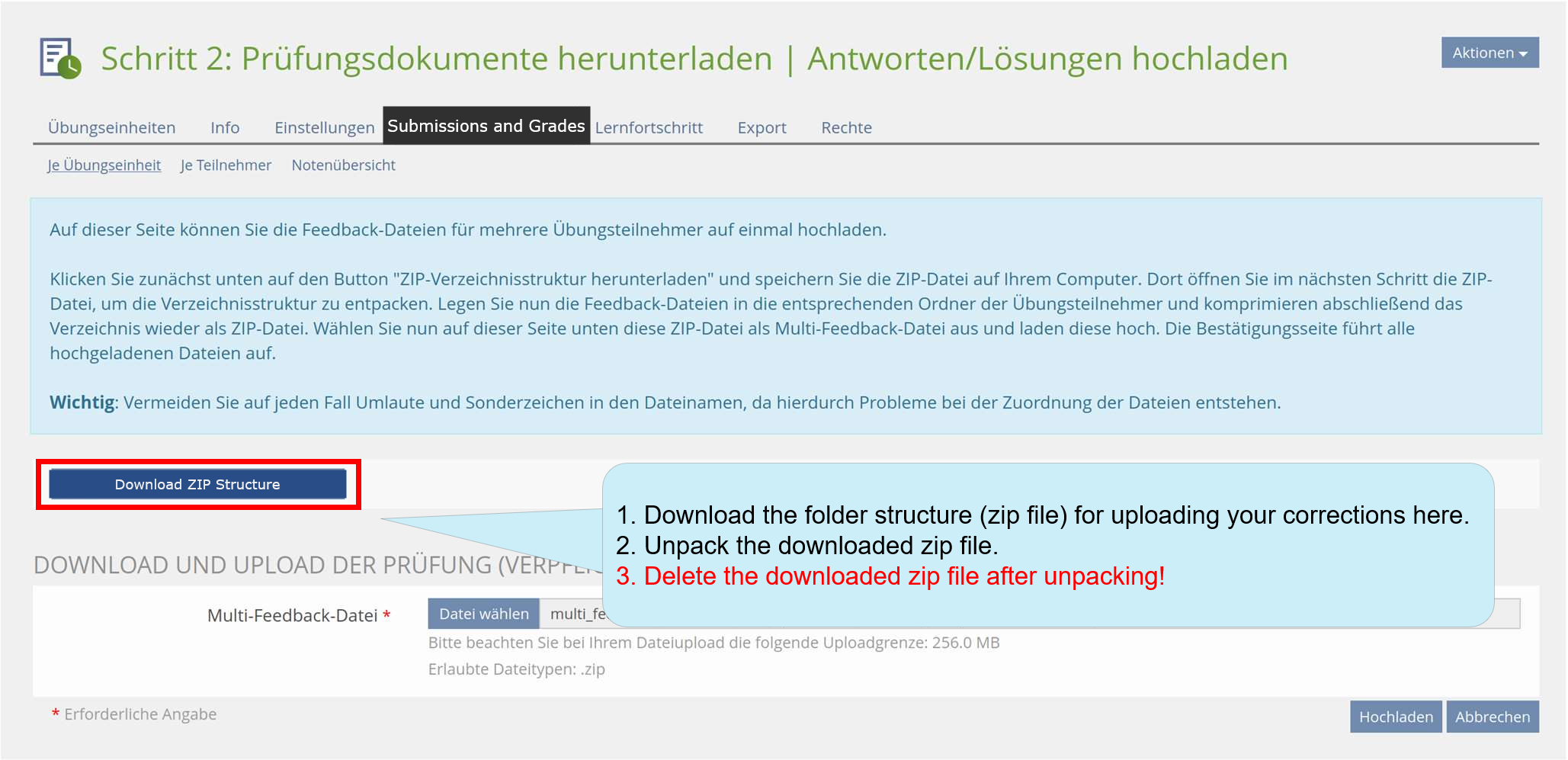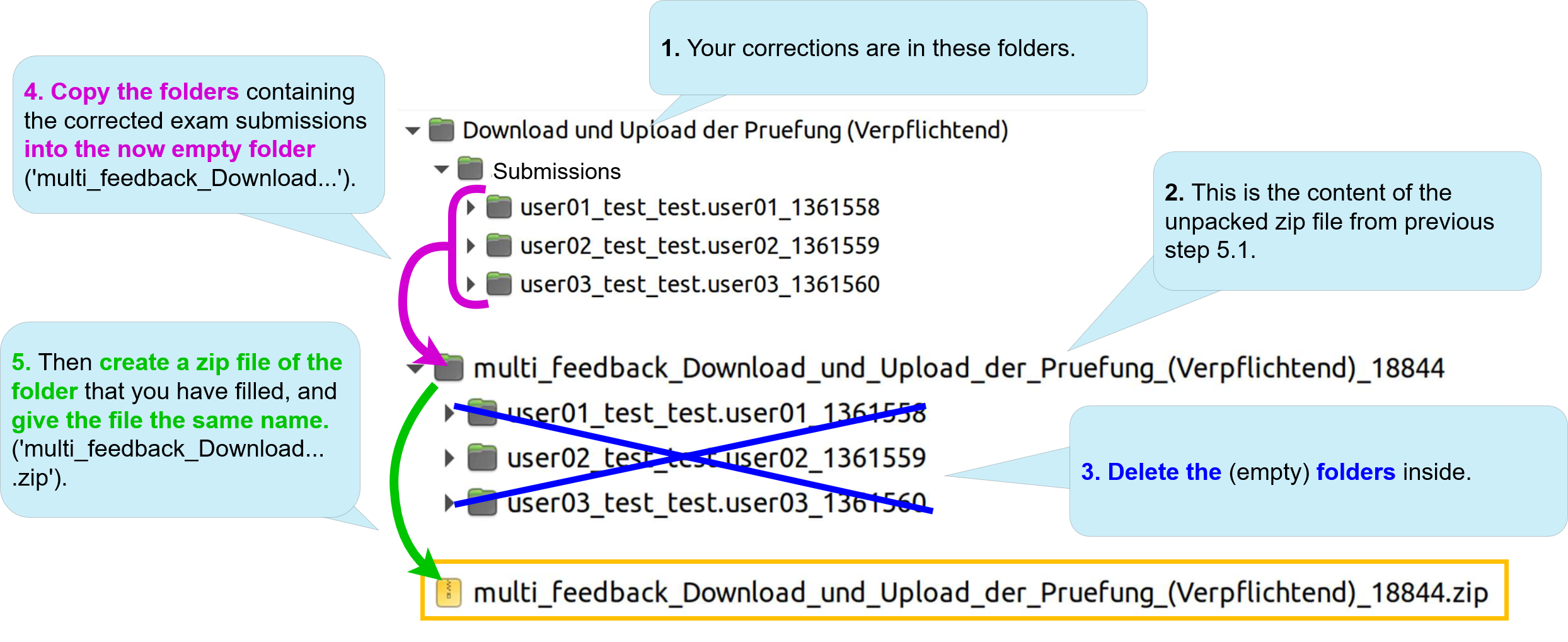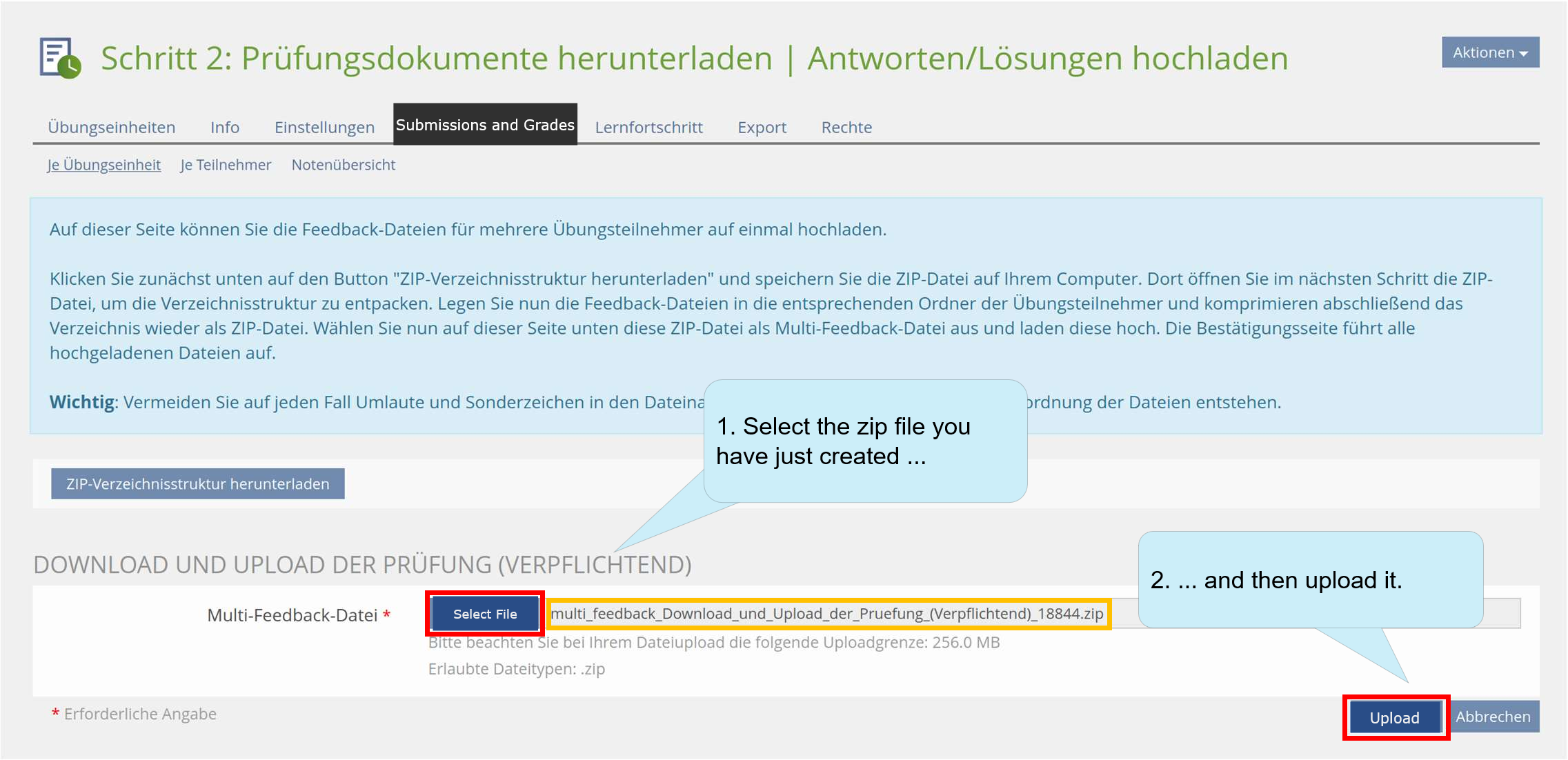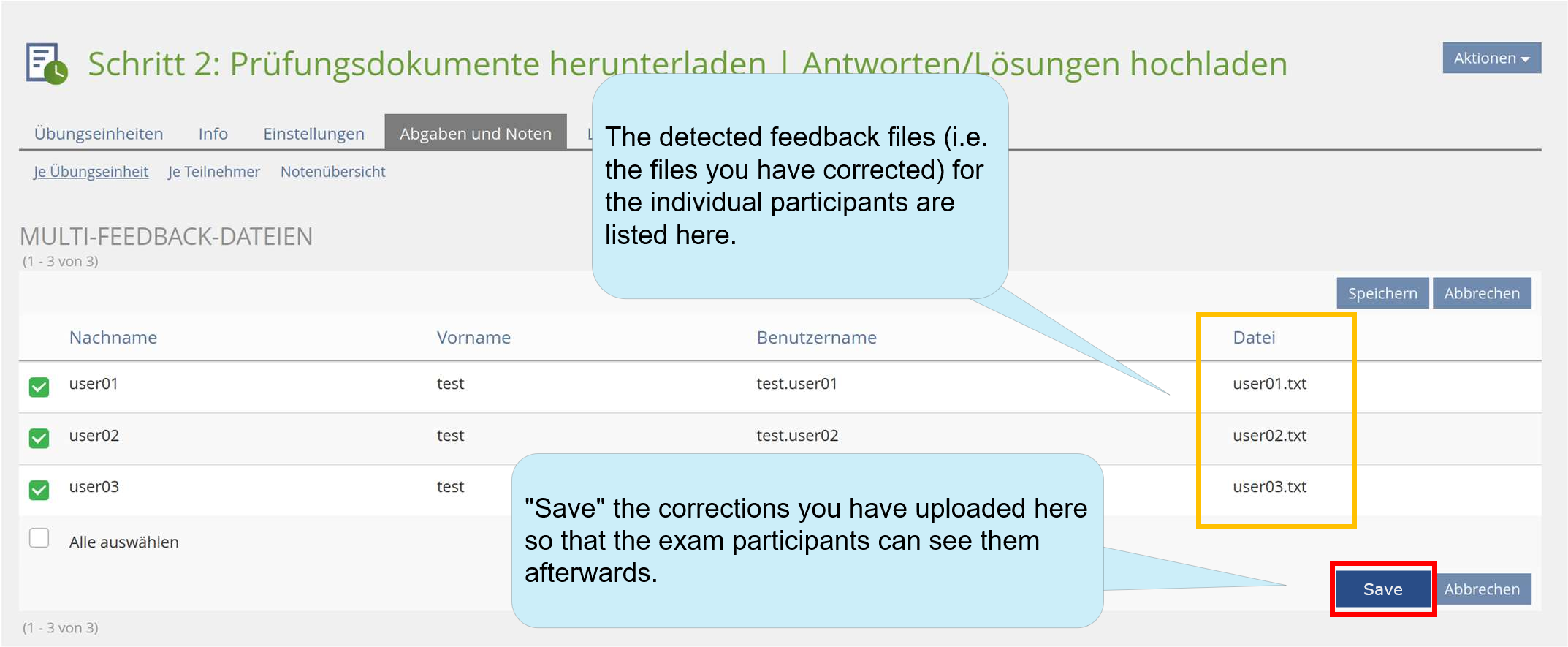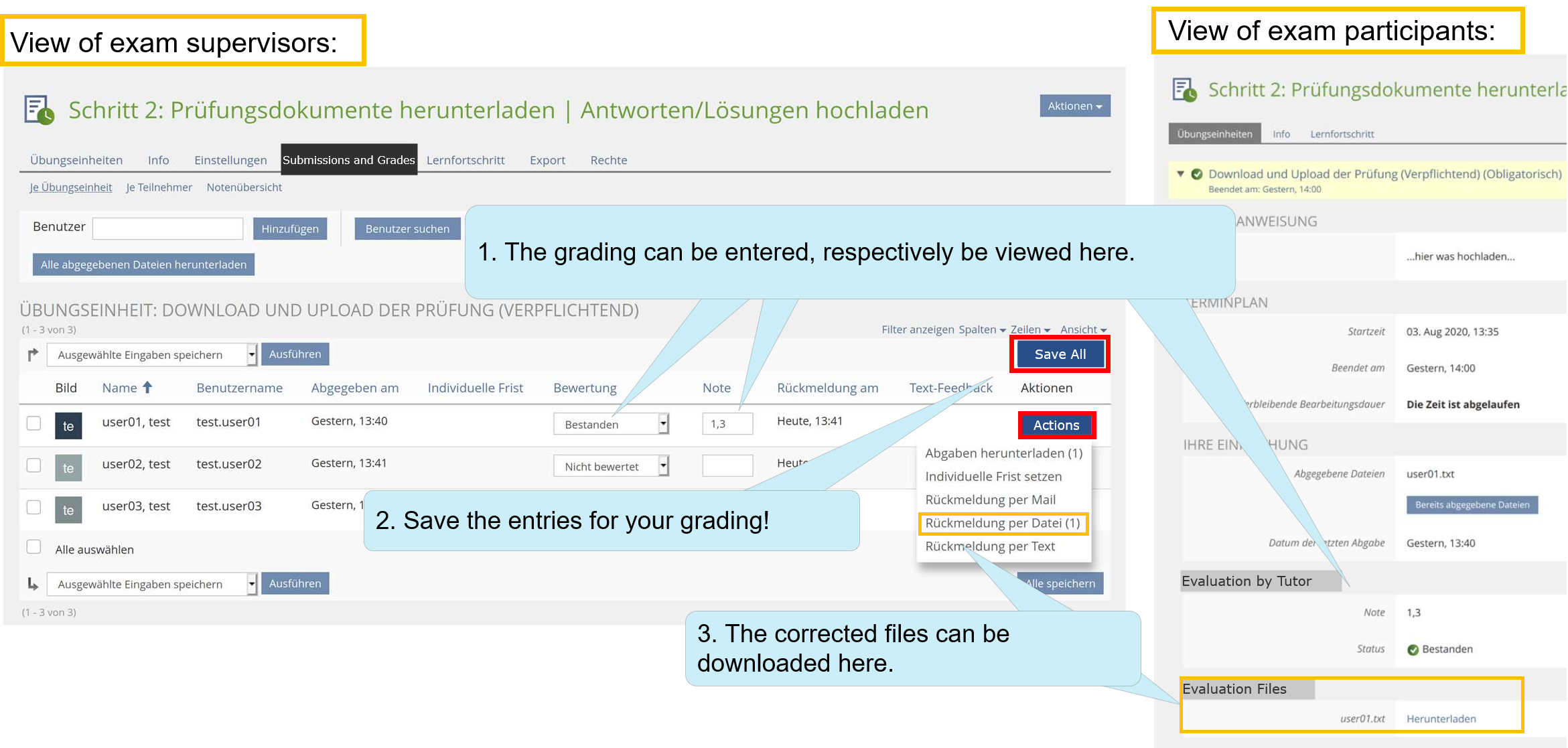Correction, grading and exam review via ILIAS
Correction of exam submissions
In this guide you can find out how you can annotate or correct your exam submissions with little effort, then upload the corrections via your exam course and thus make it possible to review the exam.
Please note:
- You can download the files uploaded by the exam participants (the exam submissions) at any time, but you cannot change them.
- You can download your uploaded corrections at any time and replace them with new corrections if necessary. You can also change the manual grade given.
- In the example of this article, the files for the exam submissions and your corrections have the same file name. This is due to the fact that you edit the downloaded exam submissions for correction (e.g. in MS Word or Adobe Acrobat) and then upload them again as an additional "feedback file". However, the correction you upload does not replace the original exam submission on the exam server.
- The folder/file details shown here may look different on your system and are only intended to illustrate the folder/file structure.
1. Check the setting of the assignment module
2. Create a collective download
3. Download the accumulated files
4. Unpack zip file and correct exam submissions
5. Feedback to your exam participants
5.1 Download the folder for the upload of your corrections
5.2 Preparation of your accumulated corrections
5.3 Upload the zip file containing your corrections
5.4 Overview of the corrections for uploading
6. Entry and overview of corrections and grades