BYOD-Exams
In this guide you will learn how to conduct a Bring-Your-Own-Device (BYOD) exam with your students in presence at the University of Konstanz. In a BYOD scenario, students use their own laptops (or comparable devices) on the university WLAN to complete an e-exam:
- E-exams no longer have to be written in the university's pool rooms.
- Fewer university devices are needed, there are no overlaps and fewer bottlenecks in bookings
- Students have a more familiar environment and better sense of security when using their own computers
BYOD exams are generally written using the Safe Exam Browser (SEB).
- The SEB switches the student's computer into a secure exam mode for the duration of the exam.
- Only the corresponding exam can be edited on the device in ILIAS.
- copying of own files on the computer is prevented
- Research on the Internet is prevented
1. Planning of BYOD Exams
For planning and room reservation we recommend this order, which is also followed by the sections in this text:
- Determine timing and the processing time of the retreat.
- Clarify the availability of personnel support (e.g., auxiliary staff).
- Check whether your students can meet the minimum technical standards.
- Decide which exam rooms you want to use
- Check the availability of the exam rooms and of spare equipment'
- Reserve the retreat rooms when scheduling instructional space.
1.1. Time Planning
In addition to scheduling, make other preliminary considerations for completing the exam. Determine the processing time in advance and add additional time required for delays, technical problems, disadvantage compensation, etc.... Include a buffer of about 15 minutes before and after the exam in addition to the processing time (see Fig. 1). Here the procedure will be explained, spare equipment will be handed out, notes will be handed out if necessary, and students will log into the systems. After the end of the processing time, issued replacement devices must be received again in a regulated manner.
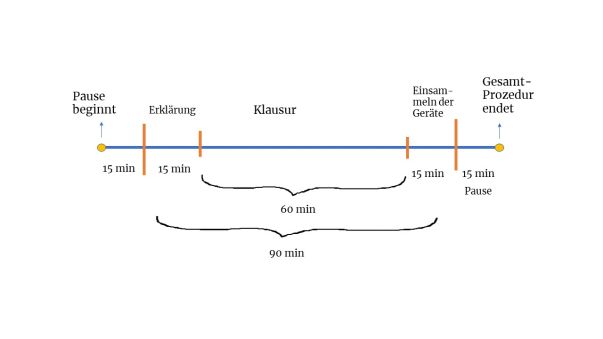
1.2 Personnel Support
Clarify the availability of supervisors for your BYOD retreat (e.g., support staff). You will receive additional personal support from us in the following areas:
- You always have a personal contact person on all topics.
- We clarify with you personally all questions regarding your BYOD retreat and the handling of the Safe Exam Browser
- We support and advise you on all topics concerning the preparation of exams and exam approval in ILIAS.
- At least one trained member of the E-Learning team will be present during your BYOD exam for technical support.
- If you do not have a personal contact yet, please feel free to write to digitale-lehre@uni-konstanz.de for general organizational and technical questions, and please write to ilias-support@uni-konstanz.de or ilias-klausurbuchung@uni-konstanz.de for ILAS questions.
1.3. Technical Requirements
The private devices of the exam participants must meet certain minimum requirements for the use of the Safe Exam Browser (SEB):
- Windows 8.1 or Mac 10.11 operating system or higher.
- Screen size of at least 13.5 inches
- Use of the SEB is not possible on devices running Linux, Chrome, or Android
- Devices must have at least 3 hours of battery life for a 120-minute retreat
- Devices must be equipped with a working WLAN adapter
- If students are unable to meet these standards, KIM will provide replacement devices in such cases.
Notes on the use of the SEB:
- It is theoretically possible that the operating system can be damaged in the event of a power failure in exam mode with the SEB.
- Therefore it is very important that students can guarantee the appropriate battery life
- One needs an entry password to open the SEB and to get to your ILIAS exam.
- Closing the browser can be done either by redirection after submitting the exam in ILIAS or again by an exit password
- These individual access data are stored in a start file - we provide this file for your students
- With the start file and the entry password the students can start the SEB
IMPORTANT: Ask your students if their devices can meet the minimum standards for a BYOD retreat (see above).
Chromebooks can be used as replacement devices under the following conditions:
- Only the ILIAS retreat environment is used.
- No software other than the SEB will be used on the end devices (such as text editors for writing longer texts for later upload to ILIAS).
Inform your students about the SEB program and that an installation is necessary for it. The installation files can be downloaded directly from our Installation of the Safe Exam Browser page. Here your students will also find additional short installation instructions.
1.4 Recommended Exam Rooms
In general, all rooms with appropriate WLAN equipment are suitable - for larger groups, the lecture halls in the R-building are particularly suitable. For smaller groups, your usual seminar rooms, which you are already using, may also be suitable. Please also check the following overview of suitable rooms for e-exams. If you are unsure, please contact us directly (digitale-lehre@uni-konstanz.de).
Room Places Type Delivery of Chromebook replacement devices by the KIM. ! Note A600701Audimaxlocked. R712 243 Lecture hall Bio/Ch yes R711 242 Lecture hall Ph yes A701Lecture Halllocked R513 177 lecture hall Math. yes R611 168 Lecture hall Ch yes M629 150 Lecture hall yes A703Lecture Hallblocked D434 112 seminar room no A704107Lecture roomblocked A702105Listening roomblocked C336 100 seminar room no C425 100 seminar room no E404 100 Seminar room no G300 100 Seminar room no C230 90 Seminar room no R512 84 Physics lecture room yes R511 79 Bio/Ch lecture hall yes P603 69 Lecture hall ja M627 68 Exper. Lecture Hall G309 60 Seminar room no C423 54 Seminar room no ZT1202 54 Seminar room no M628 52 Exper.lecture room yes P1138 50 Seminar room no D432 48 Seminar room no M630 47 Seminar room no F426 46 Seminar room no G307 46 Seminar room no G421 46 Seminar room no Y311 46 Seminar room no C427 42 Seminar room no F429 36 Seminar room no D436 34 Seminar room no E403 34 Seminar room no G308 34 Seminar room no D522 32 Seminar room no ML630 32 Seminar room no D247 30 Seminar room no F428 30 Seminar room no M901 29 Seminar room no G306 28 Seminar room no H308 28 Seminar room no H309 28 Seminar room no M701 28 Seminar room no G304 26 Seminar room no L829 26 Seminar room no F423 24 Seminar room no M631 24 Seminar room yes P812 24 Seminar room no P912 24 Seminar room no Z1003 24 Seminar room no C426 18 Seminar room no D435 18 Seminar room no M801 18 Seminar room no M1001 18 Seminar room no M1101 18 Seminar room no G302 16 Seminar room no P1012 16 Seminar room no
1.5. Checking the Availability of Rooms and spare Equipment
Here you can check if the rooms you want are available (no registration required!):
Overview of current room occupancy: http://134.34.26.182/roomresrrm/
Once you have found a suitable retreat room, notify us of the number of spares required on your retreat date so that they can be firmly reserved for you down the line.
| Please submit a reservation request for a BYOD-Exam using this form: |
|---|
| https://www.uni-konstanz.de/lehren/beratung-hilfsmittel-service/digital-unterstuetzte-lehre/formular/ |
Please note that we can only provide the replacement devices (Chromebooks) in the rooms where the delivery option is explicitly mentioned in the table above. If you use other rooms, you will have to organize and carry out the delivery of the Chromebooks yourself. In that case, you should expect about 45 minutes for the transport of the mobile Chromebook cabinets, we will hand them over to you in the entrance area of the N Library.
1.6. Reservation of Seclusion Rooms
If you cannot or do not want to use the rooms possibly already reserved for you by your department (in the context of the usual event planning of the departments), please first clarify with your department whether they can reserve the rooms you want for you or how future room reservation requests for e-examinations are to be registered with them. If this is not currently possible, please reserve (!) the rooms you want directly by e-mail at the Lehrraumvergabe after you have made sure that the rooms you want are available as described in point 4:
Reservation request at the Lehrraumvergabe: Lehrraumvergabe@uni-konstanz.de
2. Prepare Exam
2.1 Use of the Exam ILIAS
It is recommended to take your BYOD exam in combination with an exam course on the ILIAS exam server. This is secure in terms of examination law and the archiving of the examination results is guaranteed. To do this, proceed as follows.
Step 1
- We set up an exam course in ILIAS for you after you have informed us about your planned exam.
- Instructions and hints on how to conduct e-exams with ILIAS can be found here at the following link: https://www.uni-konstanz.de/lehren/beratung-hilfsmittel-service/digital-unterstuetzte-lehre/pruefen/
Step 2
- Create your exam in the exam-ILIAS - we support and advise you in the creation of exams.
- See also the corresponding instructions: https://www.uni-konstanz.de/lehren/beratung-hilfsmittel-service/digital-unterstuetzte-lehre/anleitungen/
- Ideally, you will have completed your exam four to six weeks before the exam date and we will carry out a final check for you - i.e. whether the exam is realistically designed in terms of processing time and the conclusiveness of the question types.
- Set a password for entering the exam in the exam-ILIAS
2.2 Practical Test with a Sample Exam
It is strongly recommended to conduct a BYOD mock exam, especially if you or your students have not previously written an exam in this format. This is useful for the following reasons:
- Students can become familiar with using the exam ILIAS and the SEB.
- Students who are using the Klausuren-ILIAS for the first time will have to complete a one-time profile completion.
3. Conduct Exam
Provide your students with the start file for your BYOD exam in time before the exam. For this purpose, you can use your semester apparatus in ILIAS or an e-mail distribution list. Advise your students to download the file and to have it ready on their own devices on the day of the exam.
Before the exam begins
- Verify student identity using registration lists, student ID, and photo - logging into the exam ILIAS via student account is not sufficient.
- Inform the students about the procedure before the exam starts
- Ask students to turn off their cell phones and smart phones or put them in airplane mode and put them in their pockets
- To eliminate phone use, you should also ask students to move their bags/backpacks, including cell phones, to the front or sides of the room
- Point out that students should close the screen when they leave the seat during processing, e.g. for going to the toilet.
- Do not tell your students the entry password for the SEB and your exam in ILIAS until they are in the exam room, make it visible (on the board or whiteboard).
Start of the exam
The student...
- ...opens the SEB with the start file and the entry password and gets to the exam ILIAS.
- ...logs in with firstname.lastname and the account password and gets to the exam
- ...logs into the exam by password and processes the exam
During the exam
- In case of technical questions or problems, students can and should report immediately at any time.
- Record these cases with the mention of time, problem description and type of problem solution, also with time information
End of Exam
- Students click on End Test in ILIAS to end the exam and cannot edit the exam thereafter.
- Only after submitting the exam in ILIAS, students are able to close the SEB via a button and unlock their device.
4. Evaluation of the Exam, Inspection, Post-Exam
Please refer to our documentation on how to use the exam ILIAS:
In case of objections from students regarding hardware or software errors, please contact us immediately so that we can review the case with you.