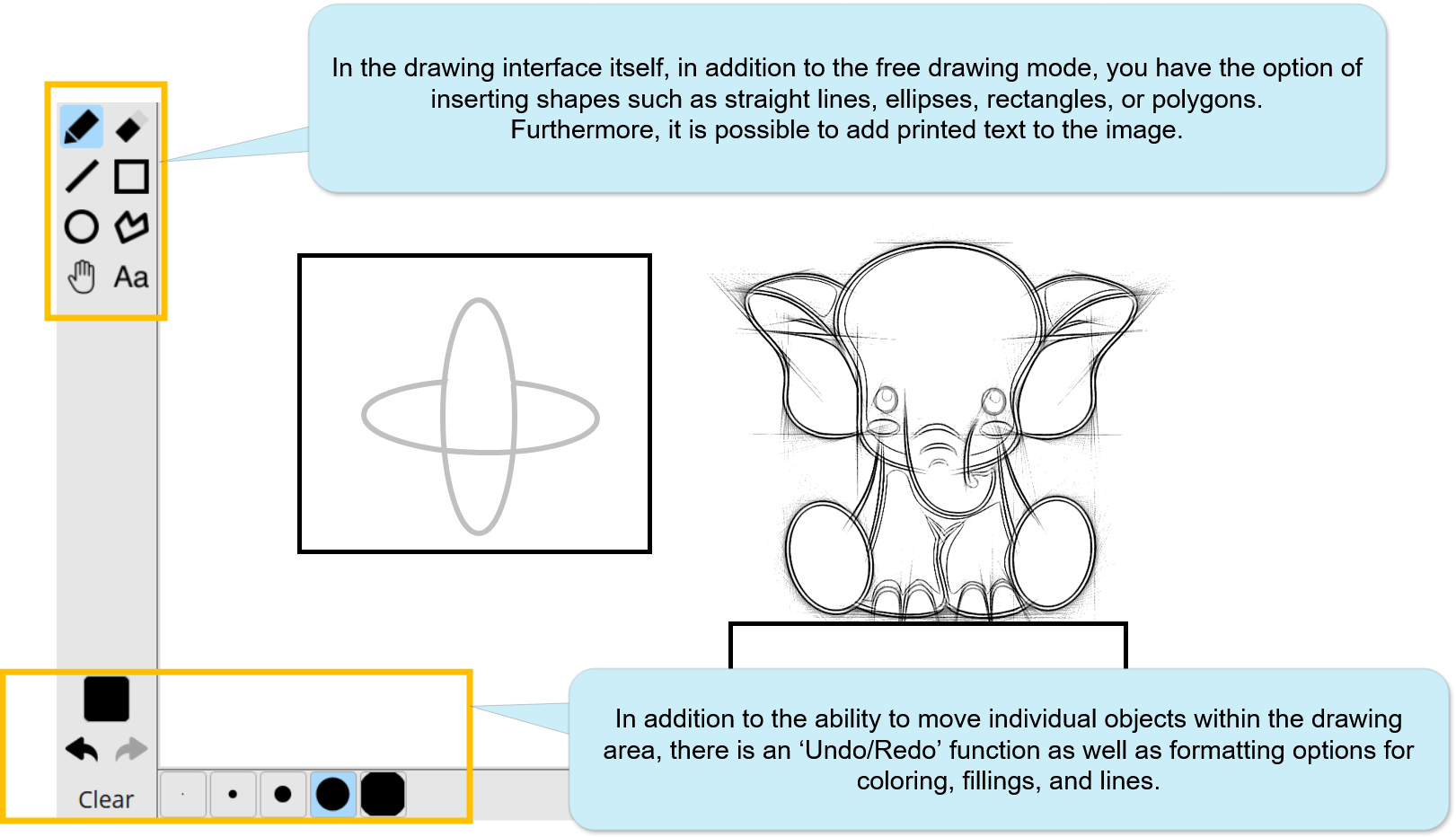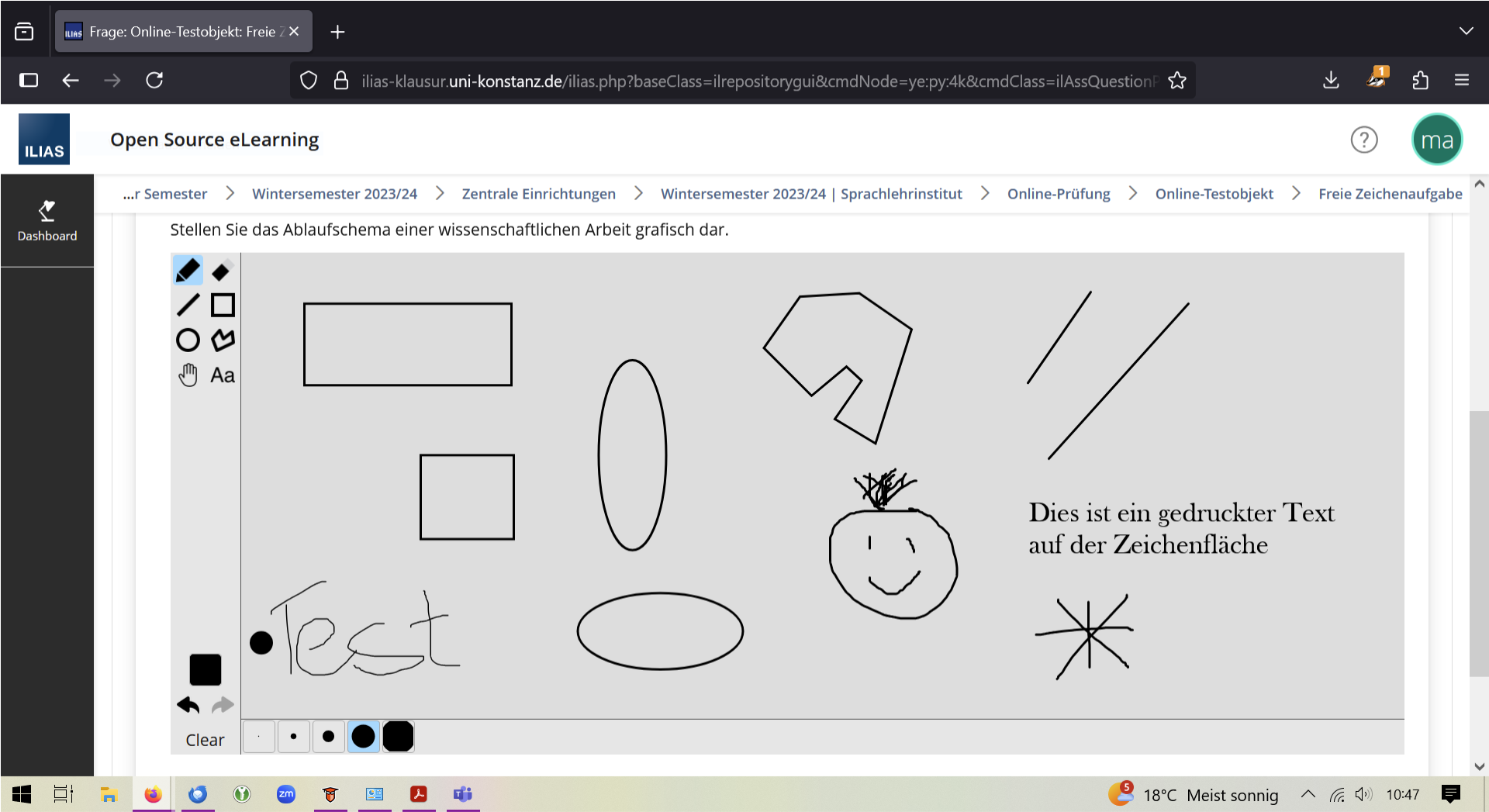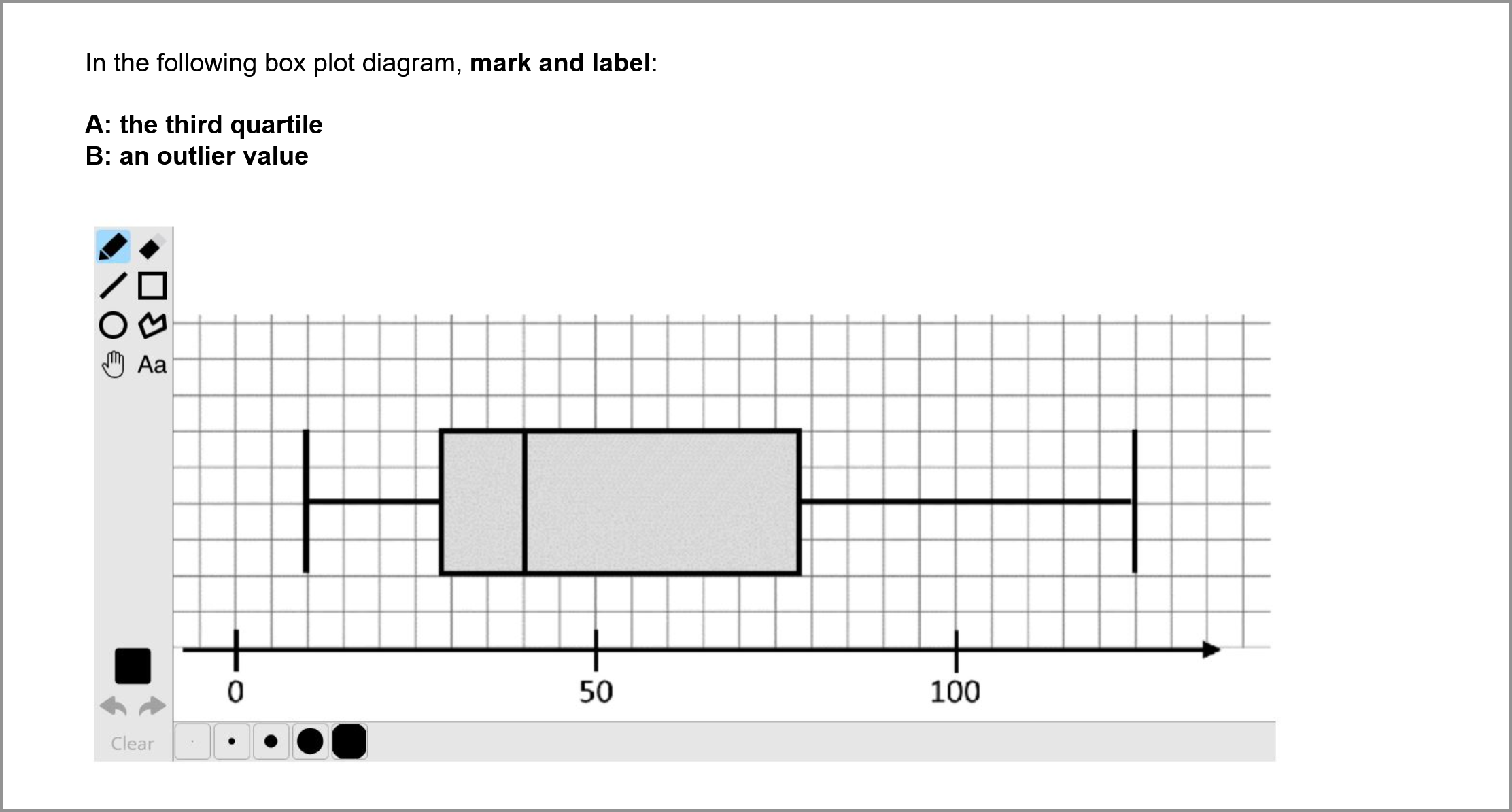ILIAS/Instructions/Paint question
| Achtung |
|---|
| Diese Wiki-Seite ist noch im entstehen, die hier dargestellten Informationen können falsch oder missverständlich sein. Wenn Sie weitere Informationen zum Thema benötigen, kontaktieren Sie uns gerne auch schon jetzt. |
This guide explains how to use the paint question in ILIAS. It is suitable 1. for creating hand-drawn images (sketches, diagrams, charts, etc.) and 2. for marking up images, which involves adding text or drawings to an existing image. For most use cases, we recommend utilizing our stylus pens (USI-Pen) for sketching on the screens of the university's Chromebooks. For smaller markups, a standard computer mouse or laptop touchpad may suffice.
Since the paint question function in ILIAS is currently still undergoing development and there is no automatic saving, we do not recommend using this question type in grade-relevant exams. If you are especially interested in this question type, please contact us in advance for further advice and instructions concerning this technology.
Funktionen im Zeicheninterface:
In general, it is possible to create freehand drawings, sketches, diagrams, and charts, but these can only be done accurately when using stylus pens combined with a touchscreen display, as is the case with the Chromebooks provided for exams. When using a mouse or touchpad, drawings can only be made with limited accuracy—however, smaller markings can still be made with these devices. To create a question for graphic markings, first upload a suitable background image and formulate your question accordingly. If desired, you can also provide a sample solution for your question.
Beispiel für eine grafische Markierungsfrage:
Für die freie Zeichenfläche empfehlen wir Ihnen einen Wert von maximal 600x400 Pixel - andernfalls wird es unübersichtlich und kann es zu Schwierigkeiten in der Navigation kommen.
Wichtig: Prüfen Sie Ihre eingestellte Zeichenaufgabe hinsichtlich der Größe und Darstellung in der Prüfungsansicht und der Durchführbarkeit der vorzunehmenden Zeichnungen, insbesondere wenn keine Zeichenstifte genutzt werden!
Für Beratung und weitere Informationen schreiben Sie uns bitte gerne.