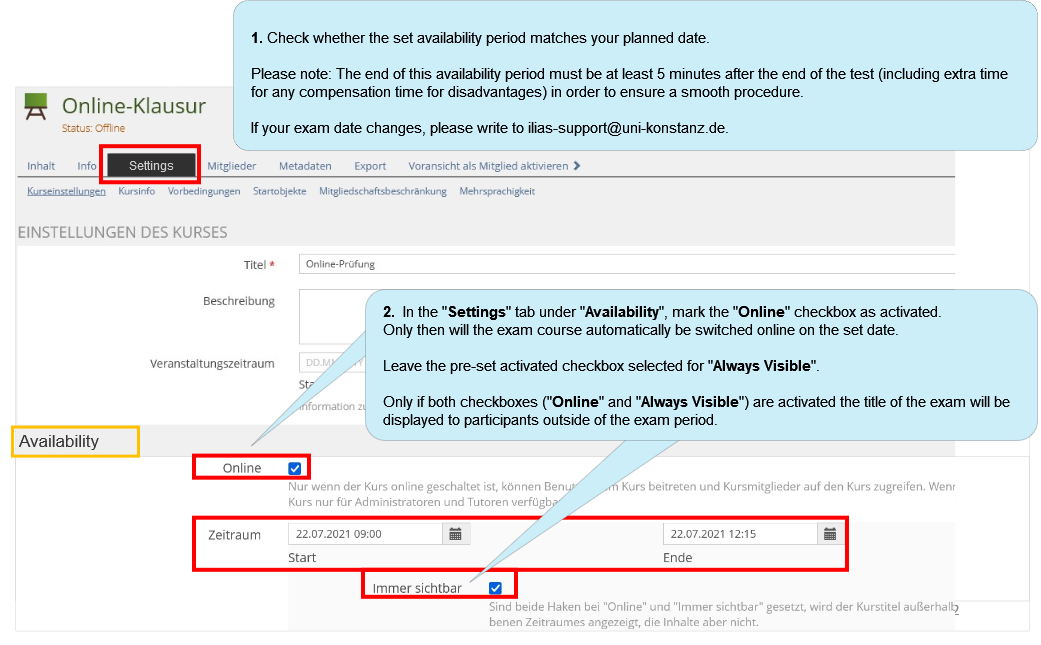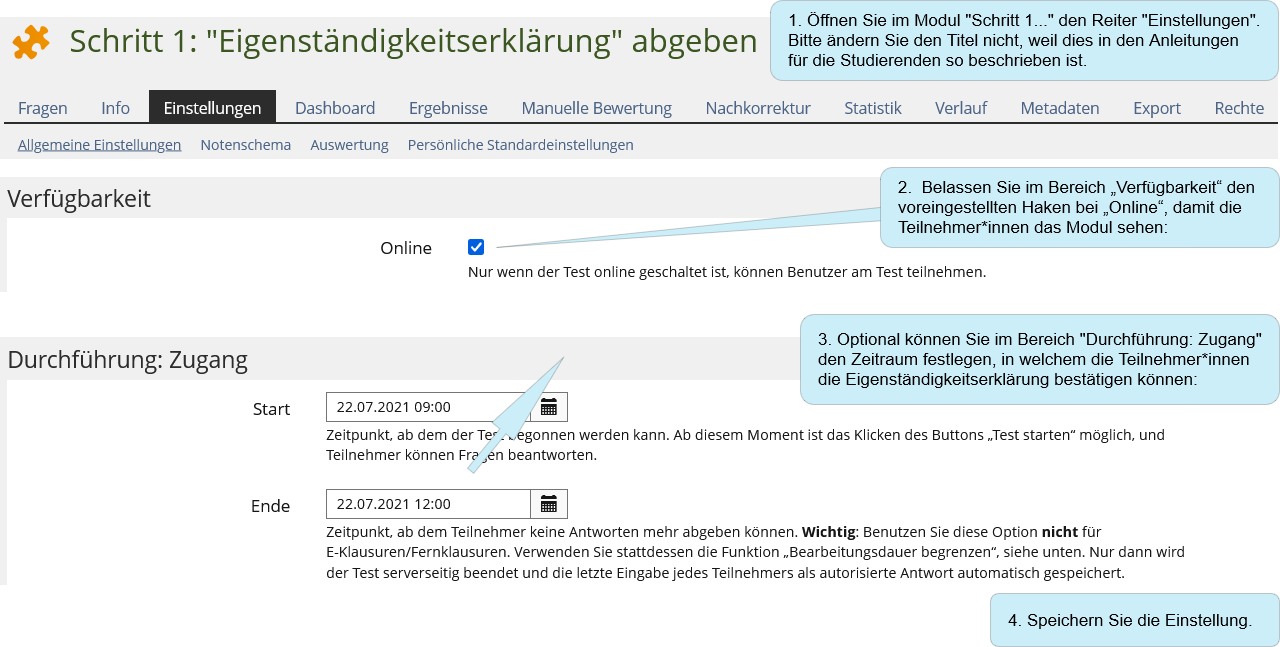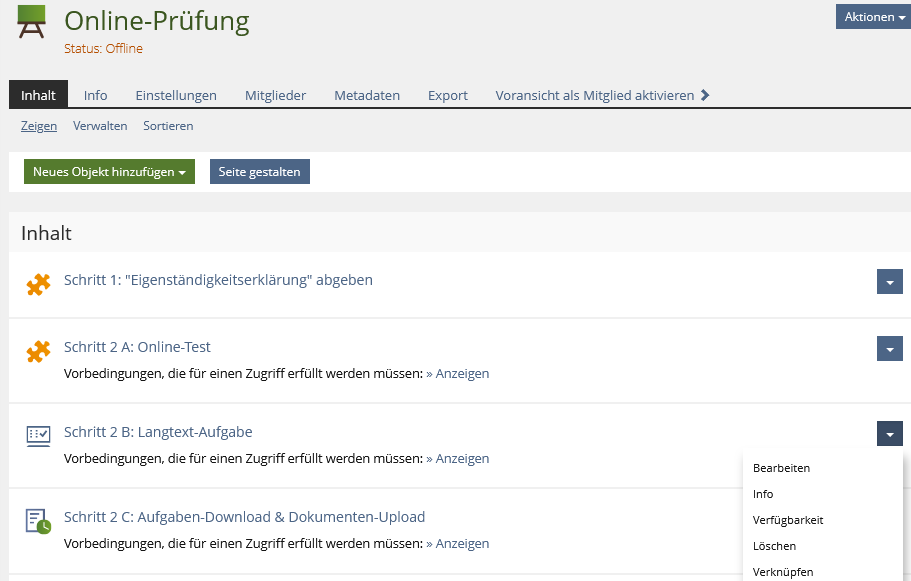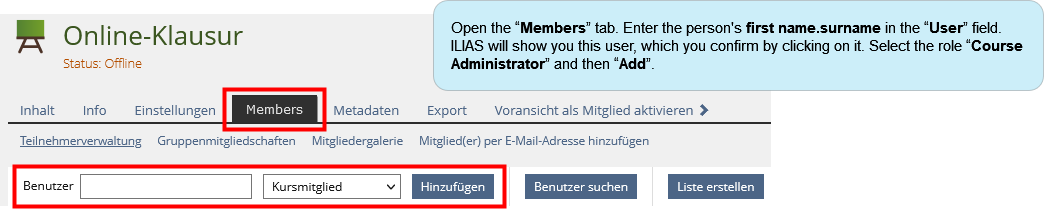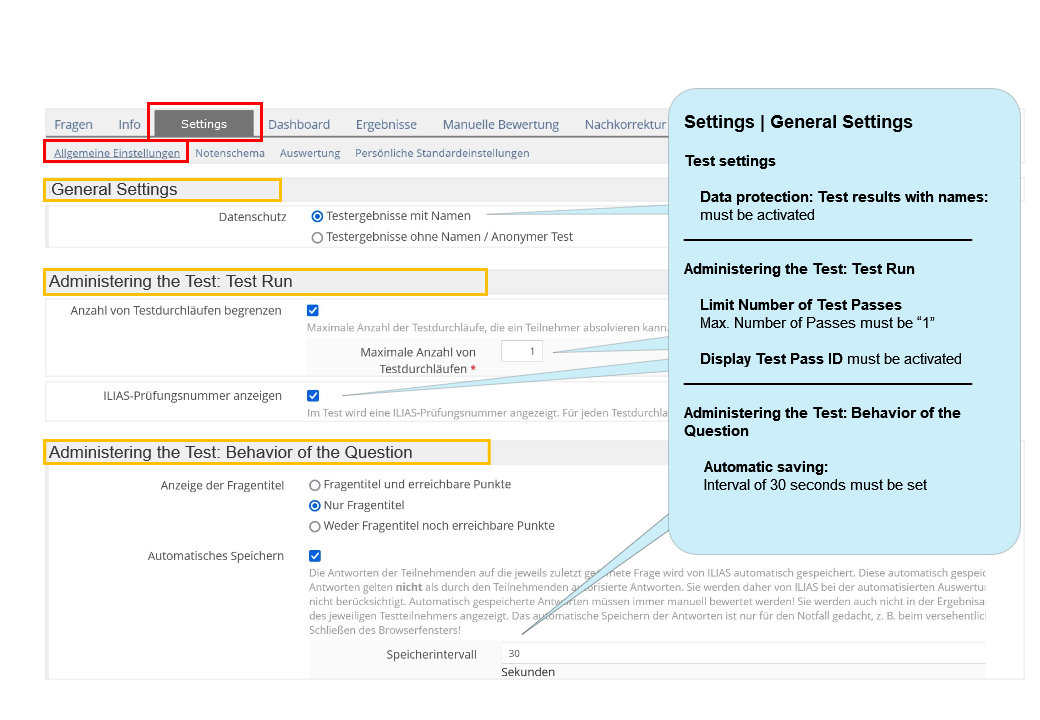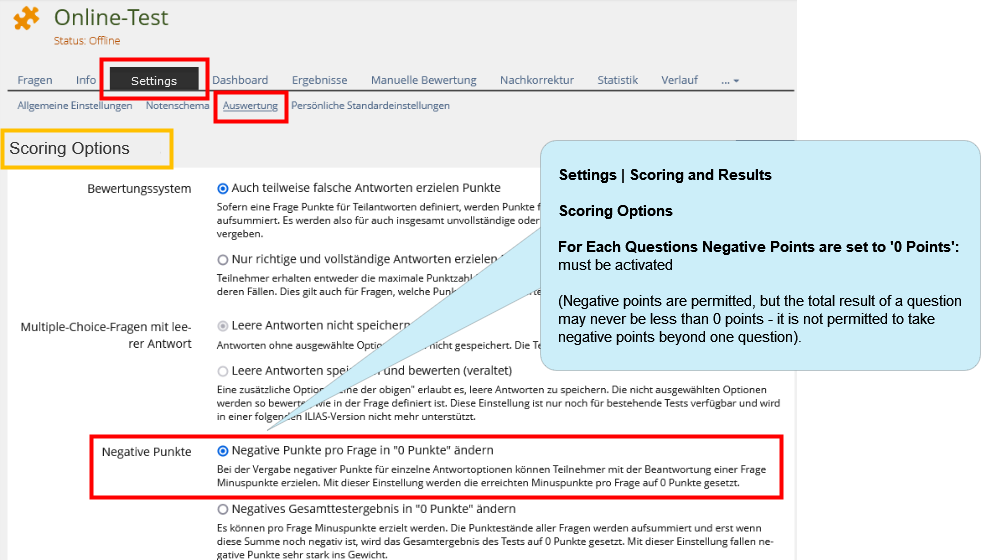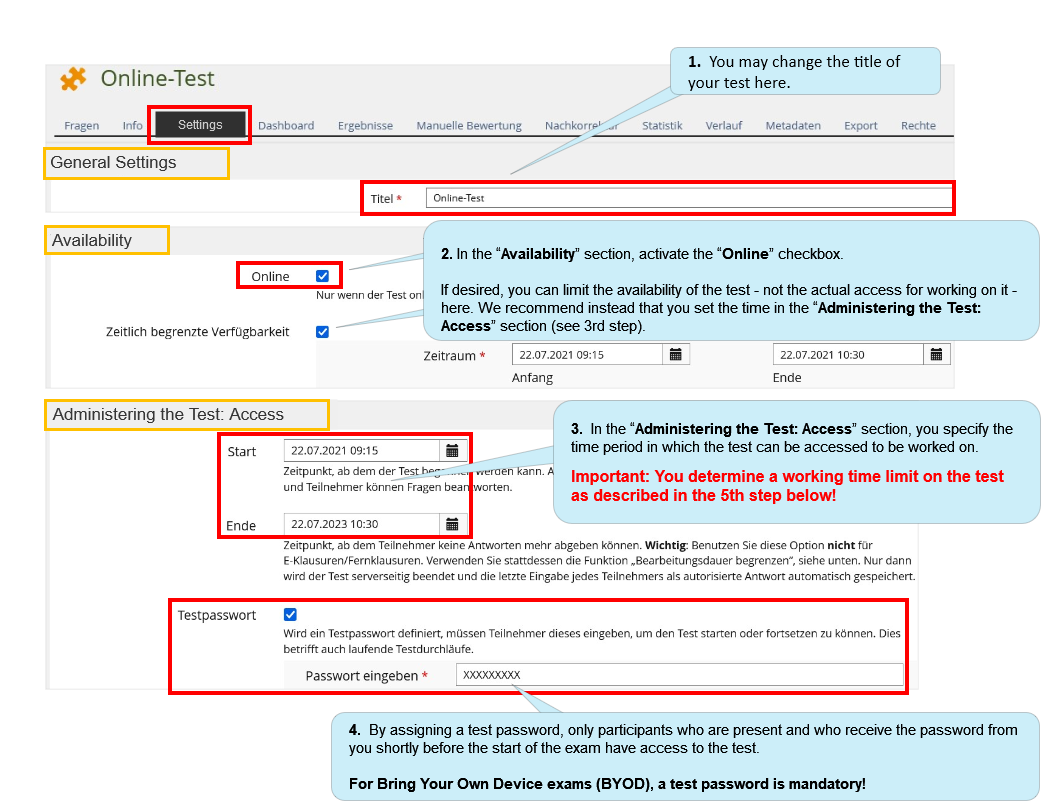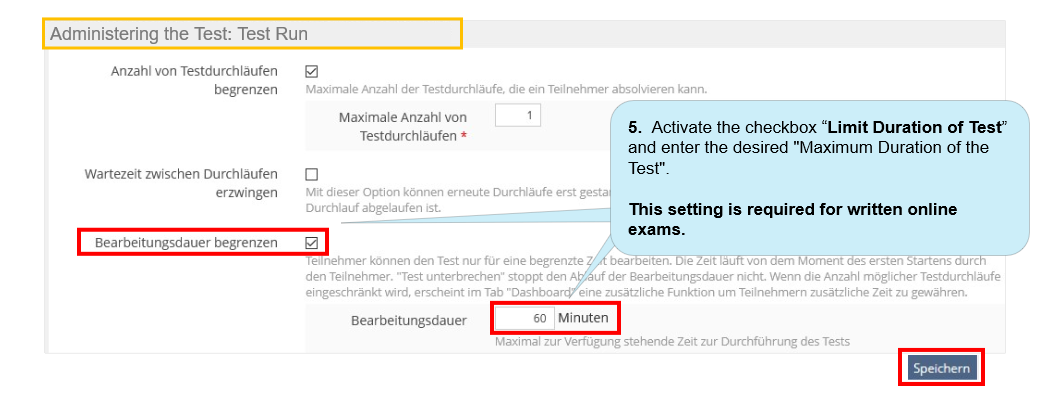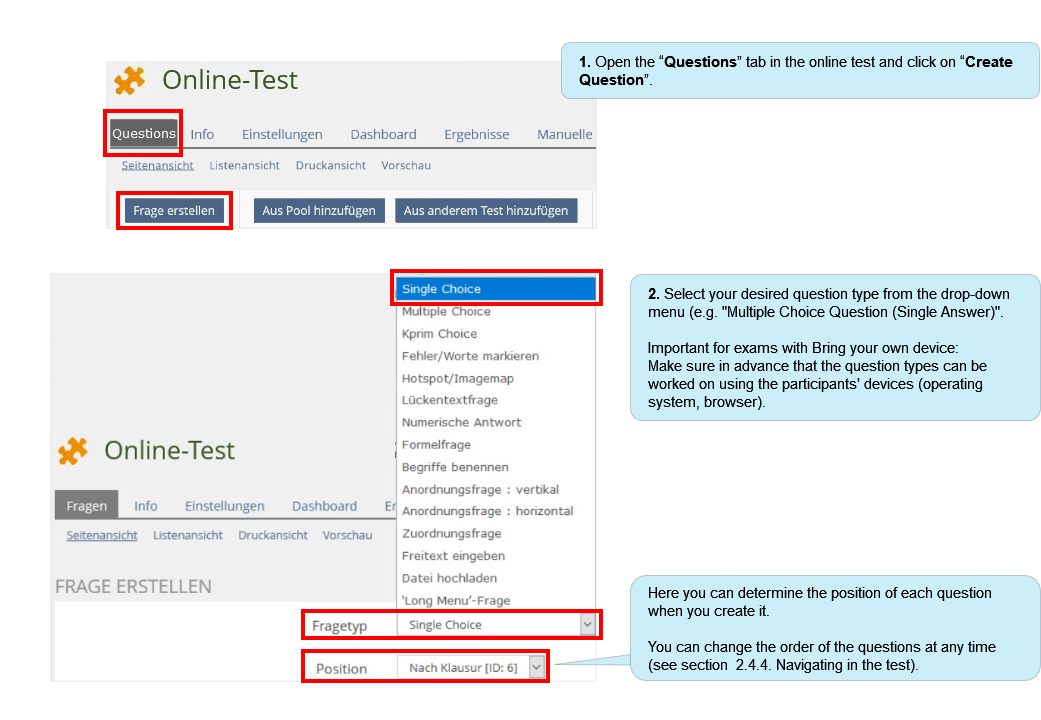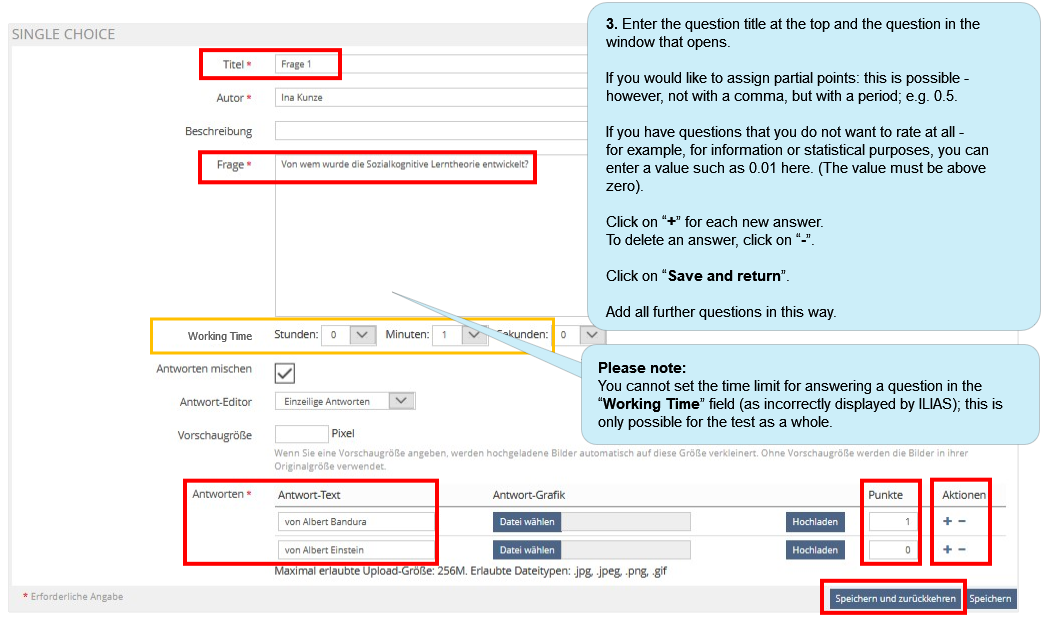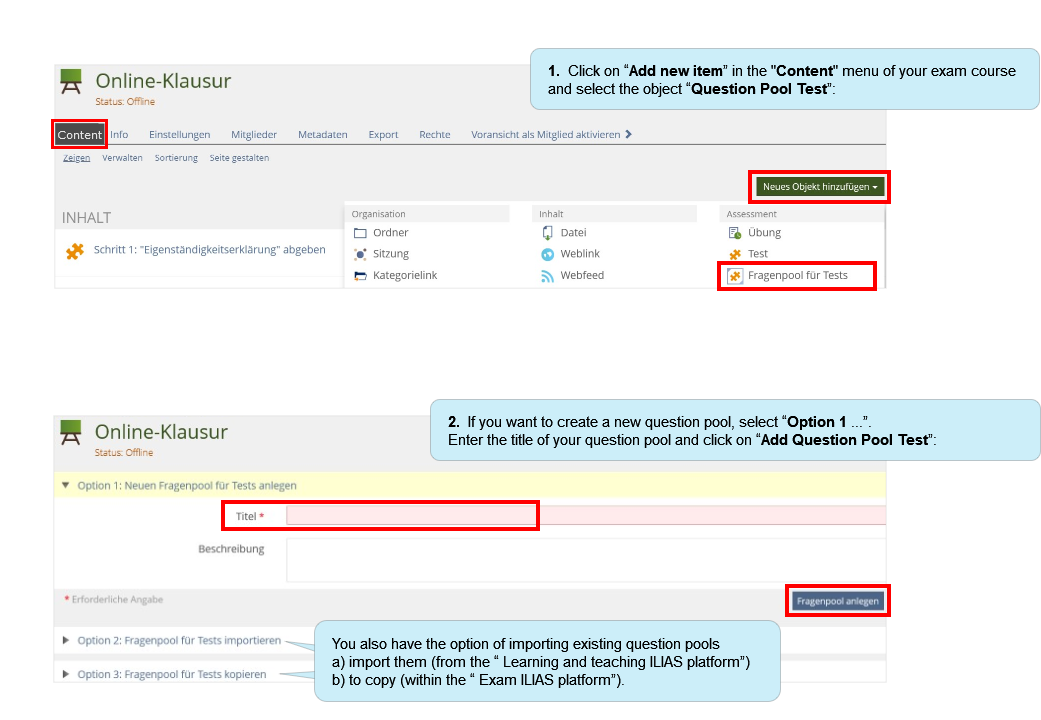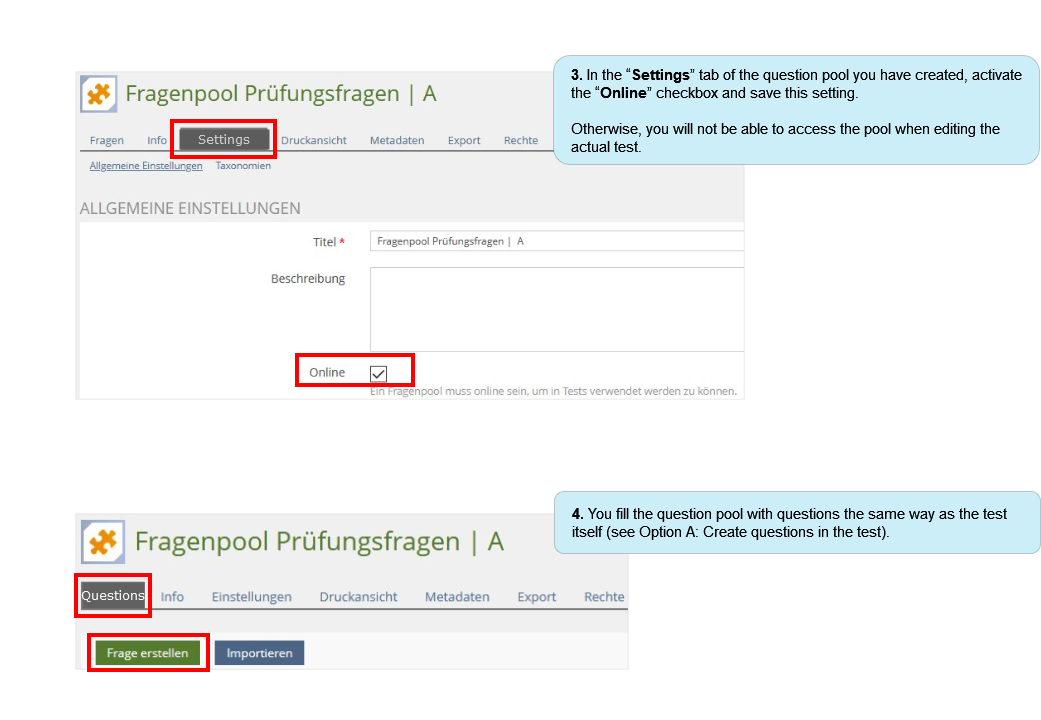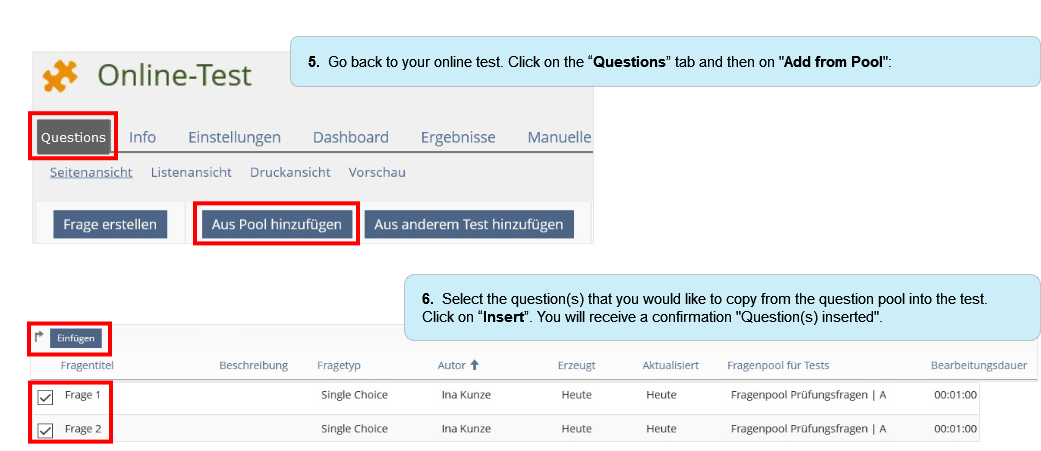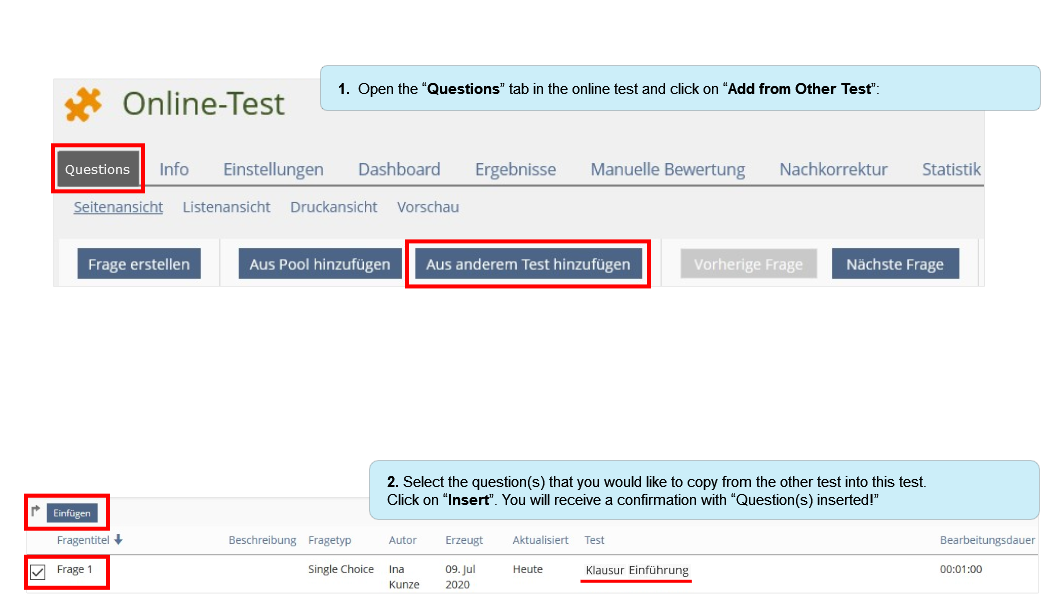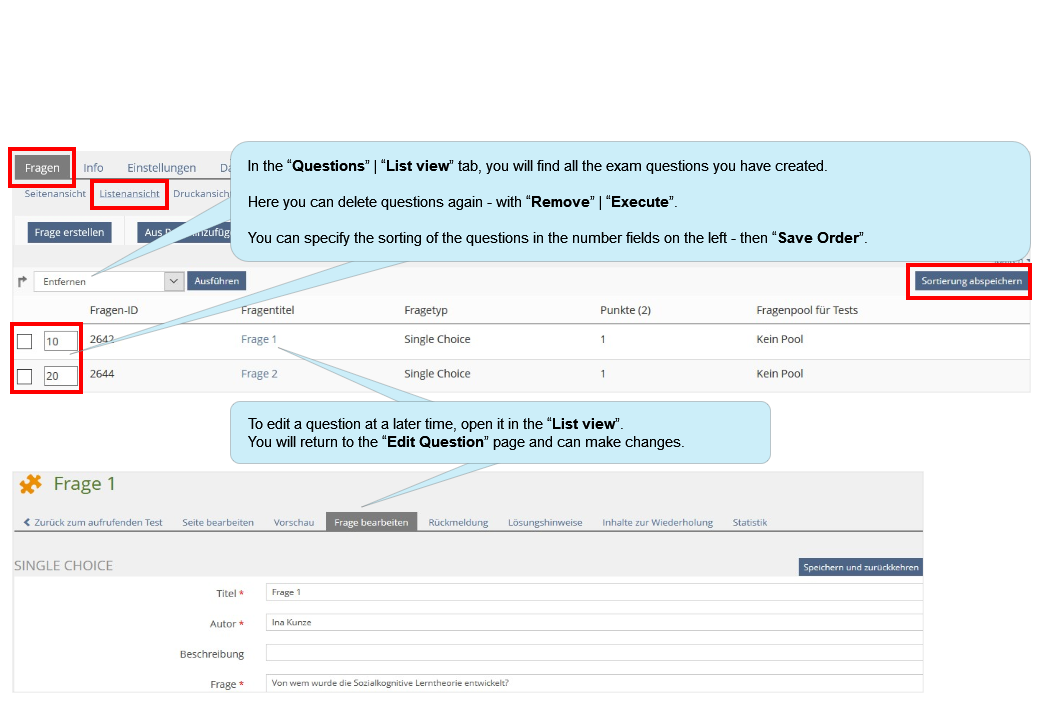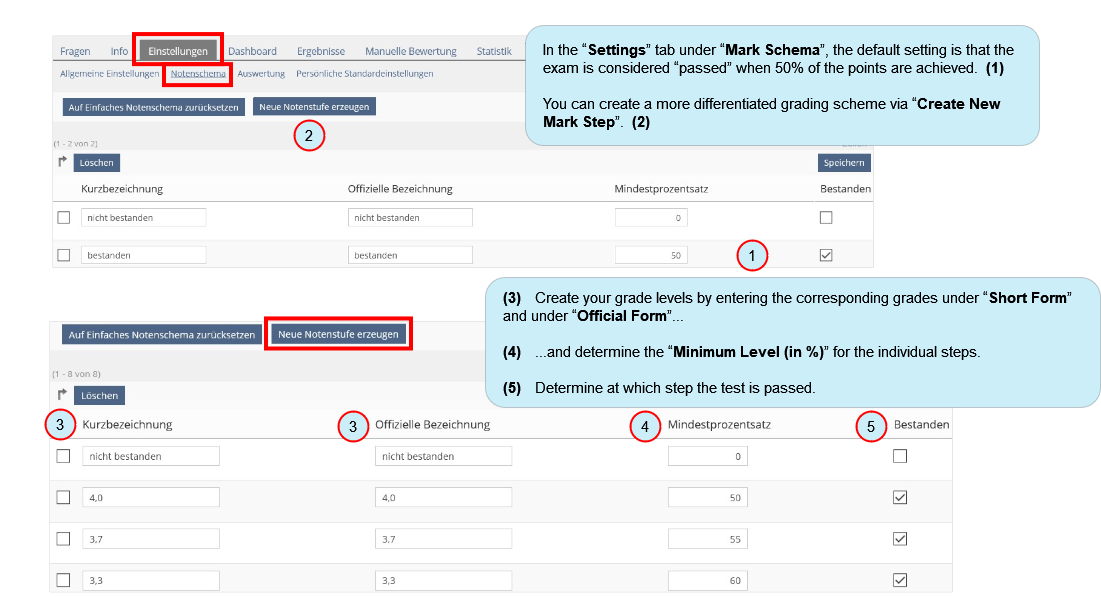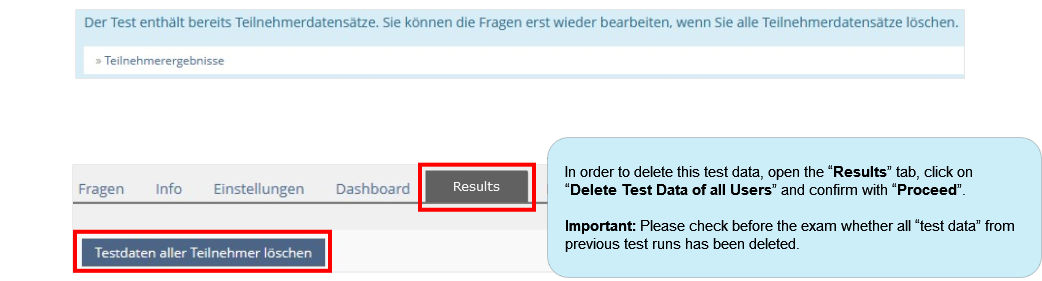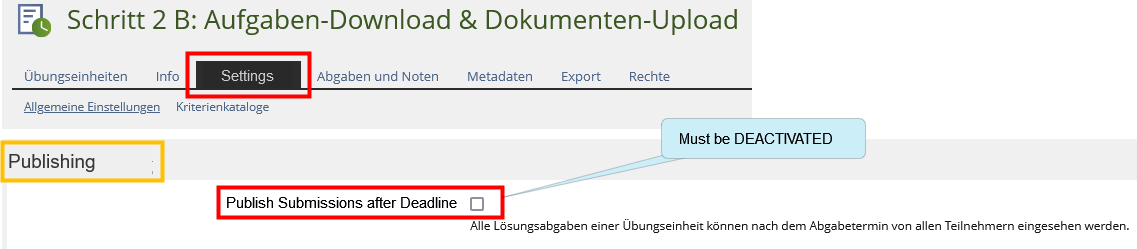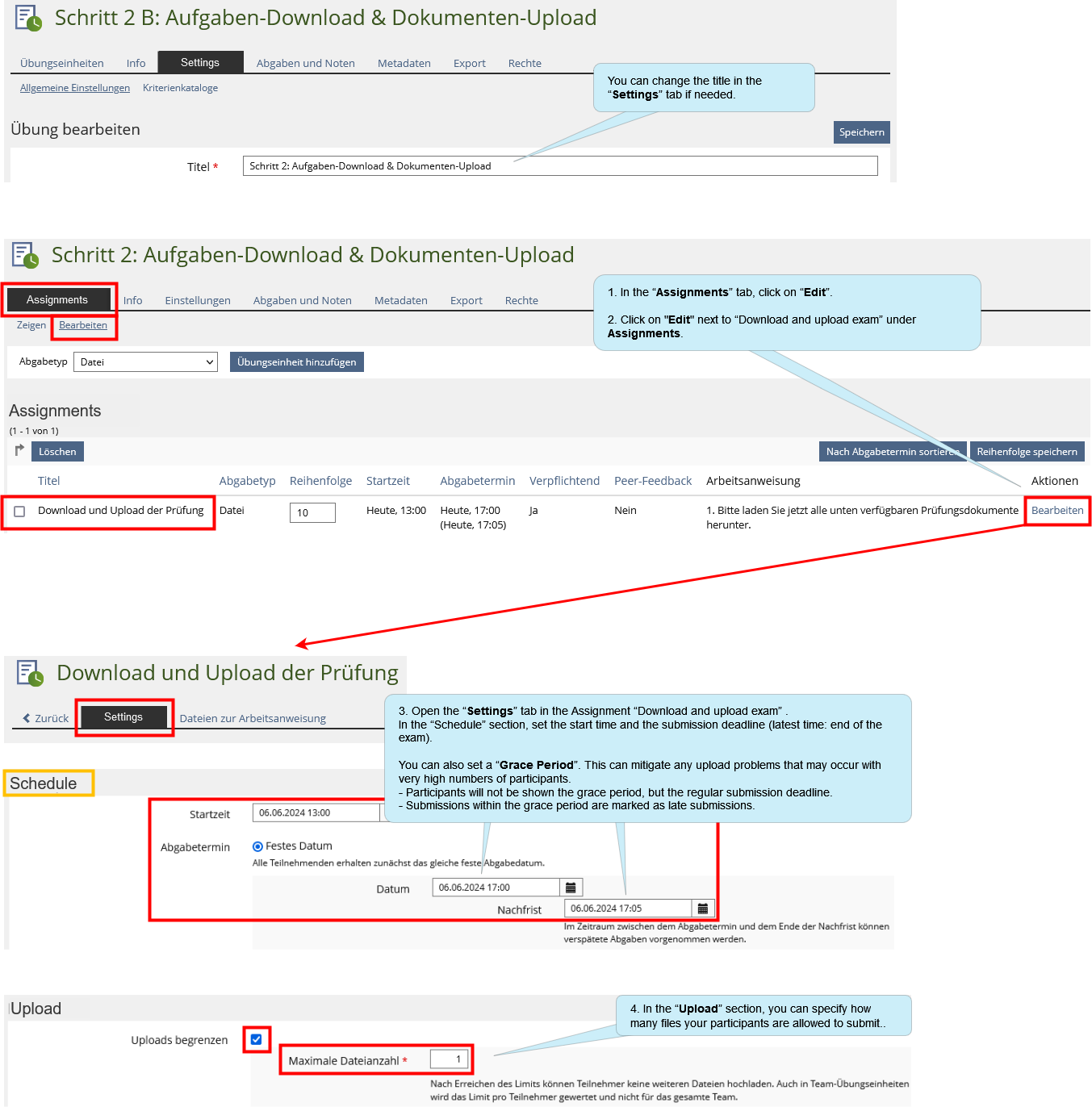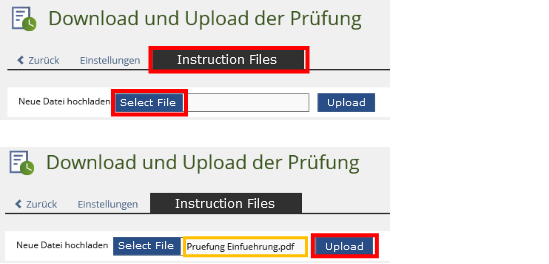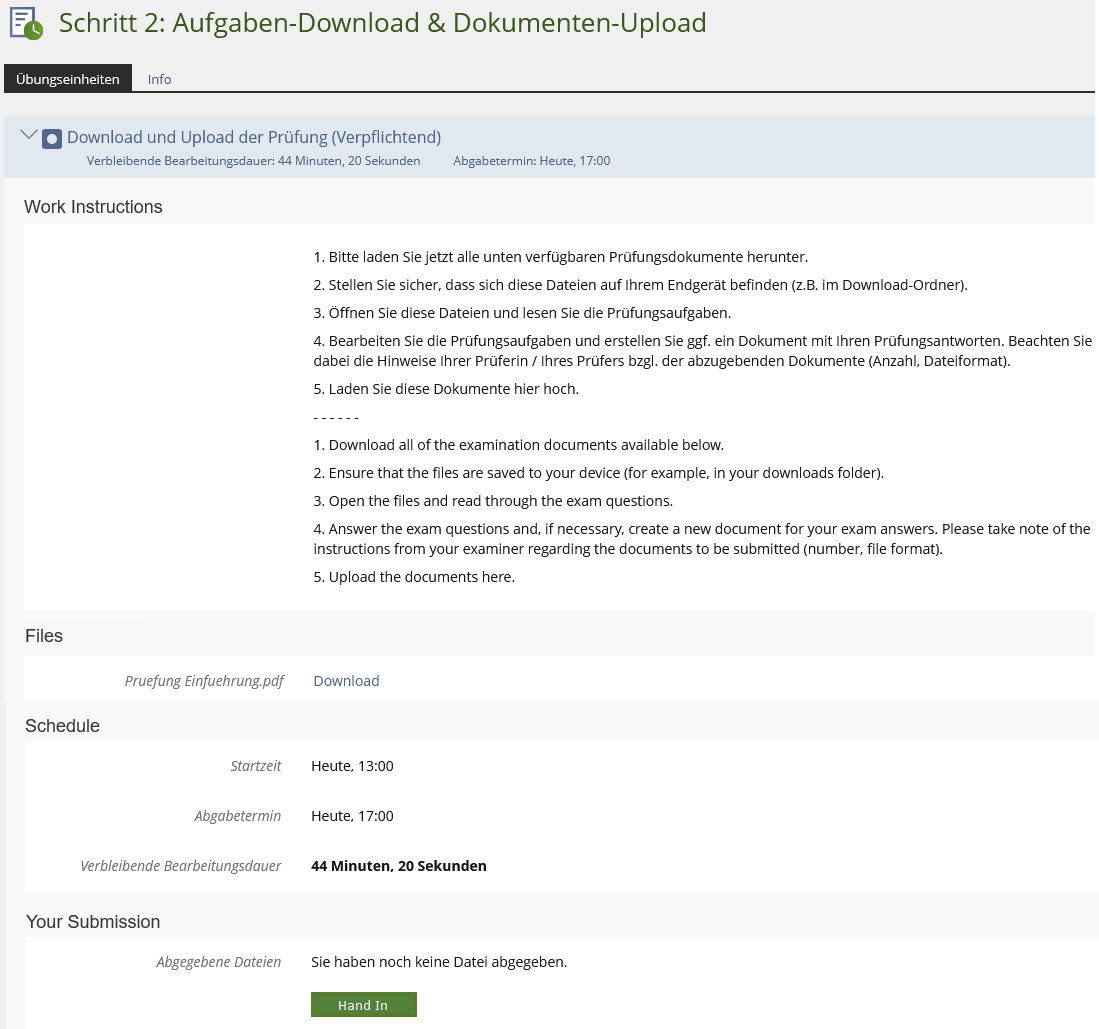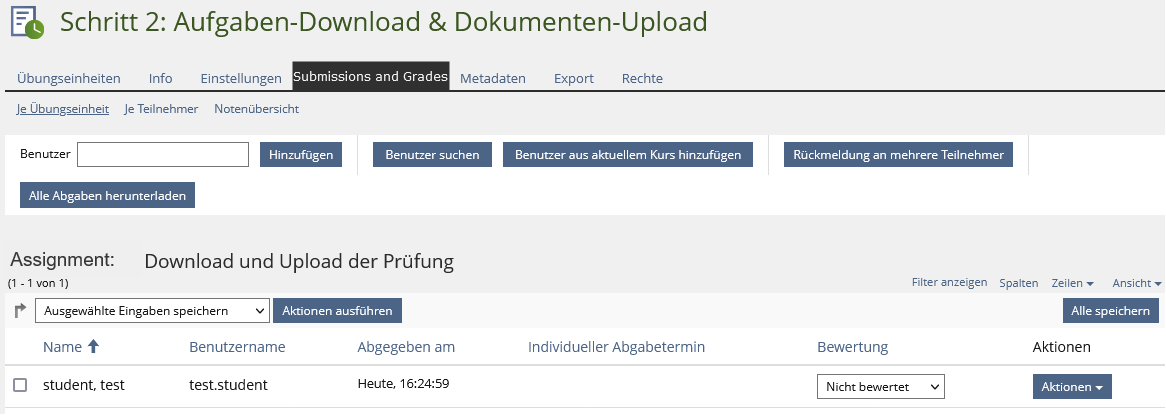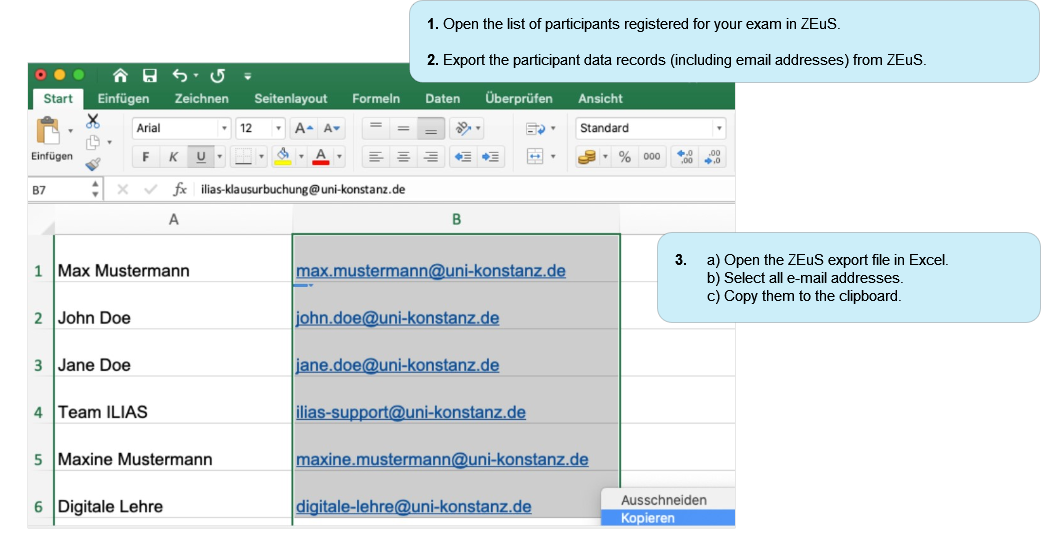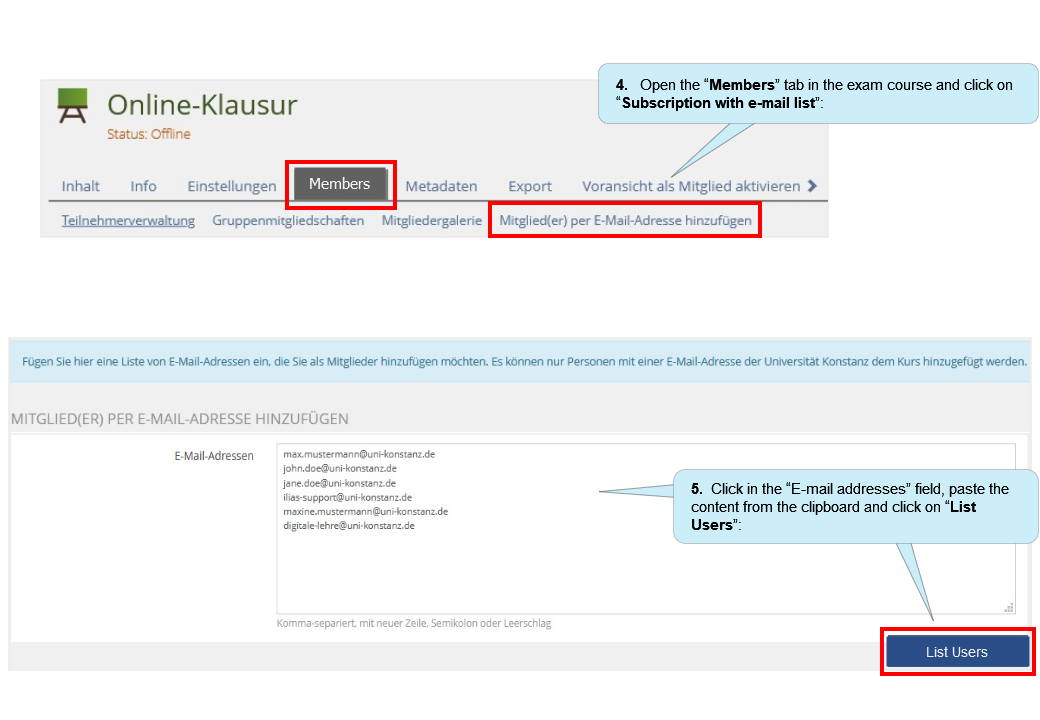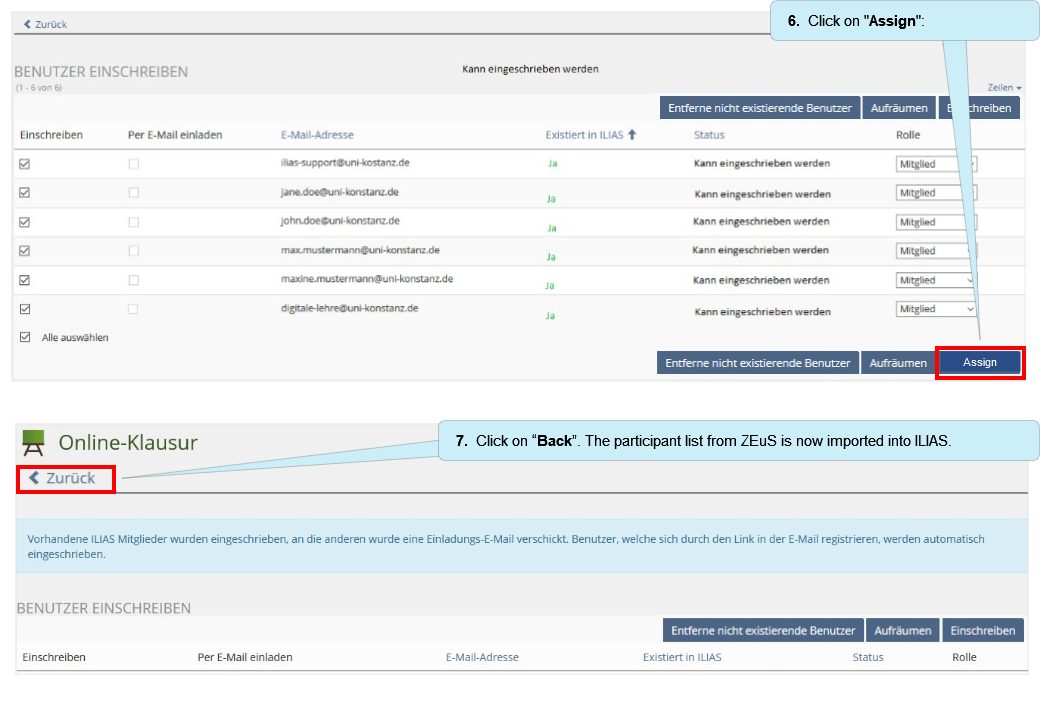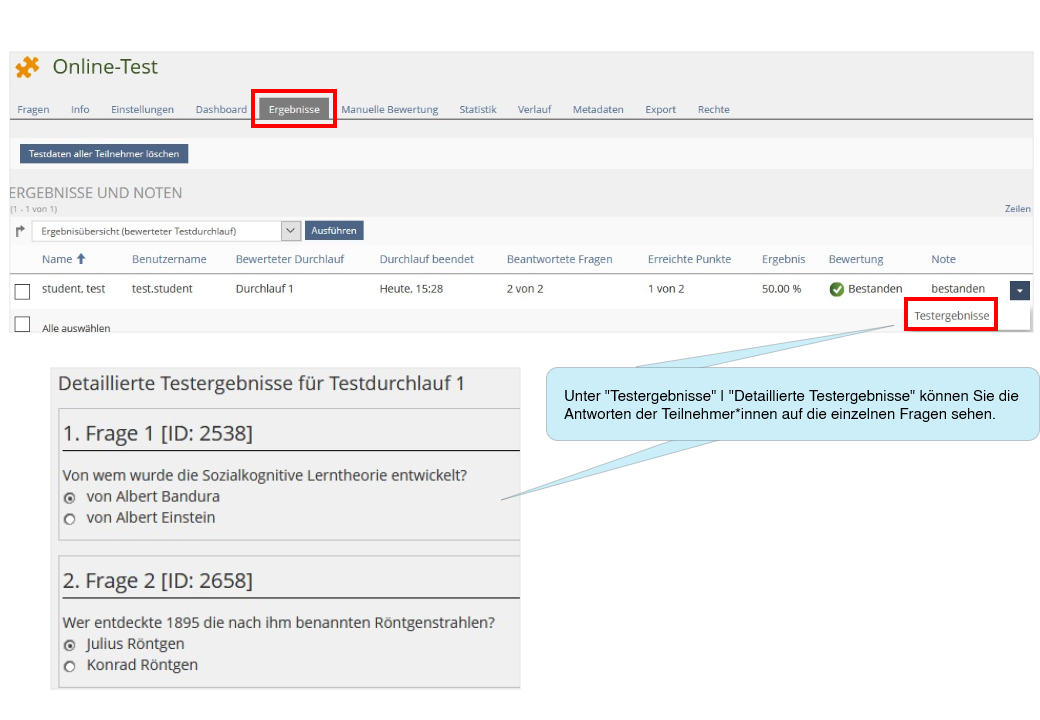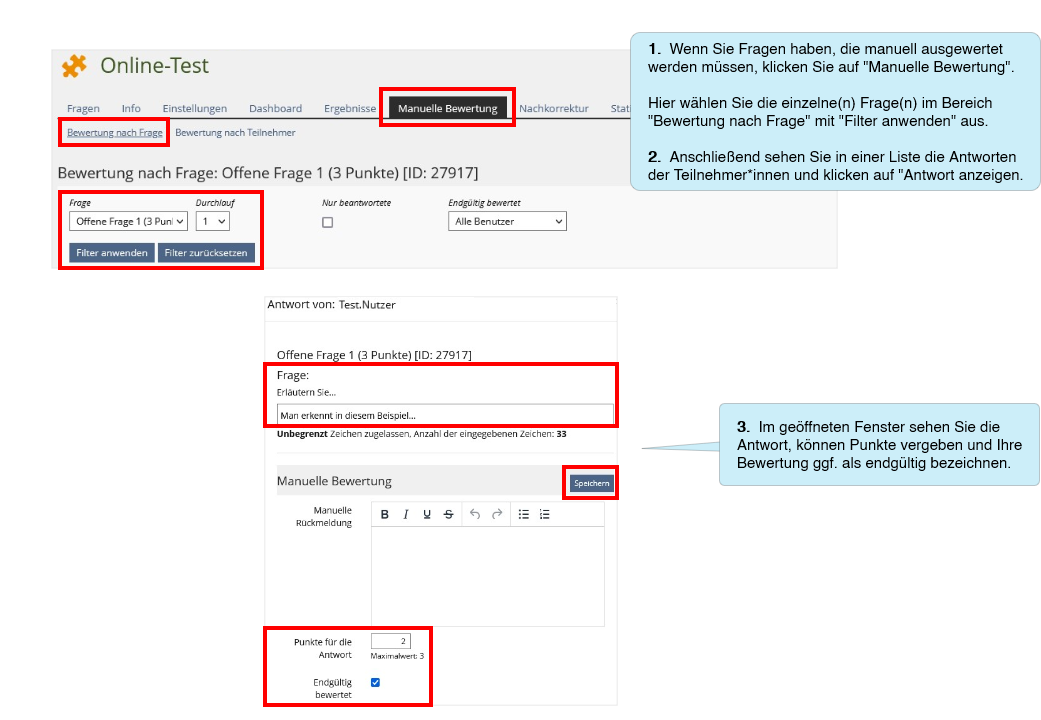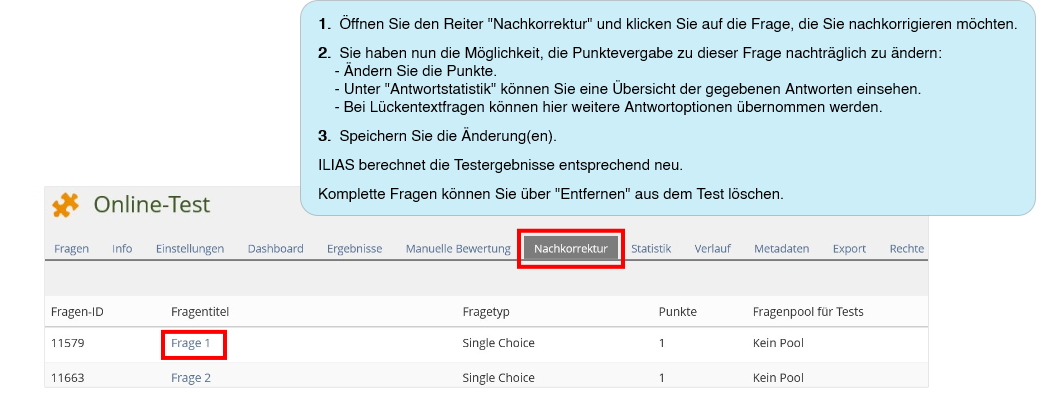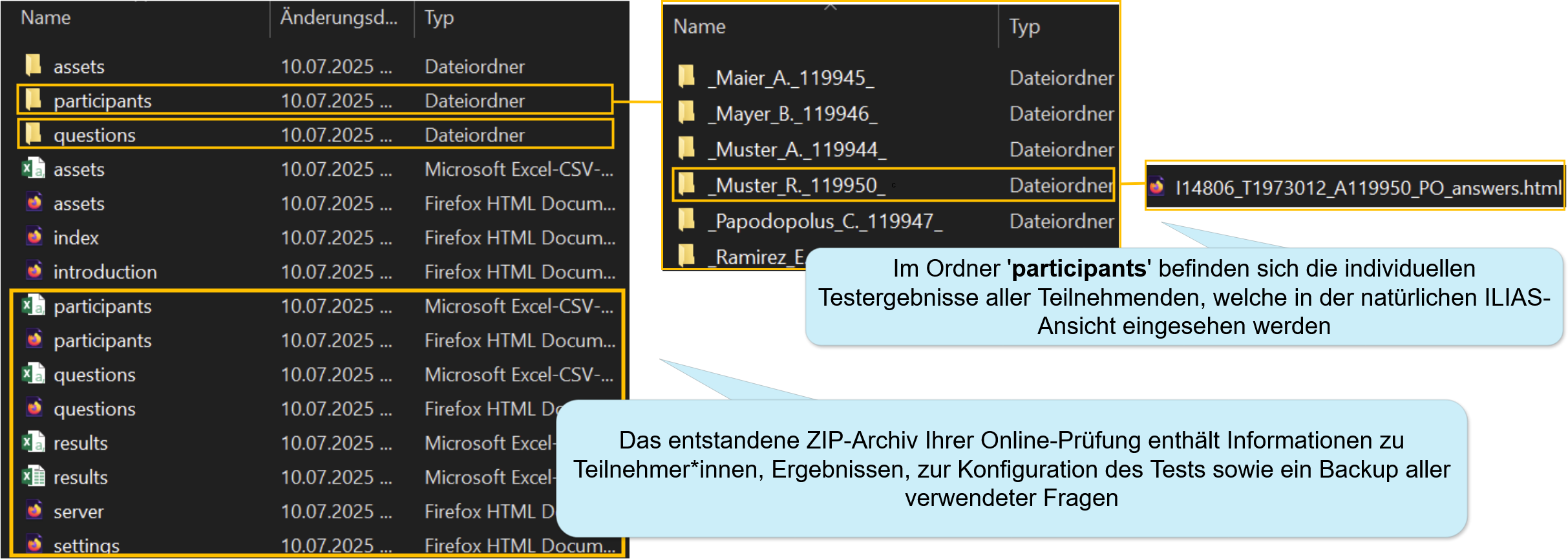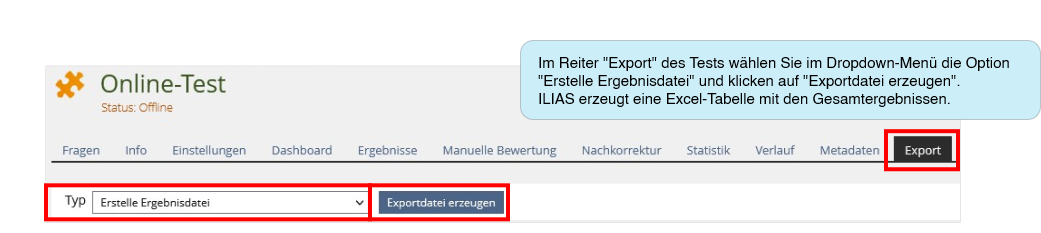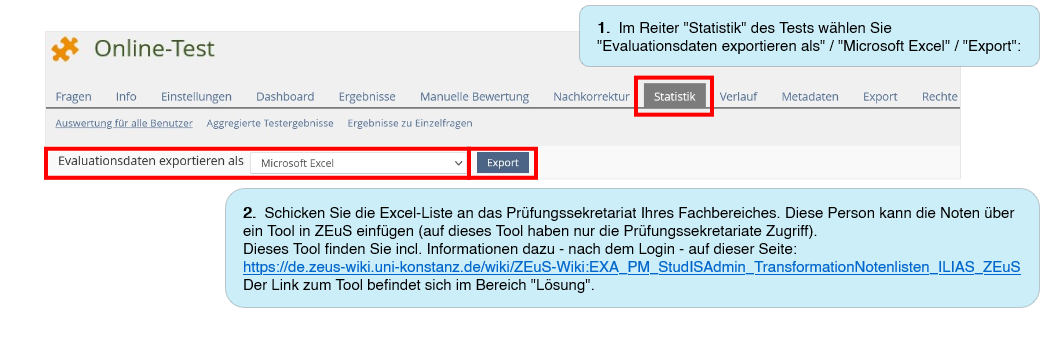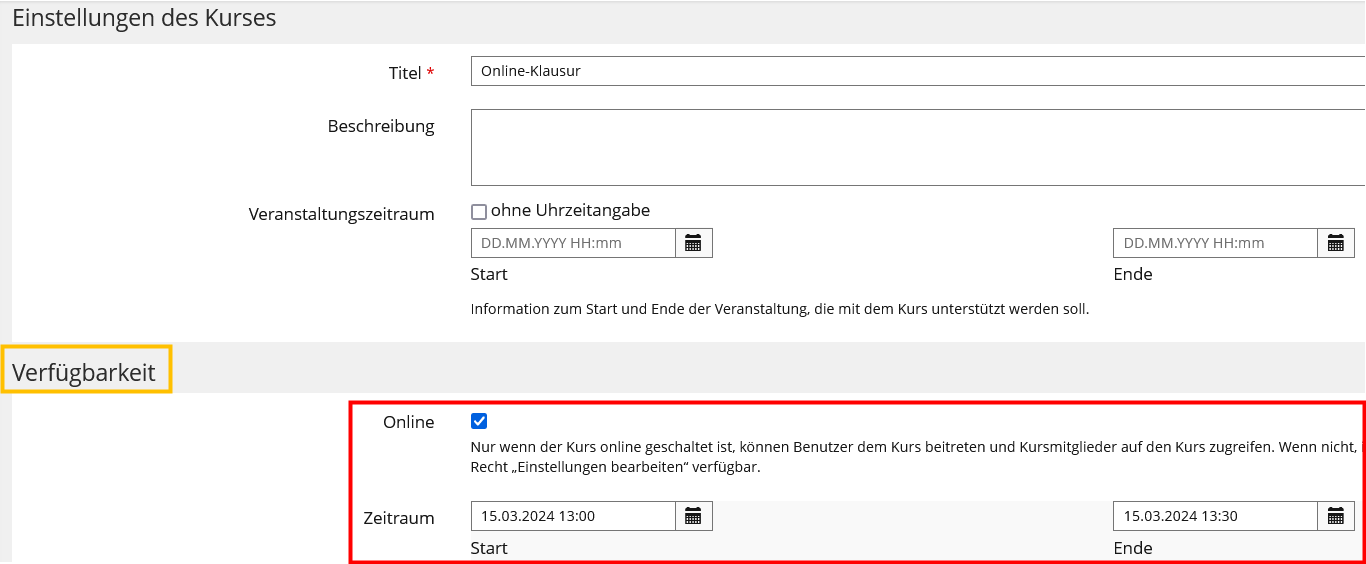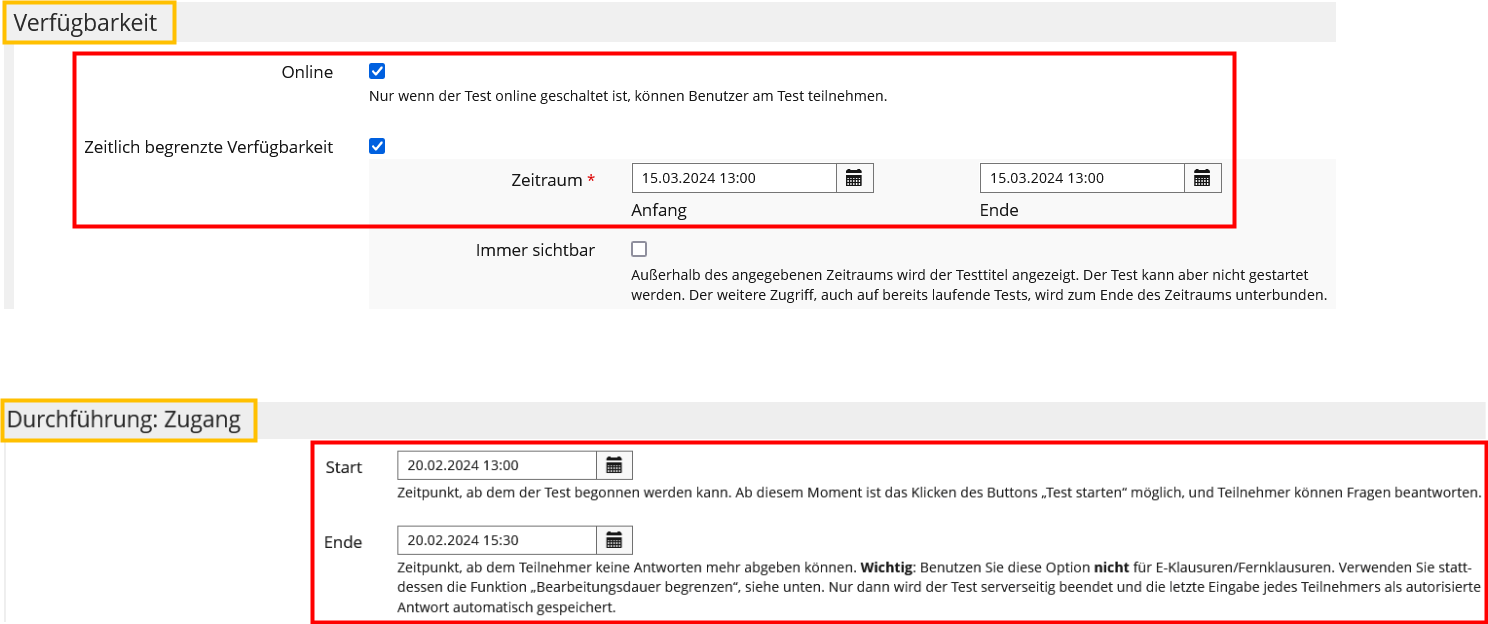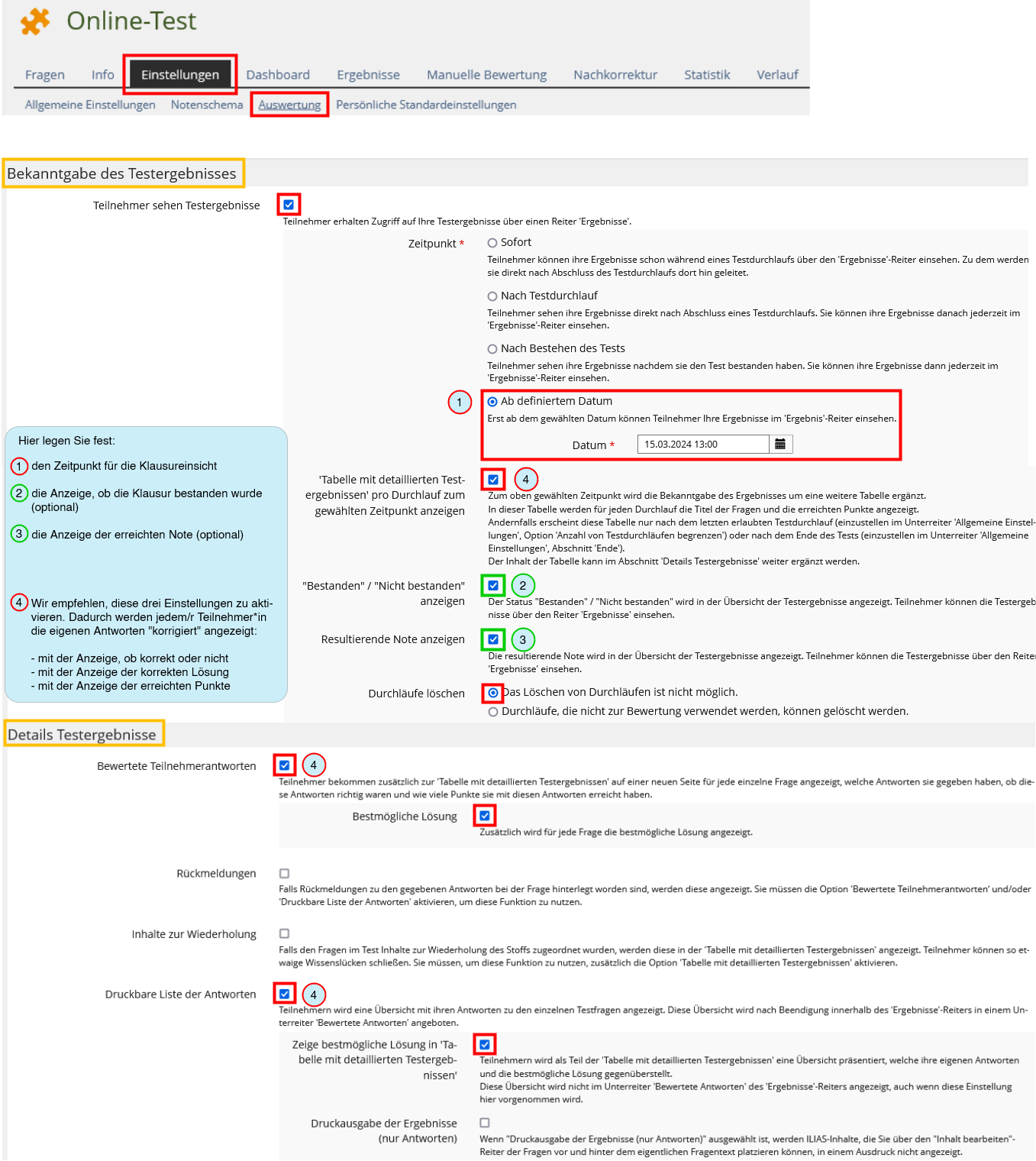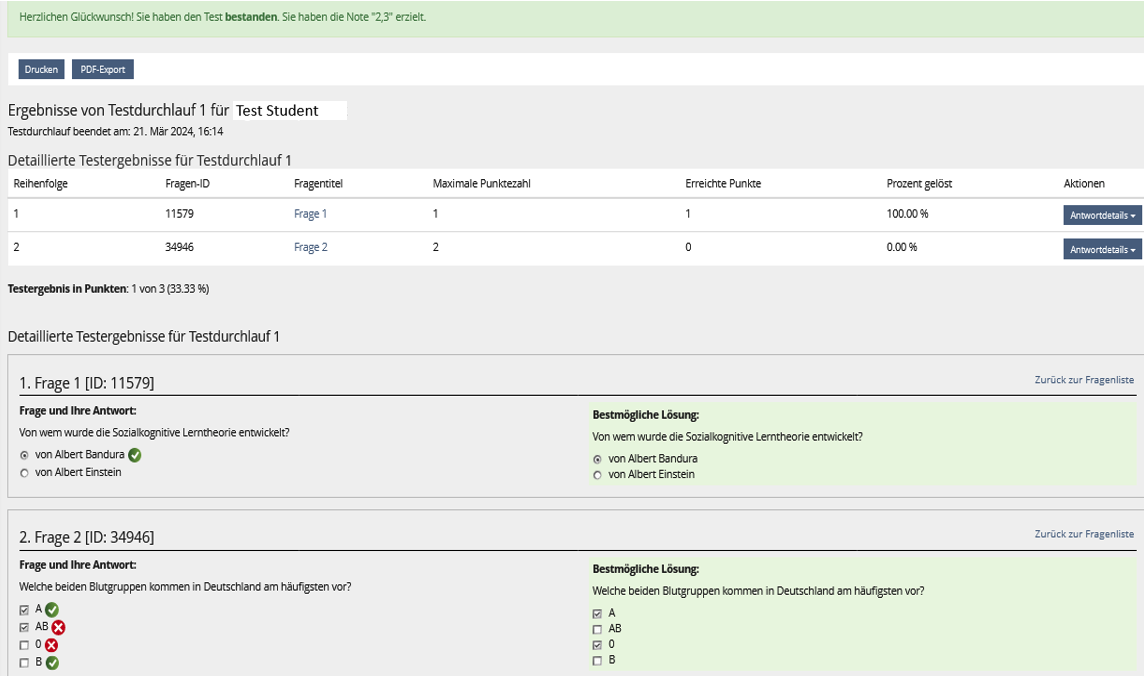ILIAS/Instructions/Configuring remote exams in ILIAS: Unterschied zwischen den Versionen
Keine Bearbeitungszusammenfassung |
Keine Bearbeitungszusammenfassung |
||
| Zeile 2: | Zeile 2: | ||
{{ILIAS guide configuring exams and tests part 1-1}} | {{ILIAS guide configuring exams and tests part 1-1}} | ||
<!--Ende der Vorlage "ILIAS guide configuring exams and tests part 1-1".--> | <!--Ende der Vorlage "ILIAS guide configuring exams and tests part 1-1".--> | ||
===1.2. Inhalt der Prüfung=== | ===1.2. Inhalt der Prüfung=== | ||
====1.2.1. Modul für Eigenständigkeitserklärung==== | ====1.2.1. Modul für Eigenständigkeitserklärung==== | ||
| Zeile 13: | Zeile 12: | ||
'''Bitte nehmen Sie diese Einstellungen im Modul für die Eigenständigkeitserklärung vor:''' | '''Bitte nehmen Sie diese Einstellungen im Modul für die Eigenständigkeitserklärung vor:''' | ||
{{ScreenshotDiagrammBox|ILIAS/Eigenständigkeitserklärung_Einstellungen2|einklappbar=0}} | {{ScreenshotDiagrammBox|ILIAS/Eigenständigkeitserklärung_Einstellungen2|einklappbar=0}} | ||
'''<big>Wichtig:</big>''' | '''<big>Wichtig:</big>''' | ||
| Zeile 29: | Zeile 27: | ||
{{Vorlage:ILIAS guide configuring exams and tests part 1-3}} | {{Vorlage:ILIAS guide configuring exams and tests part 1-3}} | ||
<!--Ende der Vorlage "ILIAS guide configuring exams and tests part 1-3".--> | <!--Ende der Vorlage "ILIAS guide configuring exams and tests part 1-3".--> | ||
<!--Beginn der Vorlage "ILIAS guide configuring exams and tests parts 2-6". Diese Vorlage enthält einen Baustein, der sowohl in der Anleitung für On-Campus-Klausuren wie auch in der Anleitung für Off-Campus-Prüfungen verwendet wird.--> | |||
<!--Beginn der Vorlage "ILIAS- | {{Vorlage:ILIAS guide configuring exams and tests parts 2-6}} | ||
<!--Ende der Vorlage "ILIAS guide configuring exams and tests parts 2-6".--> | |||
==7. Während der Prüfung== | ==7. Während der Prüfung== | ||
Während der Klausur können Sie im Online-Test die Fortschritte der Teilnehmer*innen verfolgen. Es ist nicht notwendig, weitere Einstellungen vorzunehmen - abgesehen von folgenden Sonderfällen: | Während der Klausur können Sie im Online-Test die Fortschritte der Teilnehmer*innen verfolgen. Es ist nicht notwendig, weitere Einstellungen vorzunehmen - abgesehen von folgenden Sonderfällen: | ||
Version vom 8. Oktober 2025, 14:49 Uhr
1. Organizational matters
1.1 Availability of the exam
The ILIAS exam course set up for you should be available for your participants on the planned date. However, the exam title should also be displayed on their dashboard outside this period - this confirms their registration.
To do this, make the following settings:
1.2. Inhalt der Prüfung
1.2.1. Modul für Eigenständigkeitserklärung
Die Prüfungsordnung sieht vor, dass bei Prüfungen ohne Aufsicht für die Teilnehmer*innen der Zugriff auf die Prüfungs-Module erst nach Bestätigung der Eigenständigkeitserklärung möglich ist.
Das Modul "Schritt 1..." enthält diese Eigenständigkeitserklärung. Es handelt sich hierbei um ein Test-Objekt. Der Test gilt als "bestanden", wenn die Eigenständigkeitserklärung bestätigt wurde.
Ihr Prüfungskurs ist so vorkonfiguriert, dass die Teilnehmer*innen erst nach dieser Bestätigung Zugriff auf die einzelnen Prüfungs-Module haben. Dafür wurden für die Prüfungs-Module von uns "Vorbedingungen" gesetzt; bitte löschen Sie diese nicht.
Bitte nehmen Sie diese Einstellungen im Modul für die Eigenständigkeitserklärung vor:
| Screenshot: |
|---|
Wichtig:
Alle weiteren Voreinstellungen im Modul für die Eigenständigkeitserklärung dürfen von Ihnen nicht geändert werden.
1.2.2. Prüfungs-Module
- Im Online-Test stellen Sie Ihre Prüfungsfragen ein, die die Teilnehmer*innen direkt hier beantworten.
- Die Langtext-Aufgabe eignet sich für Aufgabenstellungen mit längeren Antwort-Texten, in denen Sie direkt Korrekturen vornehmen können.
- Im Modul für Aufgaben-Download & Dokumenten-Upload können Ihre Teilnehmer*innen von Ihnen bereitgestellte Prüfungsdokumente herunterladen und ihre Antworten/Lösungen hochladen.
Bitte löschen Sie die Module, die Sie für Ihre Prüfung nicht benötigen, damit Ihren Teilnehmer*innen nur die zu bearbeitenden Module angezeigt werden:
| Screenshot: |
|---|
1.3. Administering exams and tests
If you would like other people from your working group to help prepare the test, you can add them as follows:
2. Online-Test
Here you will find instructions on how to use the test object for your exam. The test object is suitable for all questions that are answered by your participants directly in the browser.
2.1 Settings
2.1.1. Default settings
Following default settings in the online test must remain as they are so that the exam can run smoothly:
2.1.2. Availability, writing time, test password
In the "Settings" tab of the online test, you can define important settings to ensure that the exam runs smoothly. Configure these settings to suit your exam scenario:
Important: In the "Administering the Test: Test Run" section, check the "Limit Duration of Test" box and enter the length of time you have planned in for the online test. Only with this setting
- the participants are shown their remaining working time throughout the test
- the test is terminated by the server at the end of your specified writing time and the last entry of each participant is automatically saved as an authorized answer
Without this setting, the test is NOT automatically closed even after the time has expired, the participants do not see that the time has expired and can continue to work on the current question. They are only confronted with the fact that the end of the test has been reached when they switch to the next question or end the test: with an error message. This causes confusion - and it can be unclear which questions have been answered in time.
| 1. | • the availability period on the start page of the exam course |
| • the period of availability in the test (if assigned by you) | |
| • the period of time set for the test in the section "Administering the Test: Access" | |
| ...must be longer than the before mentioned writing time! | |
| 2. | For these periods, time extensions for participants with diagnosed disabilities may need to be taken into account. |
| Detailed instructions on how to set up a time extension can be found here. |
2.2. Content
2.2.1. Question types
You can find an introduction to possible question types in your online test here: Question types in ILIAS
2.2.2. Multiple choice questions: scoring
Here you can find important information on how to score mc-questions.
2.2.3. Essay question
For open-ended questions, use the question type "Essay Question".
Please note:
- The essay question type is most suitable for relatively short answers (up to about 5 sentences).
- The essay question type can also be used for longer answers. However, we recommend creating several individual essay questions with shorter answer texts instead of question with a longer answer text. (Background: It is not possible to make comments or notes on individual text passages during the correction, but only to provide final feedback on the entire answer. With a shorter answer text, this feedback is more specific).
- For questions that require longer answers that are to be subdivided and formatted, and then corrected directly in the text, the long text essay task is better suited than the essay question (see section 3.). We will be happy to advise you on this (ilias-support@uni-konstanz.de).
2.2.4. Adding questions to the test
There are three options for adding questions to your test:
A) Create questions directly in the test
B) Collect and manage questions in one or several question pool(s) and include them in the test according to certain criteria
C) Insert questions from another (already existing) test
2.2.4.1. Option A: Create questions directly in the test
You can create new questions directly in your test like this:
Please note:
Negative points are permitted and common procedure to avoid or minimize random hits. However, the final result of a question may never be less than 0 points - it is not permitted to carry over minus points beyond the actual question. This is preset in the standard settings of your test.
2.2.4.2. Option B: Create question pools
The benefits of question pools:
- You can collect and manage as many questions as you like in one or more question pools in the long run - e.g. according to content criteria. In the written test, you can obtain questions from numerous question pools. You can reuse the questions in question pools in several tests.
- You have the option of categorizing questions with taxonomies. For example, you can create a thematic taxonomy and then add subordinate nodes "easy", "medium", "difficult".
- You can add comments to individual questions. This makes it easier to work on question pools together. You can find instructions here.
Question pools are not visible to the participants.
How to create a question pool:
Please note:
- Questions that you have created directly in a test can also be moved to a question pool later on.
- If you edit a question directly in the test that you had previously created in the question pool, you will receive a message after the change that the changed question has been created as a copy of your original question. You can answer with "Yes" or "No" whether you want to transfer your change to the original question in the question pool.
- If you delete a question directly in the test, it will still be available in the question pool. To delete a question permanently, remove it from the question pool.
2.2.4.3. Option C: Adding questions from another test
Here you can see how to add questions from another test:
Here you can see how to edit or reposition questions later:
2.2.6. Defining mark steps
The grade overview is displayed after the exam under "Results" and "Statistics".
You can also adjust the grading scheme after the exam - as far as the examination regulations allow.
However, the pre-condition for this is that in the "Settings" tab of the test under "Scoring and Results"
- either the "Access to Test Results" option is deactivated
- or a date has been set here that has not yet been reached.
2.2.7. A trial run
After completing your test, it is advisable to check whether the test runs and the results are evaluated as you planned, or whether you need to make any corrections in the test settings or within the individual questions.
To do this, the test must be online (in the "Settings" tab). You can then start the test as a test (in the "Info" tab).
Please note:
After each test run (even after "trial tests"), "results" or "test data" are generated. These results must be deleted before you can continue editing the test (in order to change settings, edit questions again or add new questions). Otherwise this error message will appear at this point:
3. Essay assignment (Langtext-Aufgabe)
The long text essay task (EDUTIEK) is a special assignment format that allows you to create or submit long texts, and is particularly suitable for exams in Law and Humanities. In this format it is possible to do the rating and to leave comments directly in the text. Assignments, additional documents, or notes can be displayed next to the text editing window while writing the exam.
Instructions can be found here (in German).
If you would like to use the long text essay task, we will be happy to advise you. Please send us a short email to ilias-support@uni-konstanz.de.
4. Assignment download & document upload
Please note: This option is only available for off-campus exams and exams using bwLehrpool, optionally also for BYOD exams. This type of assignment cannot be used for Chromebook exams, as it is not possible to upload or download files on Chromebooks, and no local files can be created.
4.1. Settings
These default settings must NOT be changed in the 'Assignment download & document upload' module:
This is how you make your settings in the 'Assignment download & document upload' module:
4.2. Providing exam document(s)
4.3. The participants' view
The view of your participants during the current exam is shown here.
Please note: Before the exam starts, you cannot access this page using the "Show Member View" option, as the module is not yet available for your participants at this time.
4.4. View of the test managers
Here is your view as the person responsible for the exam during the current examination:
Detailed instructions on how to set up time extensions to cover diagnosed disabilites can be found here.
4.5.Correcting, grading, and exam review
Instructions for correcting, grading, and reviewing take-home exams can be found here.
5. Participants
5.1. Admission of participants
This is how you add the participants who have registered for your exam via ZEuS to your exam course:
You can find instructions for exporting from ZEuS here.
5.2. Participants requiring academic adjustment
If you have participants who are eligible for time extensions in ters of academic adjustments, make the necessary settings for this in the corresponding exam object.
Please note:
In the test object and in the object for task upload and document upload, you can only make these settings during the ongoing exam.
You can configure these settings in the long text task before the exam.
This guide explains how to configure these settings.
6. Final check - is everything set correctly?
Finally, please check that the essential settings are set correctly so that the exam can run smoothly. We recommend that you to check this together with us - using this Checklist.
7. Während der Prüfung
Während der Klausur können Sie im Online-Test die Fortschritte der Teilnehmer*innen verfolgen. Es ist nicht notwendig, weitere Einstellungen vorzunehmen - abgesehen von folgenden Sonderfällen:
- Für Teilnehmer*innen mit Nachteilsausgleich kann die Bearbeitungszeit nur während der laufenden Klausur verlängert werden.
- Während der Klausur stellt sich heraus, dass es sinnvoll ist, die Bearbeitungsdauer für alle Teilnehmer*innen zu verlängern.
Für die Einstellungen von Zeitverlängerungen finden Sie hier eine Anleitung.
Bitte beachten Sie, dass die Dokumentation von eventuell auftretenden technischen Störungen in einem Prüfungsprotokoll notwendig ist.
8. Auswertung
8.1. Automatische Auswertung
Wenn Ihr Test ausschließlich aus Fragen besteht, für die Sie vorab Antwortmöglichkeiten und zu erreichende Punkte festgelegt haben, wertet ILIAS die Prüfung automatisch aus. Sie erhalten in dem Fall im Reiter „Ergebnisse“ die Ergebnisübersicht – u. a. mit Name, erreichter Punktzahl und Note – entsprechend dem von Ihnen festgelegten Bewertungsschema.
| Screenshot: |
|---|
8.2. Manuelle Auswertung
| Screenshot: |
|---|
8.3. Nachkorrektur
Sie stellen nach der Prüfung fest, dass Ihnen bei der Punktevergabe in einer Frage ein Fehler unterlaufen ist?
Oder dass Sie eine Frage nicht klar genug formuliert haben, wodurch sie von vielen Teilnehmer*innen nicht ausreichend verstanden und daher nicht angemessen beantwortet wurde?
Die Punktevergabe dieser Frage verzerrt die Ergebnisse der gesamten Prüfung und Sie möchten diese Verzerrung lindern (indem Sie die entsprechende Frage z. B. mit weniger Punkten bewerten). Im Reiter „Nachkorrektur“ können Sie
- die Bewertung mit Punkten der Antwortmöglichkeiten einer Frage ändern, entfernen oder hinzufügen
- einzelne Antwortmöglichkeiten einer Frage ändern, entfernen oder hinzufügen
- eine Antwortübersicht einsehen und ggf. bereits erstellte manuelle Bewertungen entfernen.
| Screenshot: |
|---|
Wichtig:
- Nicht alle Fragetypen haben die Möglichkeit einer Nachkorrektur, und manche sind nur teilweise nachkorrigierbar, d.h. Sie können die Punkte für bestehende Antworten für alle ändern, doch ein Hinzufügen von weiteren, neuen Antwortoptionen ist nachträglich nicht möglich (z. B. Anordnungsfrage und Zuordnungsfrage).
- Nachkorrekturen und manuelle Korrekturen sollten immer nur von einer Person gleichzeitig vorgenommen werden. Arbeiten mehrere Personen gleichzeitig an der Korrektur und die Speicherungszeit überschneidet sich, können aus technischen Gründen nicht alle Korrekturen gespeichert werden.
8.4. Export der Ergebnisse
Möglichkeit 1: Ein Testarchiv als ZIP-Datei mit allen Inhalten des Online-Tests erstellen (emfohlen):
| Screenshot: |
|---|
Das Archiv wurde erstellt und ist nun verfügbar, laden Sie das Archiv herunter.
| Screenshot: |
|---|
Das Ergebnis ist ein Zip-Archiv mit folgender Struktur:
| Screenshot: |
|---|
Möglichkeit 2: Ein Gesamtergebnisdokument in einer Excel-Tabelle erstellen:
| Screenshot: |
|---|
8.5. Übertragung der Noten zu ZEuS
Für die Übertragung von Noten aus ILIAS-Tests in ZEuS existiert ein Tool. Bitte gehen Sie so vor:
| Screenshot: |
|---|
Das oben beschriebene Tool finden Sie inklusive Informationen dazu auf dieser Seite:
Der Link zum Tool befindet sich im Bereich "Lösung".
9. Prüfungseinsicht
Vor einer Prüfungseinsicht sind in Ihrer Online-Prüfung diverse Einstellungen vorzunehmen:
9.1. Prüfungskurs (Hauptseite) | Einstellungen:
| Screenshot: |
|---|
9.2. Online-Test | Einstellungen | Allgemeine Einstellungen:
Bereich "Verfügbarkeit":
- Dieser Zeitraum (falls durch Sie für die Prüfung vergeben) muss an die Prüfungseinsicht angepasst werden (Test muss zur Einsicht online sein)!
Bereich "Durchführung: Zugang":
- Dieser Zeitraum bleibt der Bearbeitungszeitraum des Tests - er wird NICHT an die Klausureinsicht angepasst!
| Screenshot: |
|---|
9.3. Online-Test | Einstellungen | Auswertung:
Bereiche „Bekanntgabe des Testergebnisses“ und "Details Testergebnisse":
notwendige (rot) und individuell gewünschte (grün) Einstellungen für die Prüfungseinsicht vornehmen:
| Screenshot: |
|---|
Mit den so gesetzten Einstellungen werden die Ergebnisse für die Teilnehmer*innen wie folgt angezeigt:
| Screenshot: |
|---|
Kontakt
Wenn Sie Fragen zu Ihrer Prüfung und zu den einzelnen Funktionen in ILIAS haben, wenden Sie sich gerne an:
Wir wünschen Ihnen und Ihren Teilnehmer*innen gutes Gelingen für die Online-Prüfung(en).
Ihr Team E-Learning