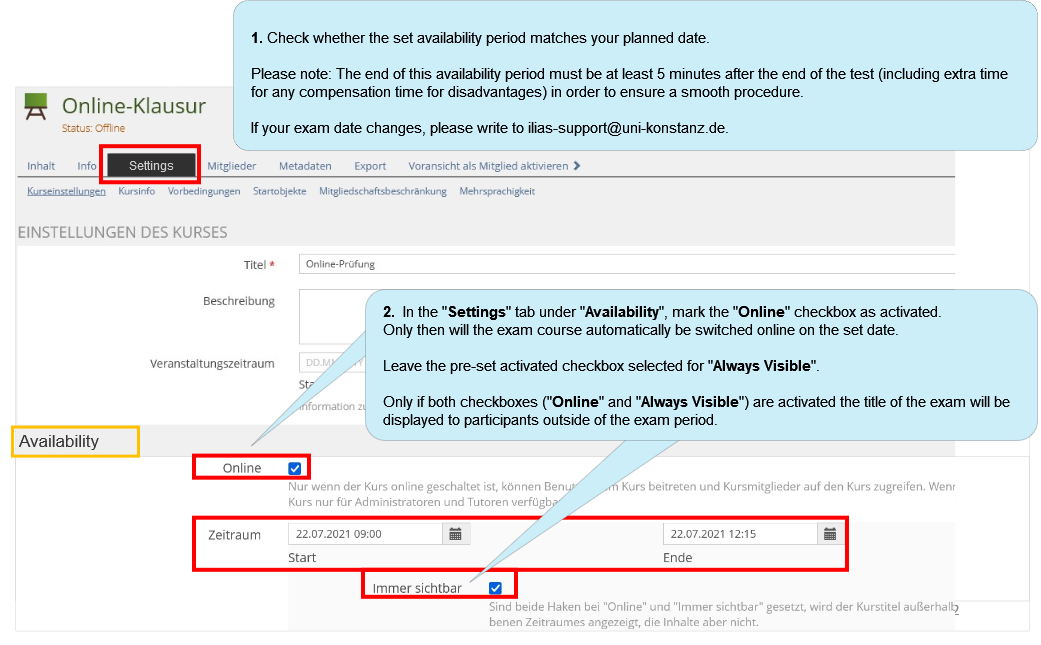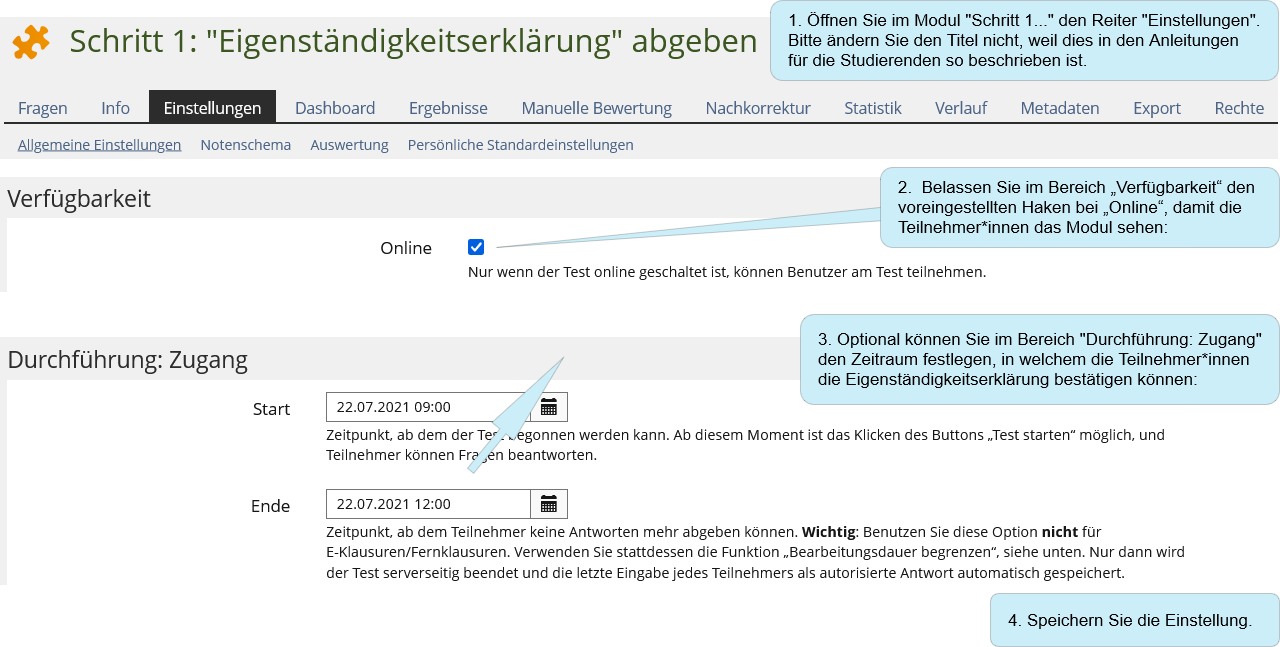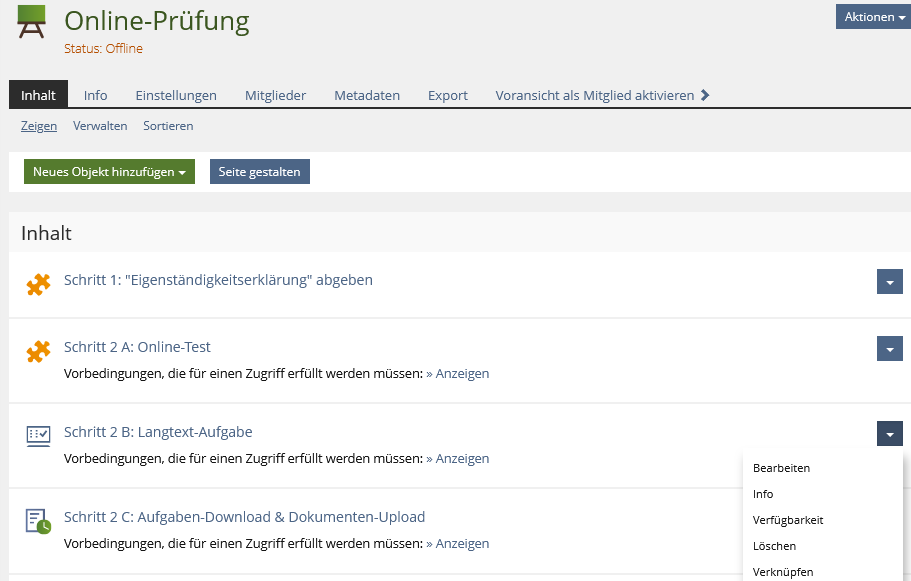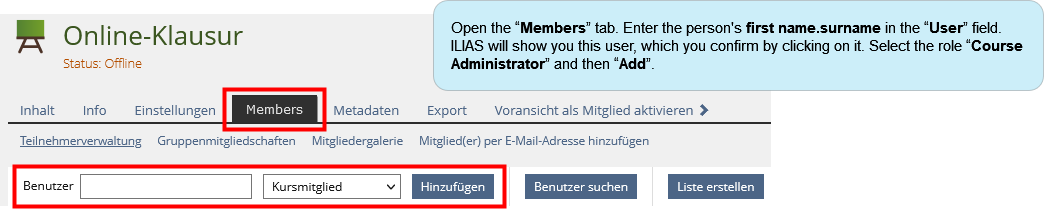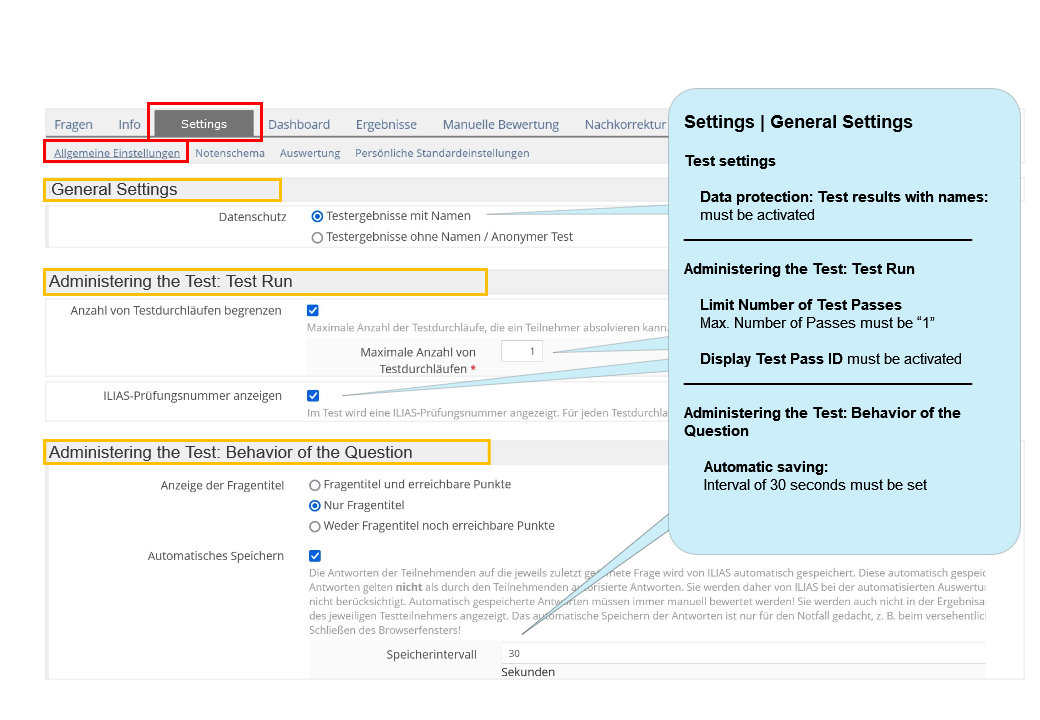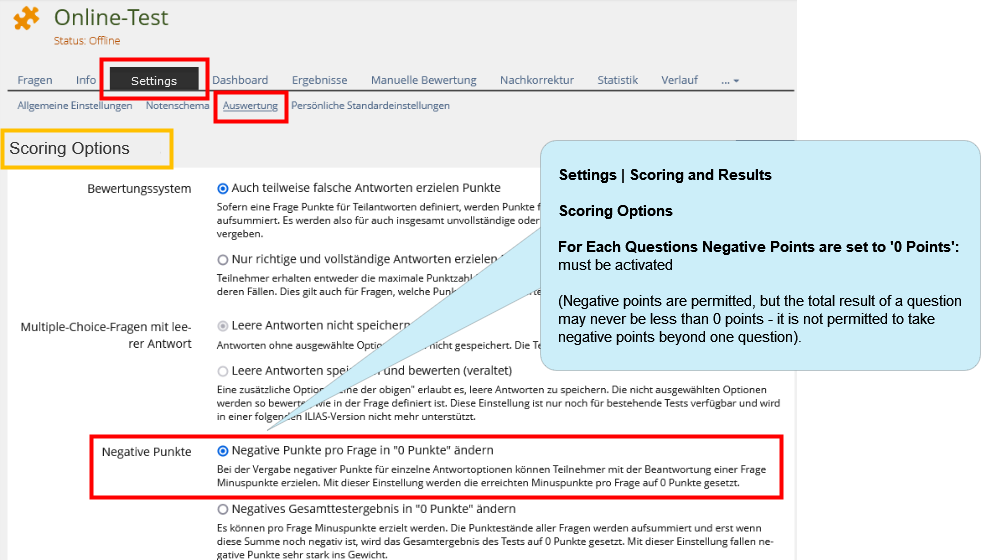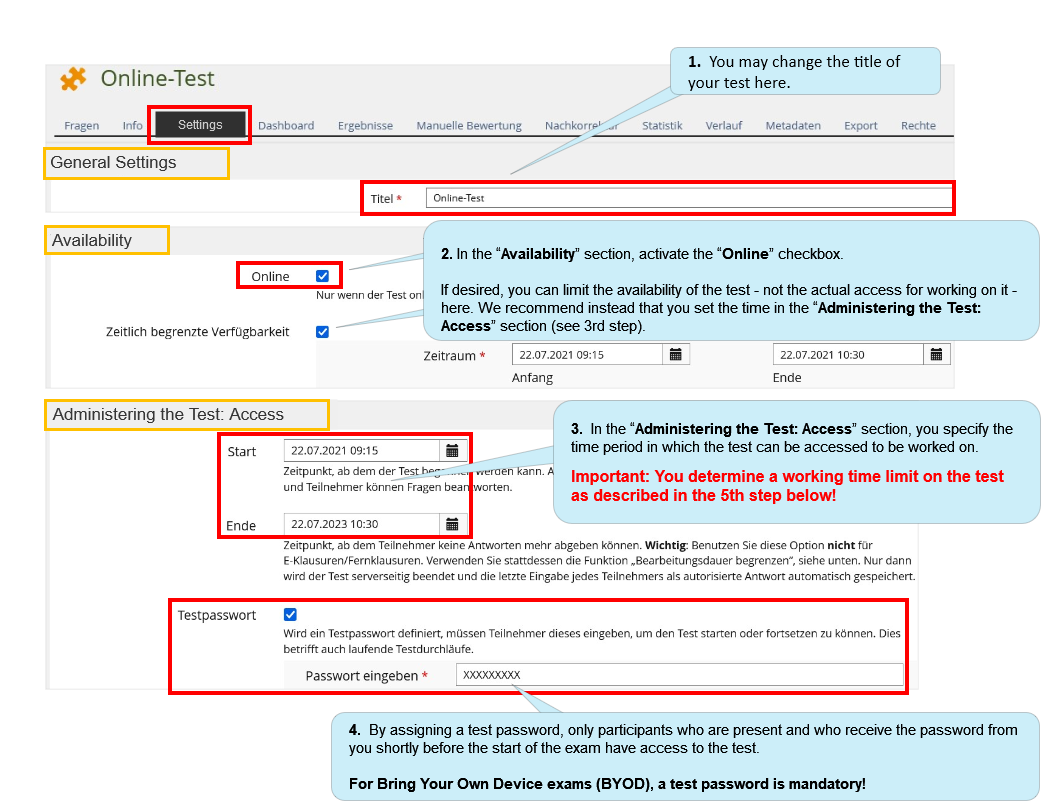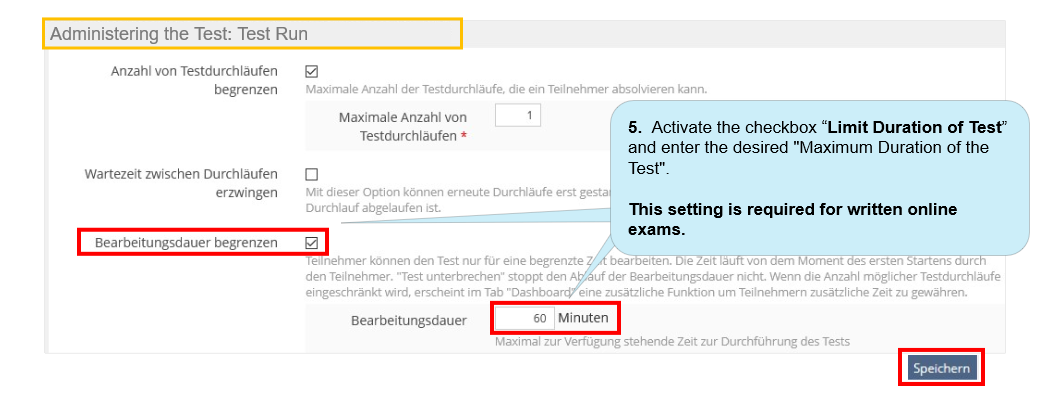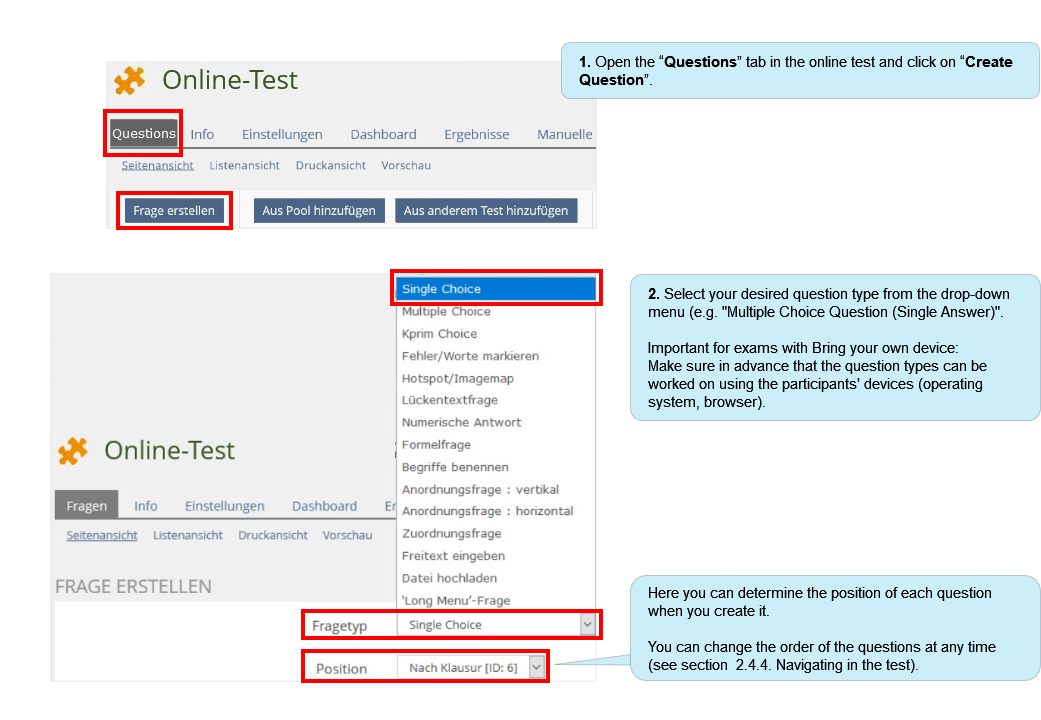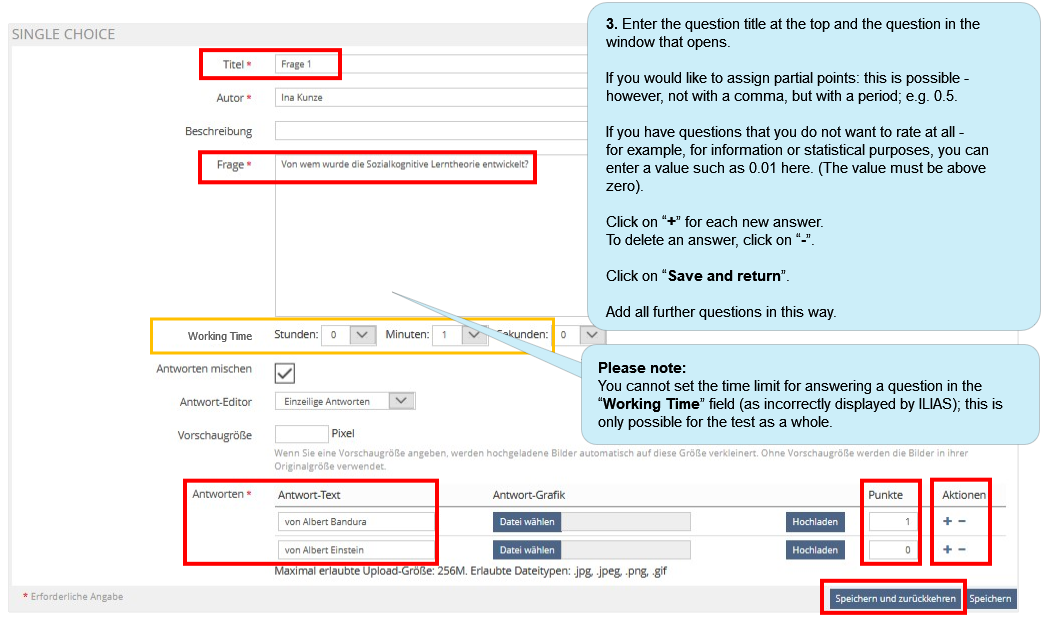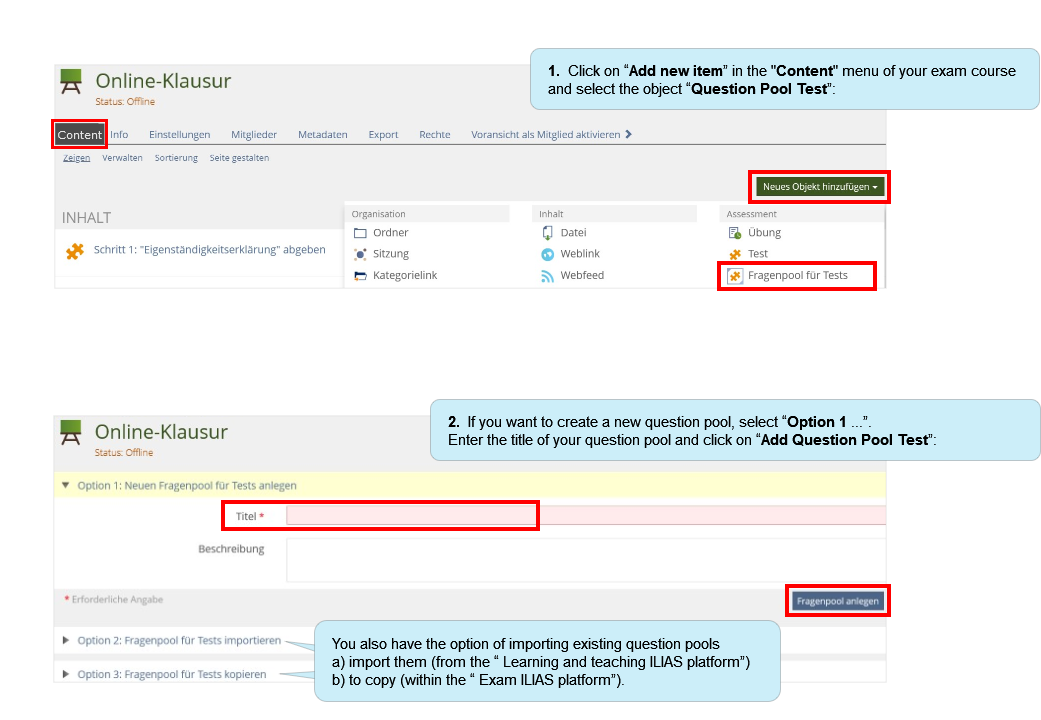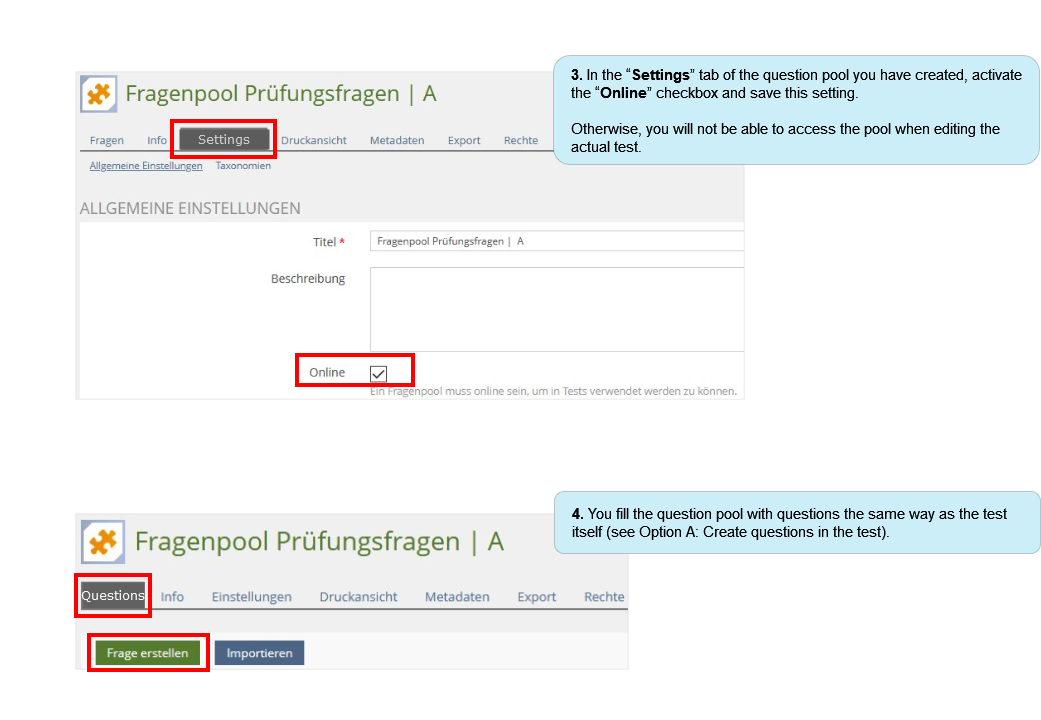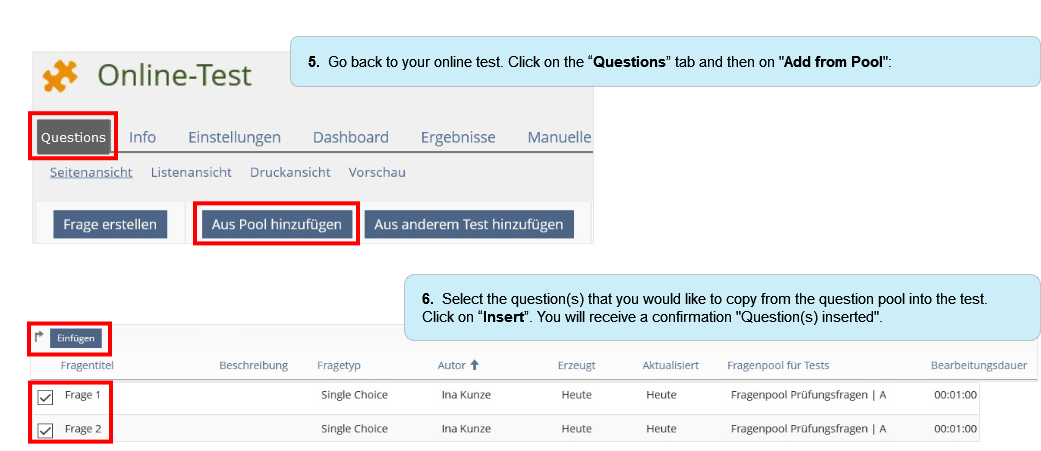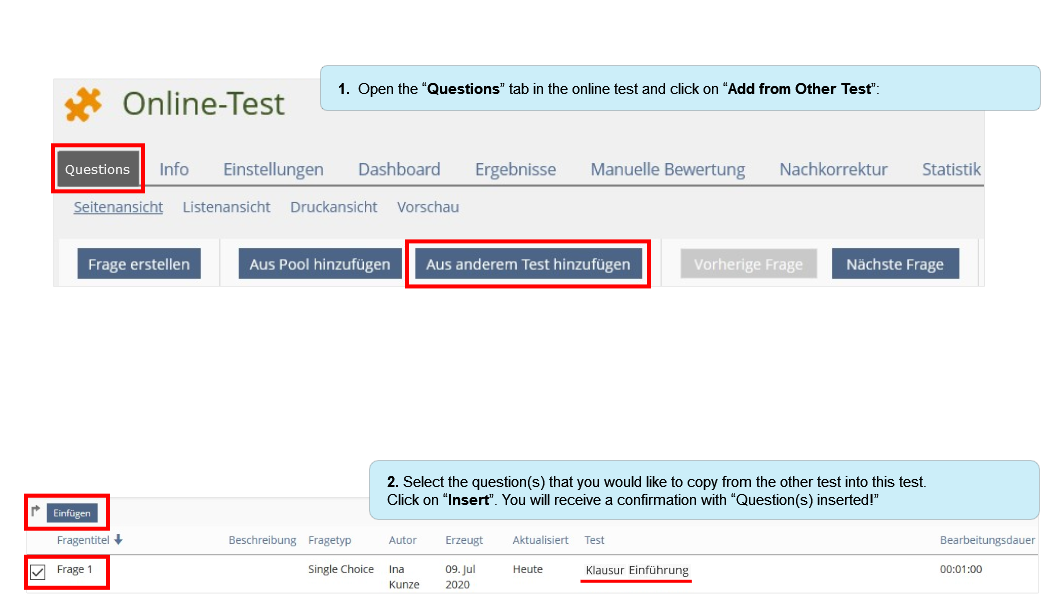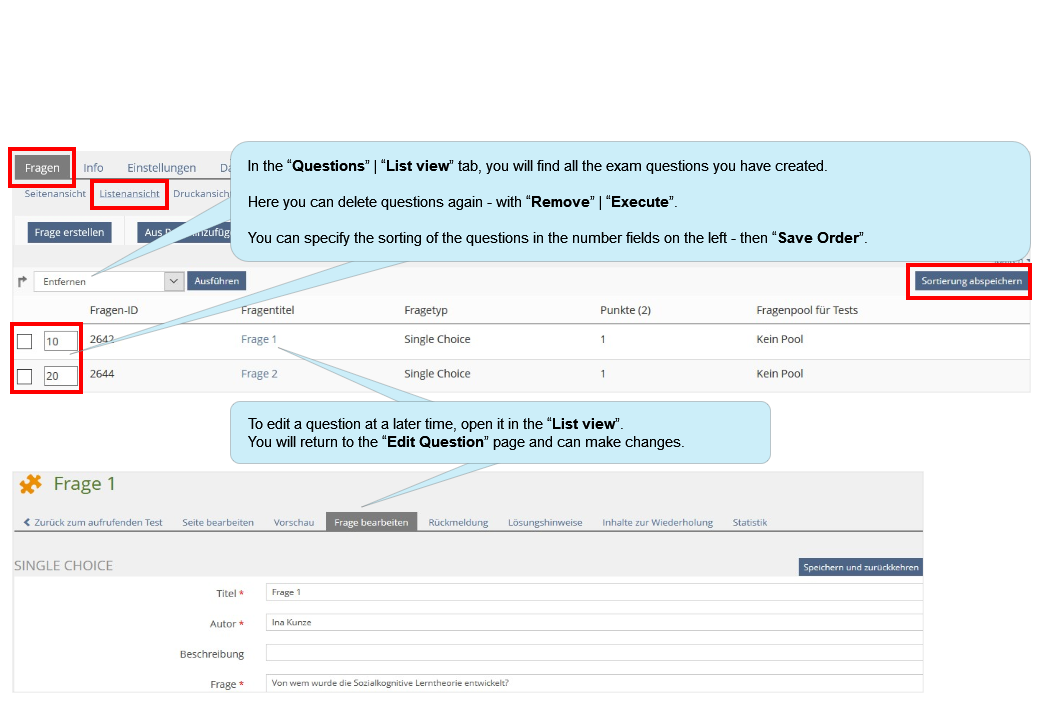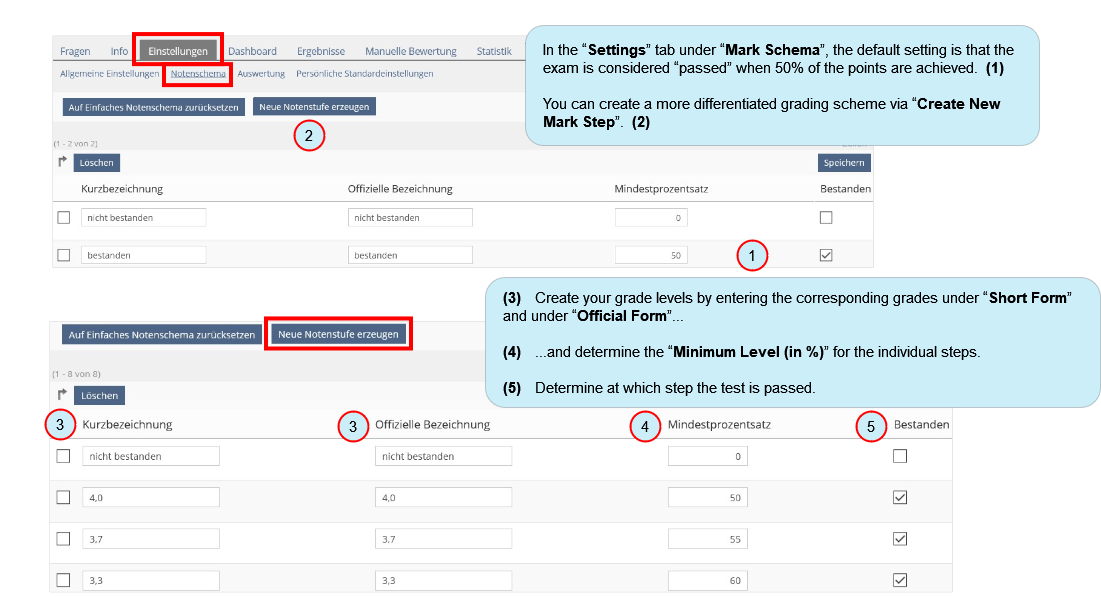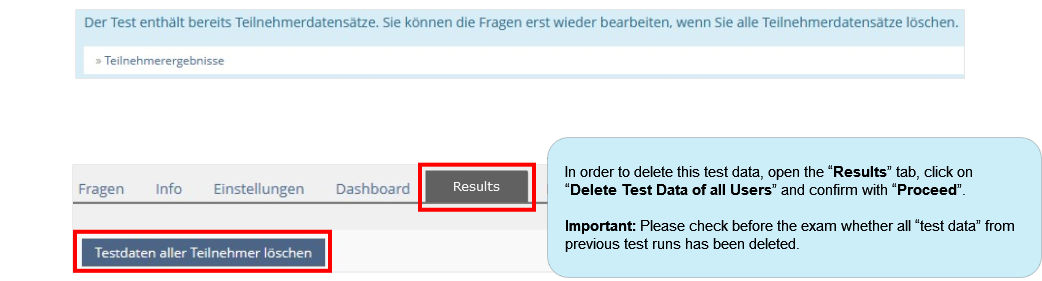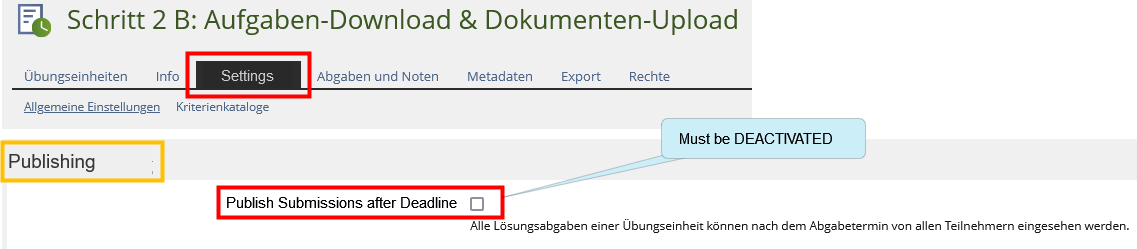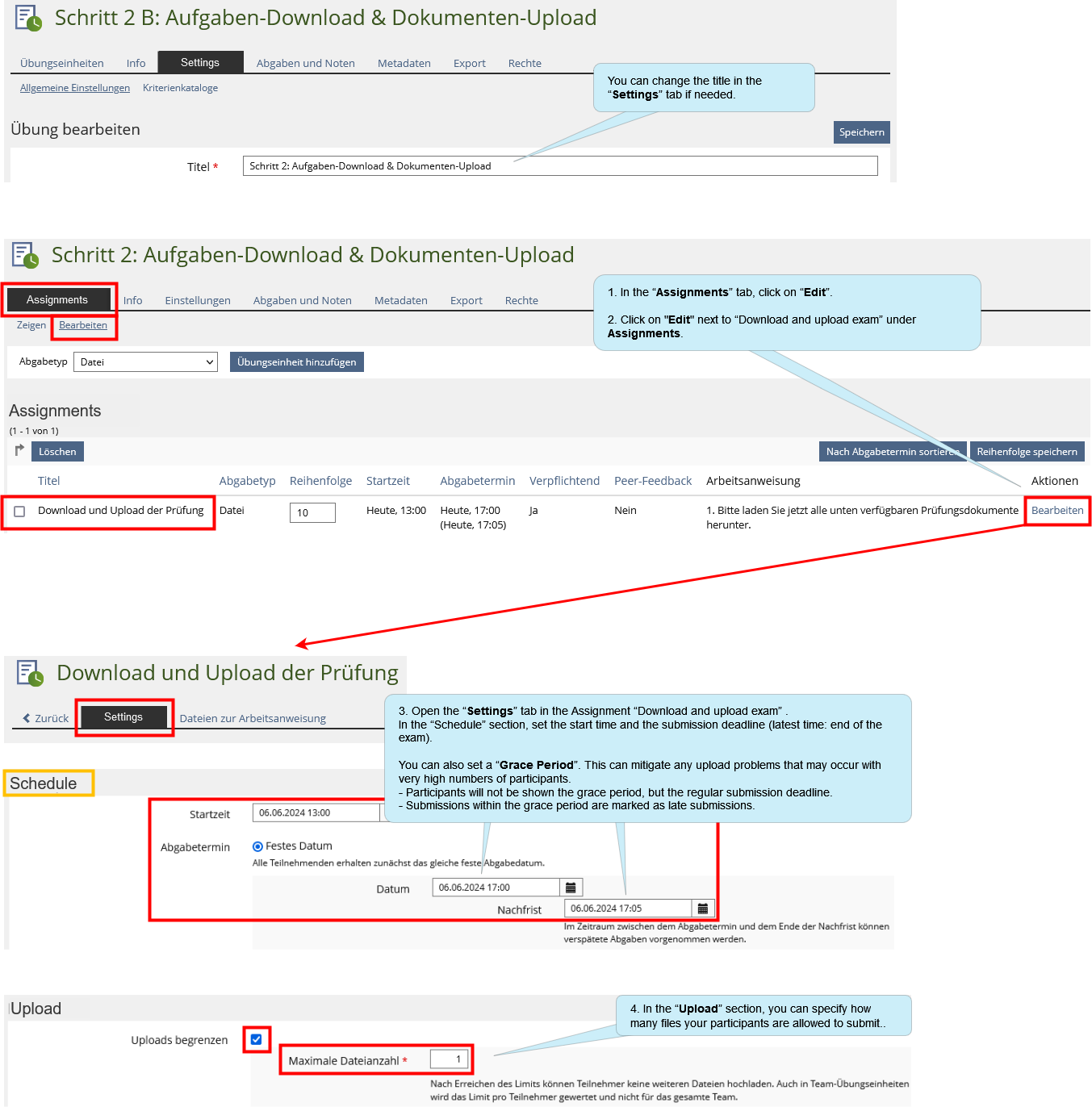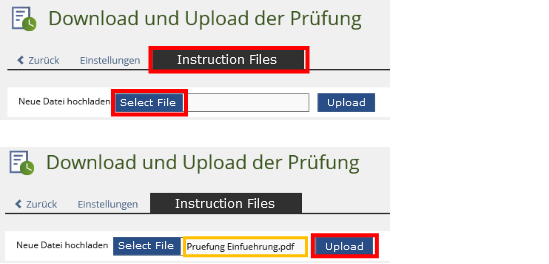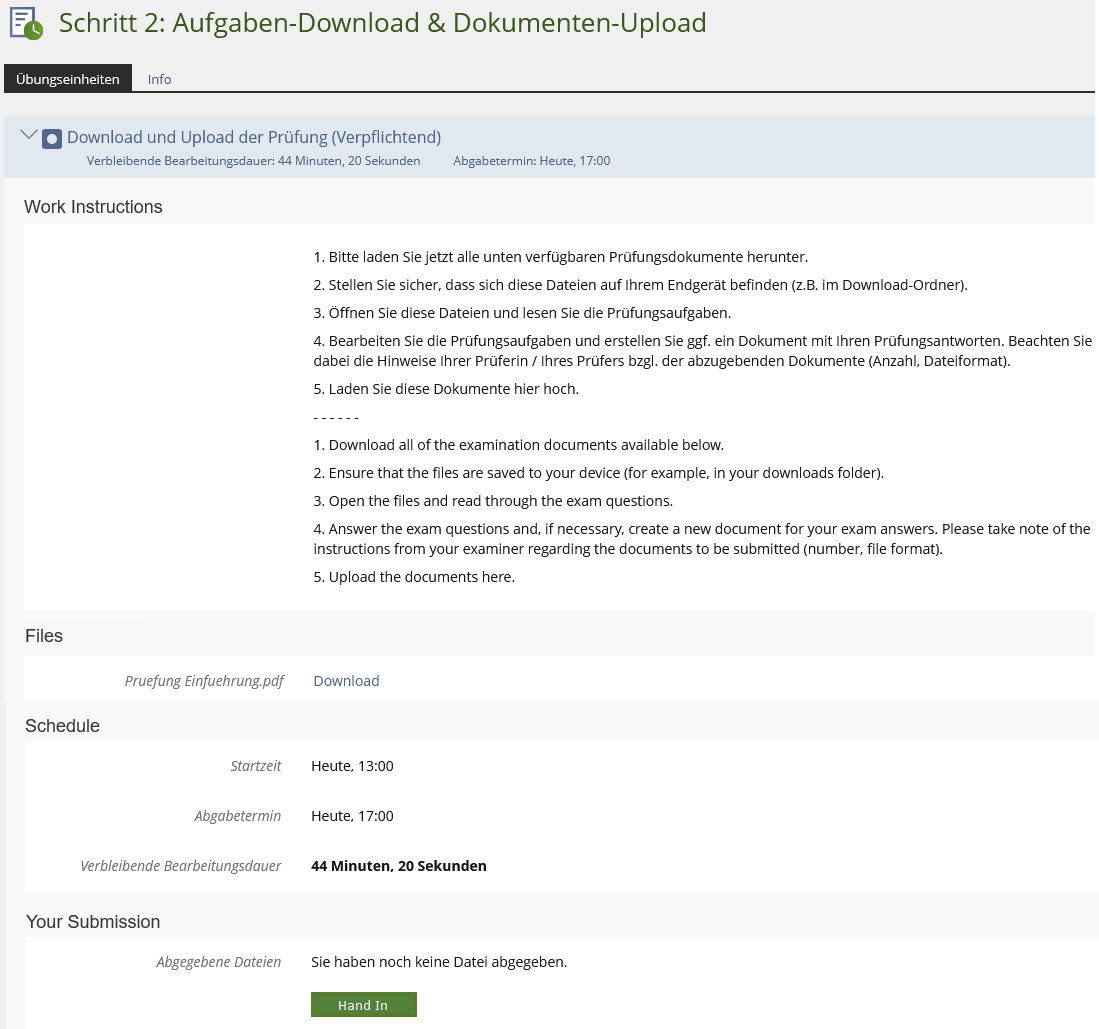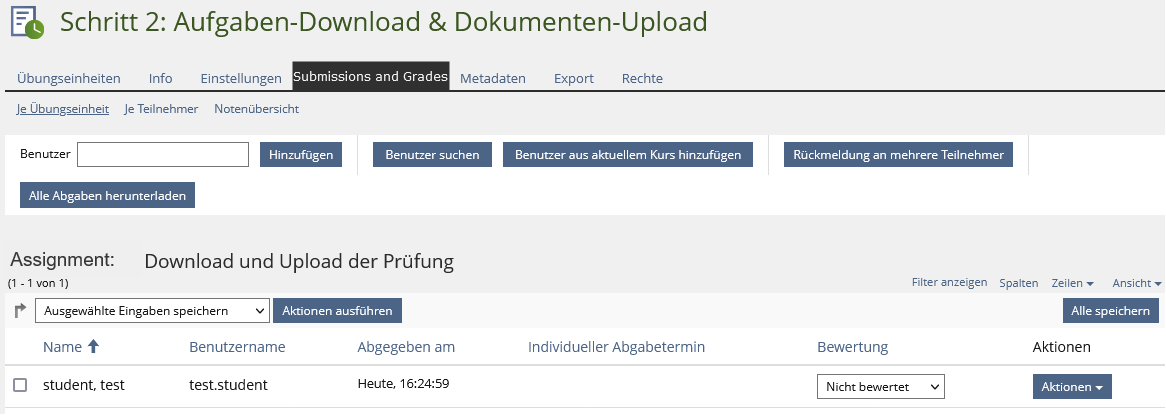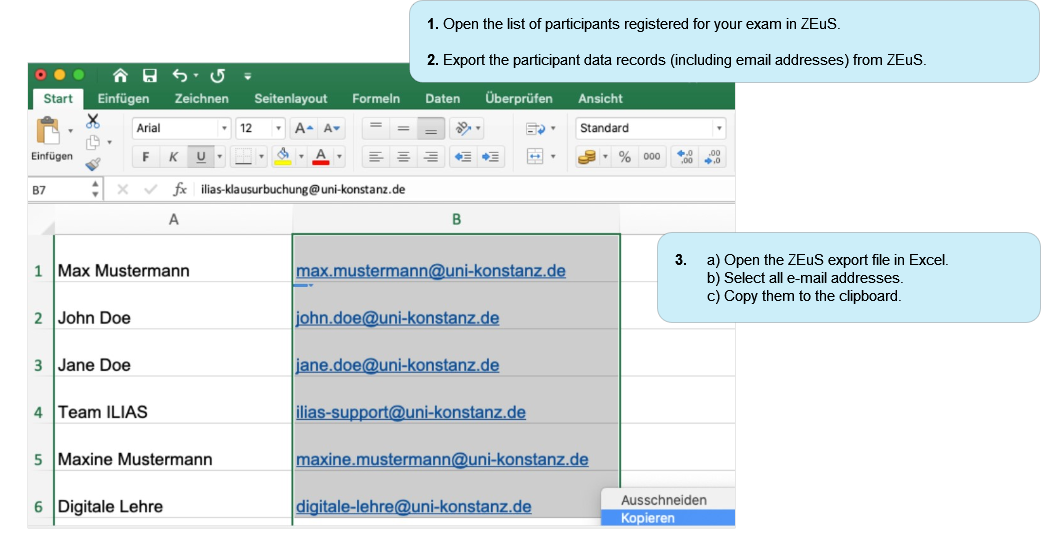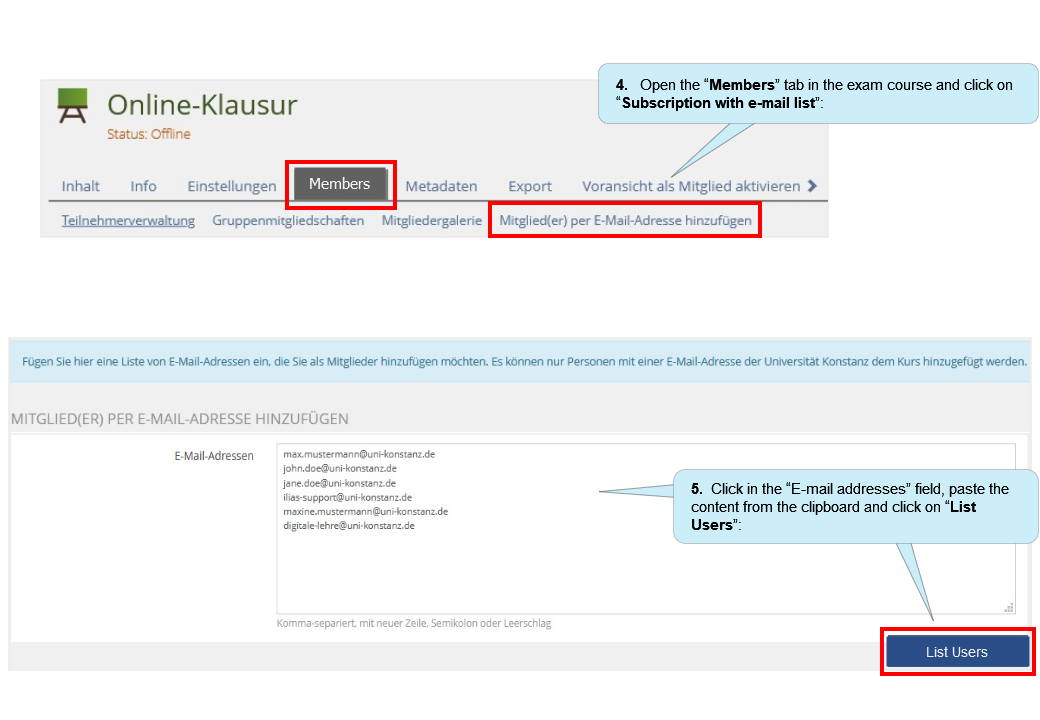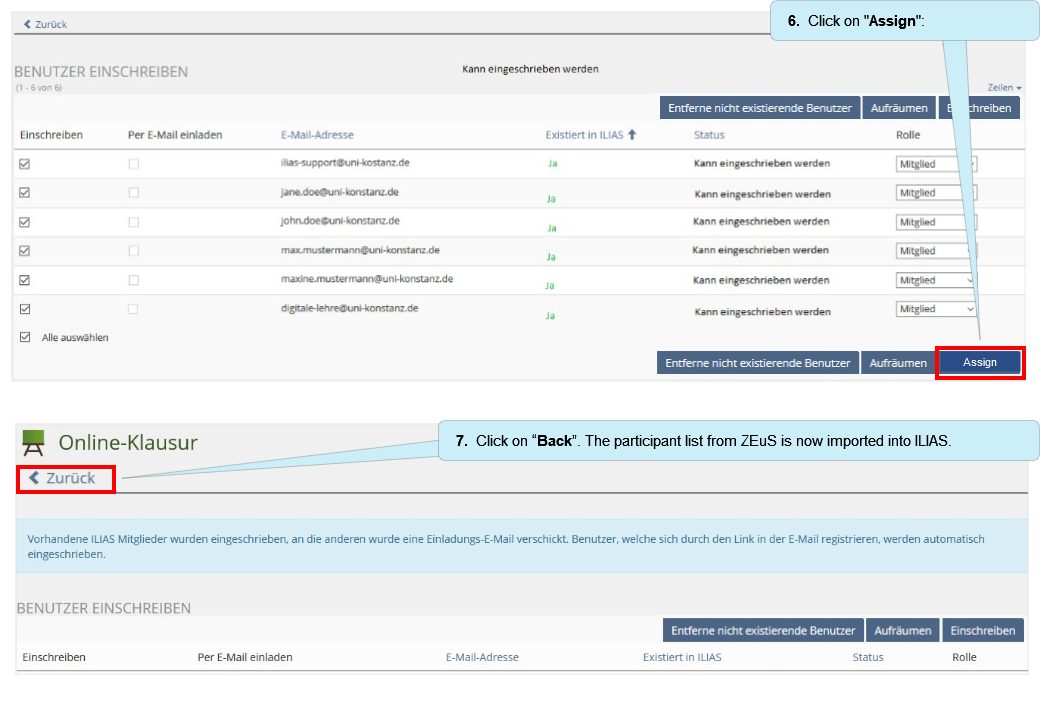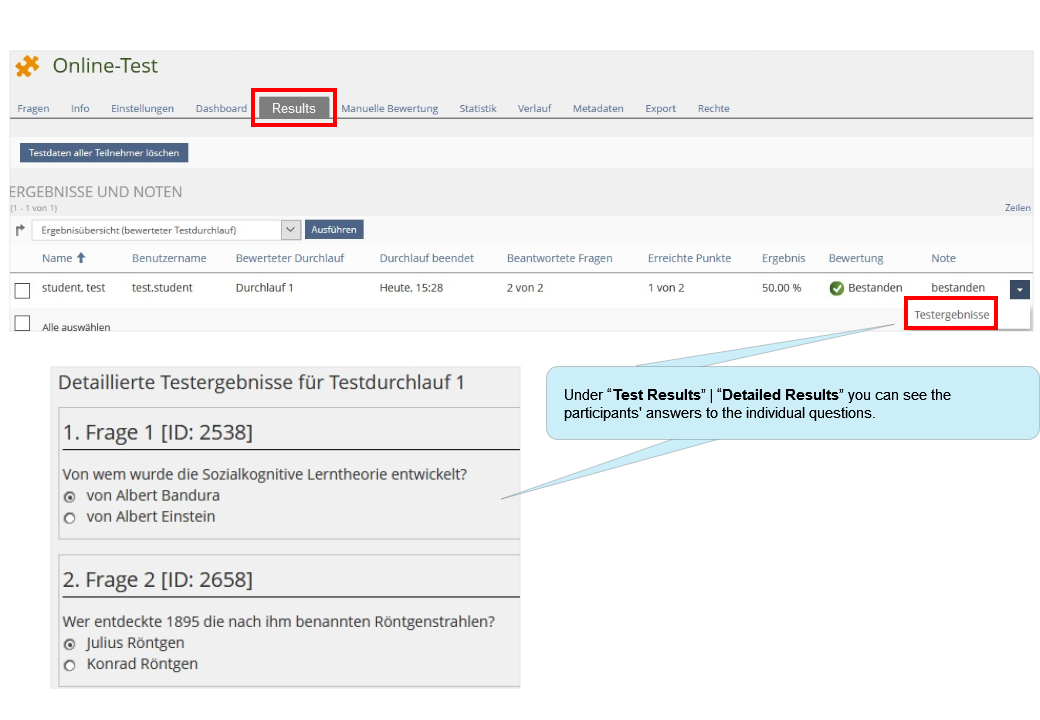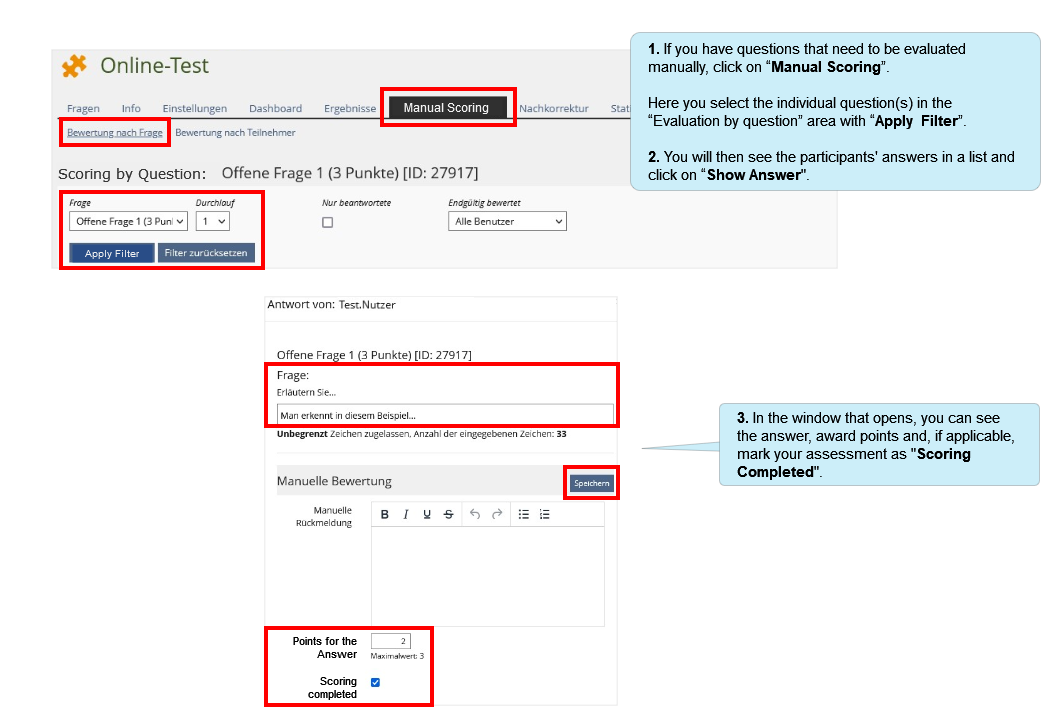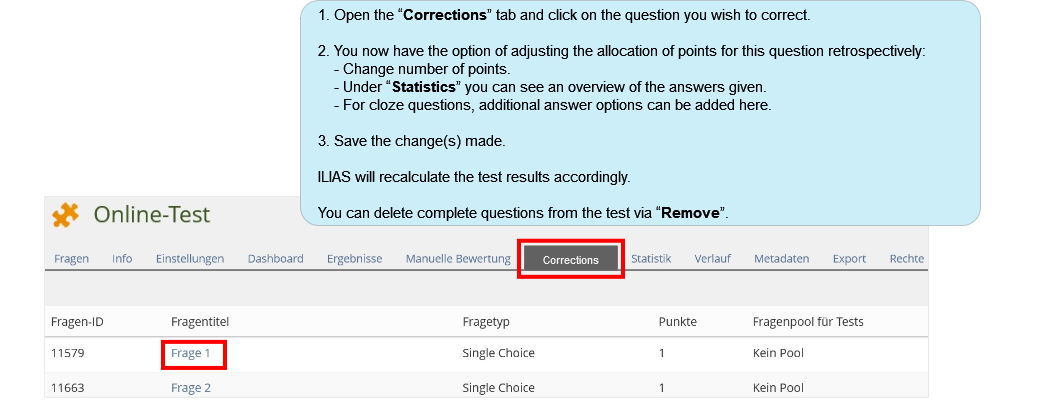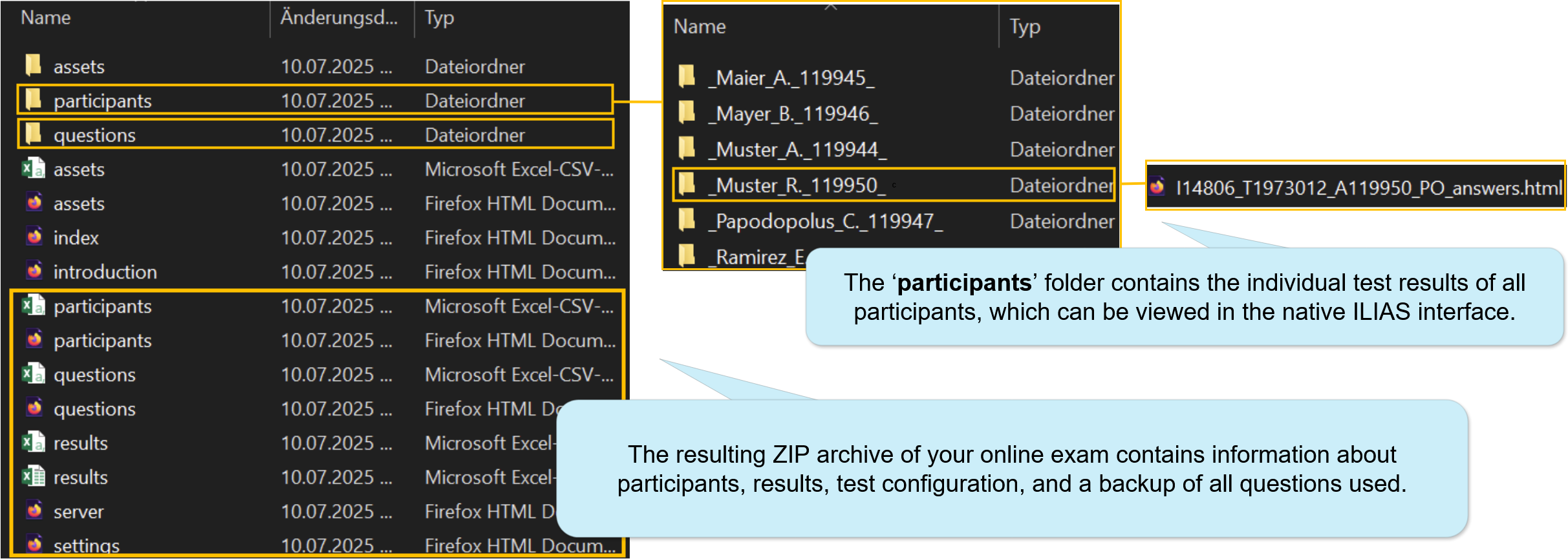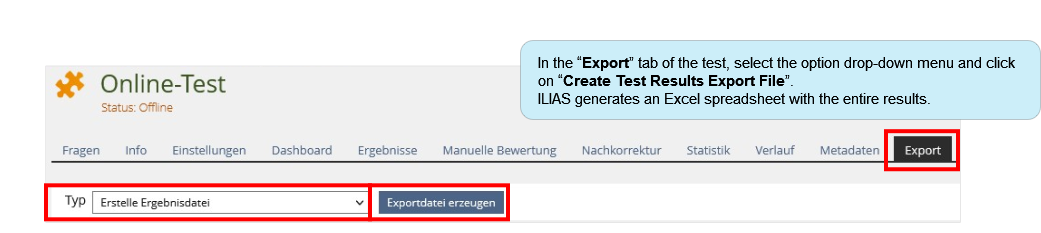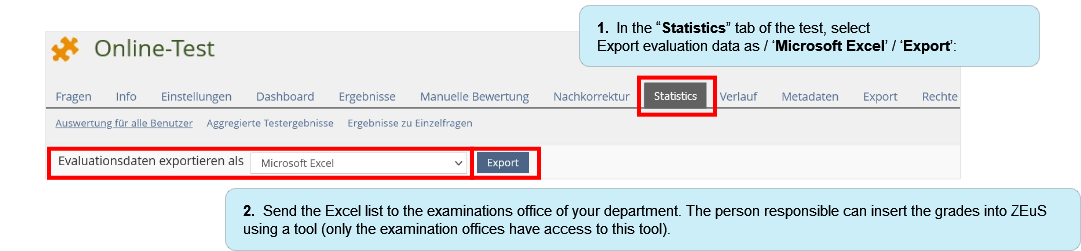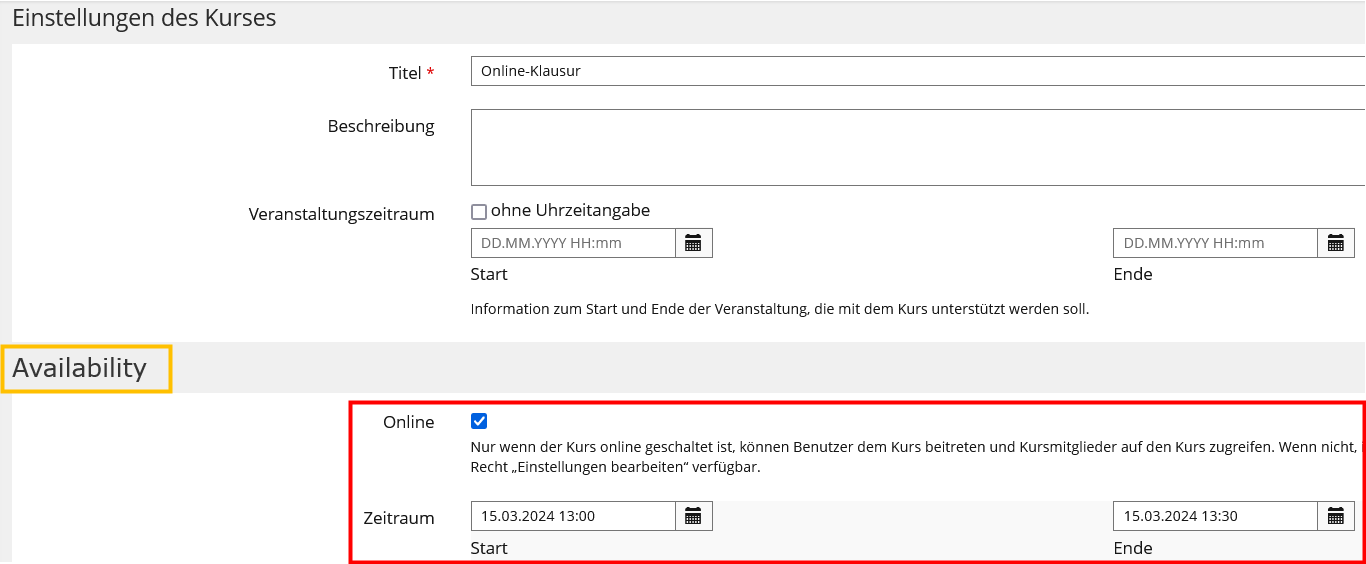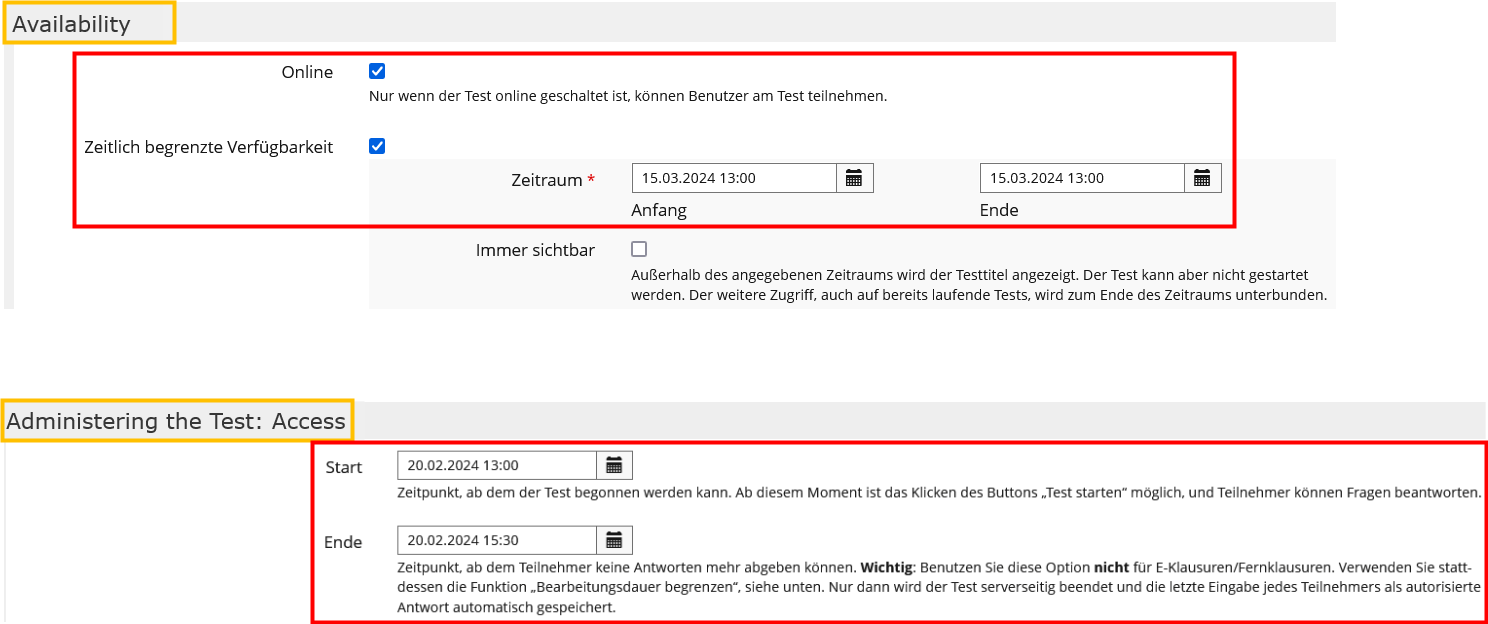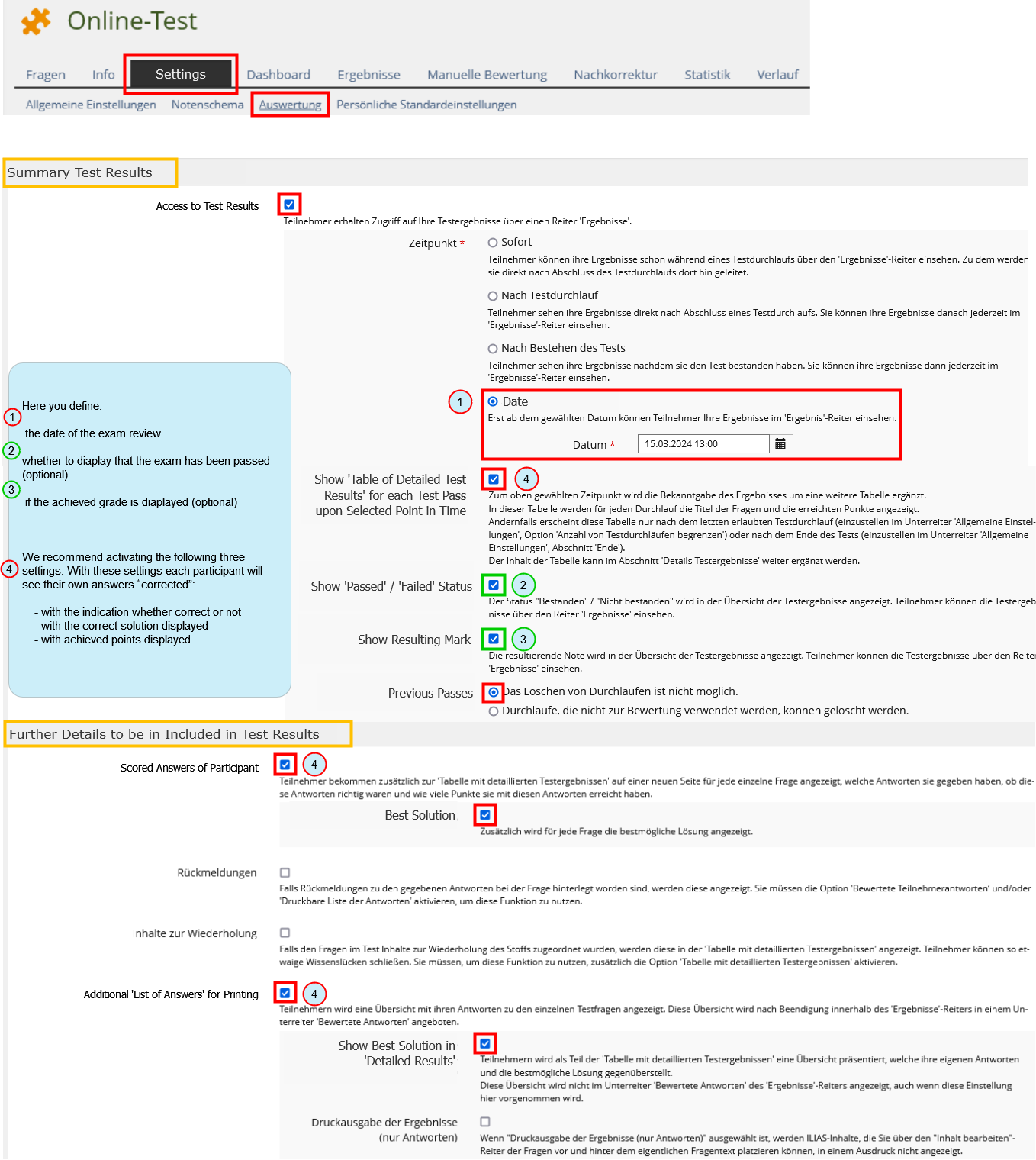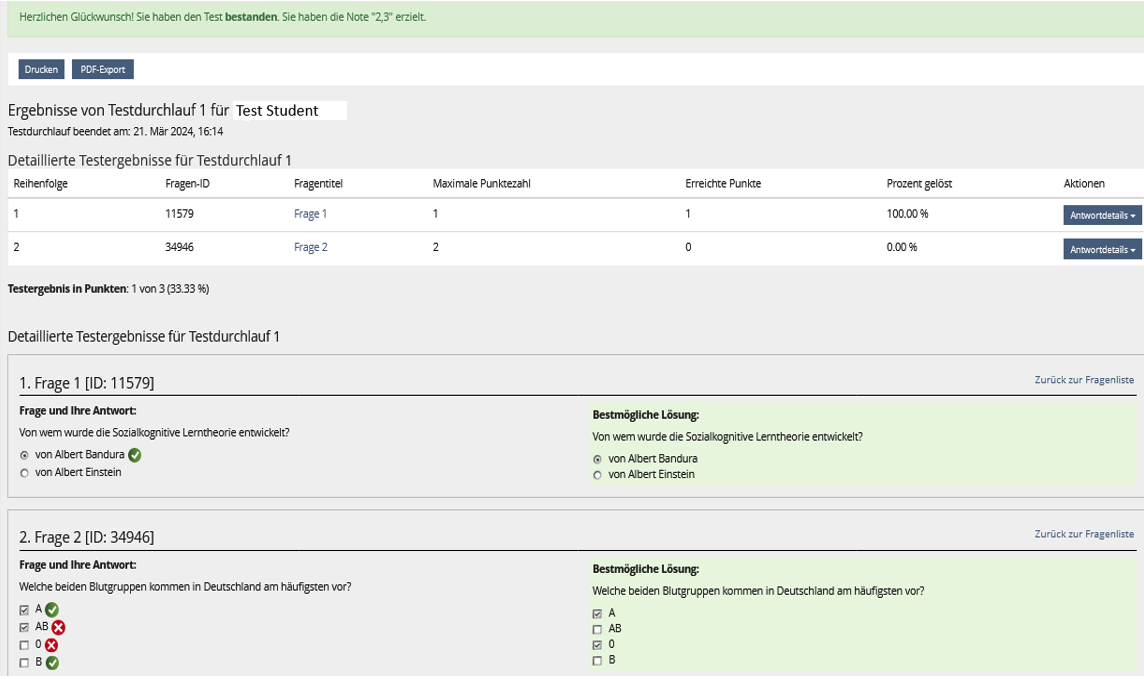ILIAS/Instructions/Configuring remote exams in ILIAS: Unterschied zwischen den Versionen
Keine Bearbeitungszusammenfassung |
Keine Bearbeitungszusammenfassung |
||
| Zeile 36: | Zeile 36: | ||
Für die Einstellungen von Zeitverlängerungen finden Sie [[ILIAS/Zeitverlängerung bei Online-Prüfungen: Nachteilsausgleich|hier]] eine Anleitung. | Für die Einstellungen von Zeitverlängerungen finden Sie [[ILIAS/Zeitverlängerung bei Online-Prüfungen: Nachteilsausgleich|hier]] eine Anleitung. | ||
Bitte beachten Sie, dass die Dokumentation von eventuell auftretenden technischen Störungen in einem Prüfungsprotokoll notwendig ist.<!--Beginn der Vorlage ILIAS | Bitte beachten Sie, dass die Dokumentation von eventuell auftretenden technischen Störungen in einem Prüfungsprotokoll notwendig ist. | ||
{{ILIAS | <!--Beginn der Vorlage "ILIAS guide configuring exams and tests parts 8-9": Diese Vorlage enthält einen Baustein, der sowohl in der Anleitung für On-Campus-Klausuren wie auch in der Anleitung für Off-Campus-Prüfungen verwendet wird.--> | ||
{{ILIAS guide configuring exams and tests parts 8-9}} | |||
<!--Ende der Vorlage ILIAS guide configuring exams and tests parts 8-9.--> | |||
==Kontakt== | ==Kontakt== | ||
Wenn Sie Fragen zu Ihrer Prüfung und zu den einzelnen Funktionen in ILIAS haben, wenden Sie sich gerne an: | Wenn Sie Fragen zu Ihrer Prüfung und zu den einzelnen Funktionen in ILIAS haben, wenden Sie sich gerne an: | ||
Version vom 8. Oktober 2025, 14:01 Uhr
1. Organizational matters
1.1 Availability of the exam
The ILIAS exam course set up for you should be available for your participants on the planned date. However, the exam title should also be displayed on their dashboard outside this period - this confirms their registration.
To do this, make the following settings:
1.2. Inhalt der Prüfung
1.2.1. Modul für Eigenständigkeitserklärung
Die Prüfungsordnung sieht vor, dass bei Prüfungen ohne Aufsicht für die Teilnehmer*innen der Zugriff auf die Prüfungs-Module erst nach Bestätigung der Eigenständigkeitserklärung möglich ist.
Das Modul "Schritt 1..." enthält diese Eigenständigkeitserklärung. Es handelt sich hierbei um ein Test-Objekt. Der Test gilt als "bestanden", wenn die Eigenständigkeitserklärung bestätigt wurde.
Ihr Prüfungskurs ist so vorkonfiguriert, dass die Teilnehmer*innen erst nach dieser Bestätigung Zugriff auf die einzelnen Prüfungs-Module haben. Dafür wurden für die Prüfungs-Module von uns "Vorbedingungen" gesetzt; bitte löschen Sie diese nicht.
Bitte nehmen Sie diese Einstellungen im Modul für die Eigenständigkeitserklärung vor:
| Screenshot: |
|---|
Wichtig:
Alle weiteren Voreinstellungen im Modul für die Eigenständigkeitserklärung dürfen von Ihnen nicht geändert werden.
1.2.2. Prüfungs-Module
- Im Online-Test stellen Sie Ihre Prüfungsfragen ein, die die Teilnehmer*innen direkt hier beantworten.
- Die Langtext-Aufgabe eignet sich für Aufgabenstellungen mit längeren Antwort-Texten, in denen Sie direkt Korrekturen vornehmen können.
- Im Modul für Aufgaben-Download & Dokumenten-Upload können Ihre Teilnehmer*innen von Ihnen bereitgestellte Prüfungsdokumente herunterladen und ihre Antworten/Lösungen hochladen.
Bitte löschen Sie die Module, die Sie für Ihre Prüfung nicht benötigen, damit Ihren Teilnehmer*innen nur die zu bearbeitenden Module angezeigt werden:
| Screenshot: |
|---|
1.3. Administering exams and tests
If you would like other people from your working group to help prepare the test, you can add them as follows:
2. Online-Test
Here you will find instructions on how to use the test object for your exam. The test object is suitable for all questions that are answered by your participants directly in the browser.
2.1 Settings
2.1.1. Default settings
Following default settings in the online test must remain as they are so that the exam can run smoothly:
2.1.2. Availability, writing time, test password
In the "Settings" tab of the online test, you can define important settings to ensure that the exam runs smoothly. Configure these settings to suit your exam scenario:
Important: In the "Administering the Test: Test Run" section, check the "Limit Duration of Test" box and enter the length of time you have planned in for the online test. Only with this setting
- the participants are shown their remaining working time throughout the test
- the test is terminated by the server at the end of your specified writing time and the last entry of each participant is automatically saved as an authorized answer
Without this setting, the test is NOT automatically closed even after the time has expired, the participants do not see that the time has expired and can continue to work on the current question. They are only confronted with the fact that the end of the test has been reached when they switch to the next question or end the test: with an error message. This causes confusion - and it can be unclear which questions have been answered in time.
| 1. | • the availability period on the start page of the exam course |
| • the period of availability in the test (if assigned by you) | |
| • the period of time set for the test in the section "Administering the Test: Access" | |
| ...must be longer than the before mentioned writing time! | |
| 2. | For these periods, time extensions for participants with diagnosed disabilities may need to be taken into account. |
| Detailed instructions on how to set up a time extension can be found here. |
2.2. Content
2.2.1. Question types
You can find an introduction to possible question types in your online test here: Question types in ILIAS
2.2.2. Multiple choice questions: scoring
Here you can find important information on how to score mc-questions.
2.2.3. Essay question
For open-ended questions, use the question type "Essay Question".
Please note:
- The essay question type is most suitable for relatively short answers (up to about 5 sentences).
- The essay question type can also be used for longer answers. However, we recommend creating several individual essay questions with shorter answer texts instead of question with a longer answer text. (Background: It is not possible to make comments or notes on individual text passages during the correction, but only to provide final feedback on the entire answer. With a shorter answer text, this feedback is more specific).
- For questions that require longer answers that are to be subdivided and formatted, and then corrected directly in the text, the long text essay task is better suited than the essay question (see section 3.). We will be happy to advise you on this (ilias-support@uni-konstanz.de).
2.2.4. Adding questions to the test
There are three options for adding questions to your test:
A) Create questions directly in the test
B) Collect and manage questions in one or several question pool(s) and include them in the test according to certain criteria
C) Insert questions from another (already existing) test
2.2.4.1. Option A: Create questions directly in the test
You can create new questions directly in your test like this:
Please note:
Negative points are permitted and common procedure to avoid or minimize random hits. However, the final result of a question may never be less than 0 points - it is not permitted to carry over minus points beyond the actual question. This is preset in the standard settings of your test.
2.2.4.2. Option B: Create question pools
The benefits of question pools:
- You can collect and manage as many questions as you like in one or more question pools in the long run - e.g. according to content criteria. In the written test, you can obtain questions from numerous question pools. You can reuse the questions in question pools in several tests.
- You have the option of categorizing questions with taxonomies. For example, you can create a thematic taxonomy and then add subordinate nodes "easy", "medium", "difficult".
- You can add comments to individual questions. This makes it easier to work on question pools together. You can find instructions here.
Question pools are not visible to the participants.
How to create a question pool:
Please note:
- Questions that you have created directly in a test can also be moved to a question pool later on.
- If you edit a question directly in the test that you had previously created in the question pool, you will receive a message after the change that the changed question has been created as a copy of your original question. You can answer with "Yes" or "No" whether you want to transfer your change to the original question in the question pool.
- If you delete a question directly in the test, it will still be available in the question pool. To delete a question permanently, remove it from the question pool.
2.2.4.3. Option C: Adding questions from another test
Here you can see how to add questions from another test:
Here you can see how to edit or reposition questions later:
2.2.6. Defining mark steps
The grade overview is displayed after the exam under "Results" and "Statistics".
You can also adjust the grading scheme after the exam - as far as the examination regulations allow.
However, the pre-condition for this is that in the "Settings" tab of the test under "Scoring and Results"
- either the "Access to Test Results" option is deactivated
- or a date has been set here that has not yet been reached.
2.2.7. A trial run
After completing your test, it is advisable to check whether the test runs and the results are evaluated as you planned, or whether you need to make any corrections in the test settings or within the individual questions.
To do this, the test must be online (in the "Settings" tab). You can then start the test as a test (in the "Info" tab).
Please note:
After each test run (even after "trial tests"), "results" or "test data" are generated. These results must be deleted before you can continue editing the test (in order to change settings, edit questions again or add new questions). Otherwise this error message will appear at this point:
3. Essay assignment (Langtext-Aufgabe)
The long text essay task (EDUTIEK) is a special assignment format that allows you to create or submit long texts, and is particularly suitable for exams in Law and Humanities. In this format it is possible to do the rating and to leave comments directly in the text. Assignments, additional documents, or notes can be displayed next to the text editing window while writing the exam.
Instructions can be found here (in German).
If you would like to use the long text essay task, we will be happy to advise you. Please send us a short email to ilias-support@uni-konstanz.de.
4. Assignment download & document upload
Please note: This option is only available for off-campus exams and exams using bwLehrpool, optionally also for BYOD exams. This type of assignment cannot be used for Chromebook exams, as it is not possible to upload or download files on Chromebooks, and no local files can be created.
4.1. Settings
These default settings must NOT be changed in the 'Assignment download & document upload' module:
This is how you make your settings in the 'Assignment download & document upload' module:
4.2. Providing exam document(s)
4.3. The participants' view
The view of your participants during the current exam is shown here.
Please note: Before the exam starts, you cannot access this page using the "Show Member View" option, as the module is not yet available for your participants at this time.
4.4. View of the test managers
Here is your view as the person responsible for the exam during the current examination:
Detailed instructions on how to set up time extensions to cover diagnosed disabilites can be found here.
4.5.Correcting, grading, and exam review
Instructions for correcting, grading, and reviewing take-home exams can be found here.
5. Participants
5.1. Admission of participants
This is how you add the participants who have registered for your exam via ZEuS to your exam course:
You can find instructions for exporting from ZEuS here.
5.2. Participants requiring academic adjustment
If you have participants who are eligible for time extensions in ters of academic adjustments, make the necessary settings for this in the corresponding exam object.
Please note:
In the test object and in the object for task upload and document upload, you can only make these settings during the ongoing exam.
You can configure these settings in the long text task before the exam.
This guide explains how to configure these settings.
6. Final check - is everything set correctly?
Finally, please check that the essential settings are set correctly so that the exam can run smoothly. We recommend that you to check this together with us - using this Checklist.
7. Während der Prüfung
Während der Klausur können Sie im Online-Test die Fortschritte der Teilnehmer*innen verfolgen. Es ist nicht notwendig, weitere Einstellungen vorzunehmen - abgesehen von folgenden Sonderfällen:
- Für Teilnehmer*innen mit Nachteilsausgleich kann die Bearbeitungszeit nur während der laufenden Klausur verlängert werden.
- Während der Klausur stellt sich heraus, dass es sinnvoll ist, die Bearbeitungsdauer für alle Teilnehmer*innen zu verlängern.
Für die Einstellungen von Zeitverlängerungen finden Sie hier eine Anleitung.
Bitte beachten Sie, dass die Dokumentation von eventuell auftretenden technischen Störungen in einem Prüfungsprotokoll notwendig ist.
8. Evaluation
8.1 Automatic evaluation
If your test consists exclusively of questions for which you have specified answer options and points to be achieved in advance, ILIAS will evaluate the exam automatically. In this case, you will receive the results overview in the "Results" tab - including the name, number of points achieved and grade - according to the evaluation scheme you have specified.
8.2. Evaluating manually
8.3. Post-correction
Do you realize after the exam that you made a mistake assigning points to a question?
Or that you did not formulate a question clearly enough, as a result of which it was not sufficiently understood by many participants, and therefore not answered appropriately?
The scoring of this question distorts the results of the entire exam and you would like to reduce this distortion (e.g. by awarding fewer points to the question in question). In the "Corrections" tab, you can
- change, remove or add points to the answer options of a question
- change, remove or add individual answer options for a question
- review a summary of answers given for each question and, if necessary, remove any manual scores that have already been created.
Important:
- Not all question types have the option of post-correction, and some can only be partially corrected, i.e. you can change the points for existing answers for all of them, but it is not possible to add further, new answer options afterwards (e.g. ordering question and matching question).
- Subsequent corrections and manual corrections should only be made by one person at a time. If several people are working on the correction at the same time and the saving time overlaps, not all corrections can be saved for technical reasons.
8.4. Exporting the results
Option 1: Create a test archive in a ZIP file containing all contents of the online test (recommended):
The archive has been created and is now available. Download the archive.
The result is a zip archive with the following structure:
Option 2: Create a document with all results in an Excel spreadsheet:
8.5. Transferring grades to ZEuS
There is a tool for transferring grades from ILIAS tests to ZEuS. Please proceed as follows:
The above mentioned tool including information about it can be found on the following page:
The link to the tool can be found in the section "Lösung".
9. Post-exam review
You need to make various settings in your online exam before making a post-review:
9.1. Exam course (main page) | Settings:
| Screenshot: |
|---|
9.2. Online-Test | Settings | General:
Section "Availability":
- Adjust time period (if assigned by you for the exam) to the exam review (test must be online for reviewing)
Section "Administering the Test: Access":
- The end of this period must be before the exam review
| Screenshot: |
|---|
9.3. Online-Test | Settings| Scoring and Results:
Sections "Summary Test Results" and "Further Details to be Included in Test Results":
necessary (red) and individually desired (green) settings for the exam review:
With the settings set like this, the results for the participants are displayed as follows:
Kontakt
Wenn Sie Fragen zu Ihrer Prüfung und zu den einzelnen Funktionen in ILIAS haben, wenden Sie sich gerne an:
Wir wünschen Ihnen und Ihren Teilnehmer*innen gutes Gelingen für die Online-Prüfung(en).
Ihr Team E-Learning