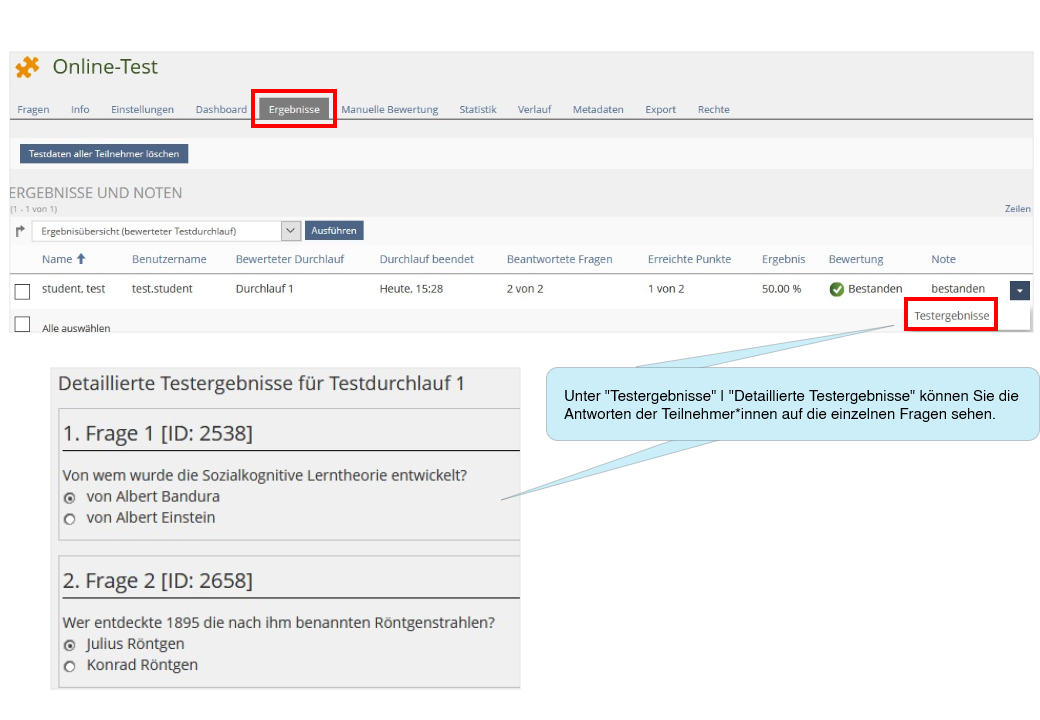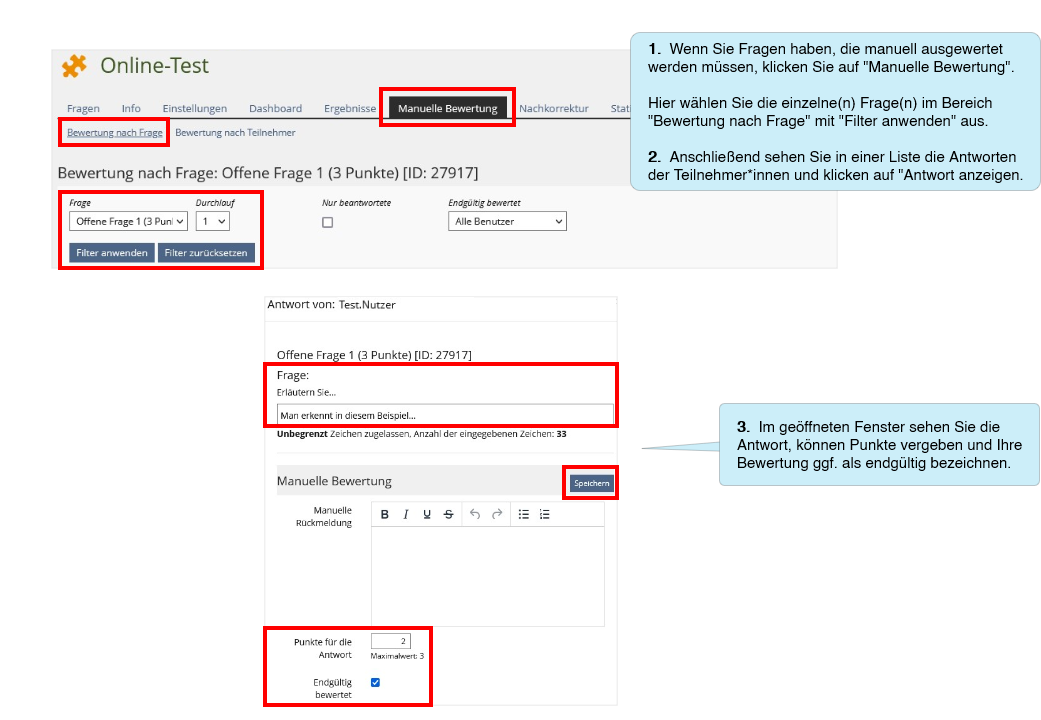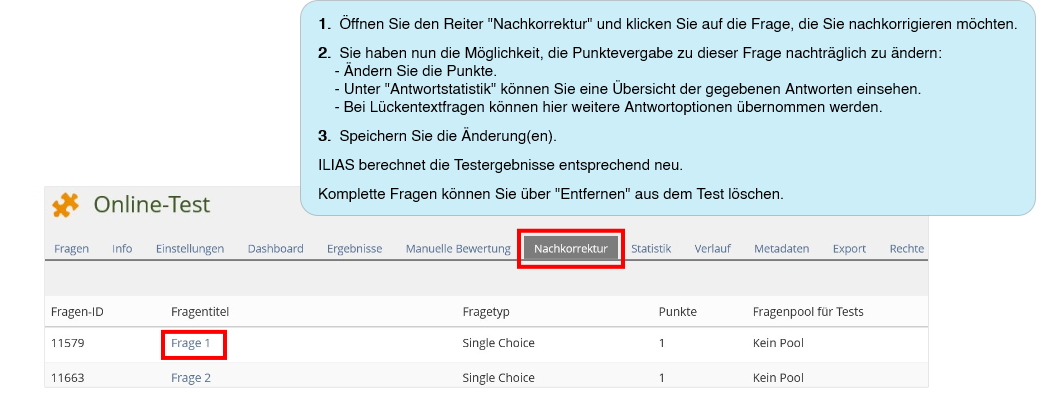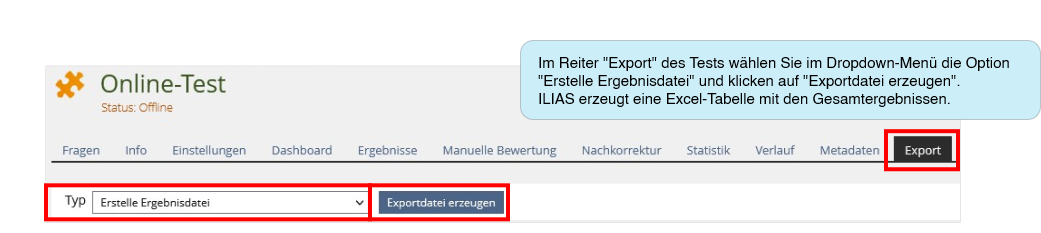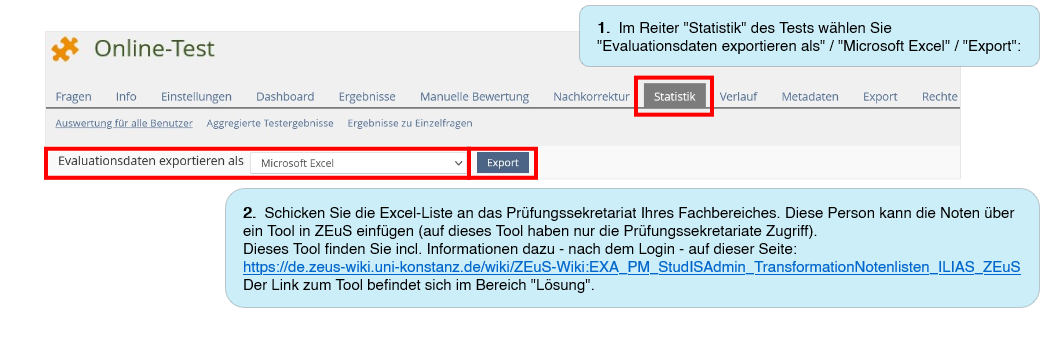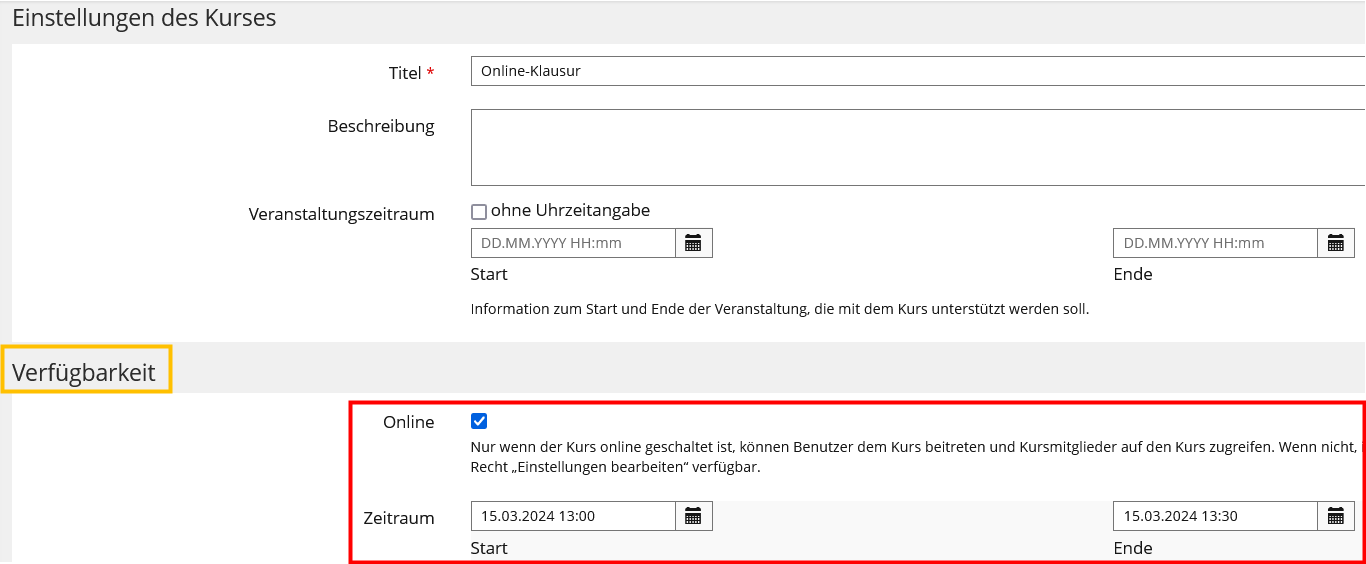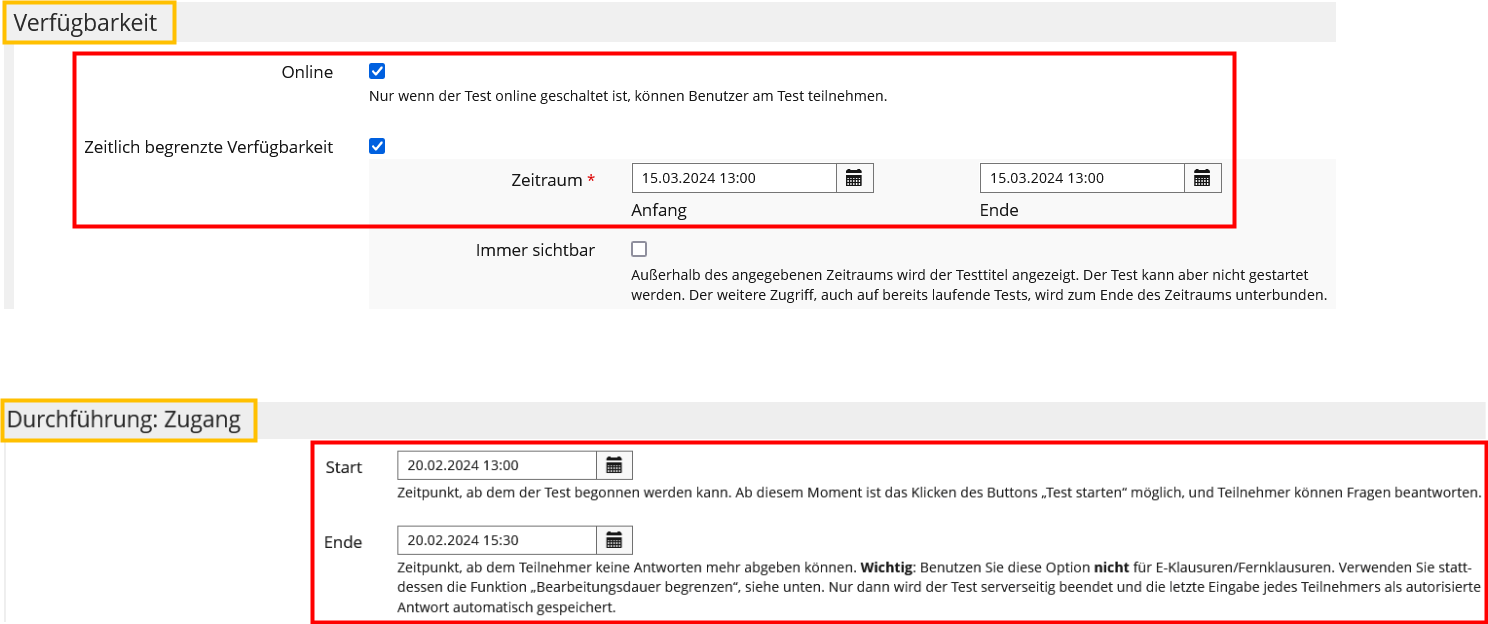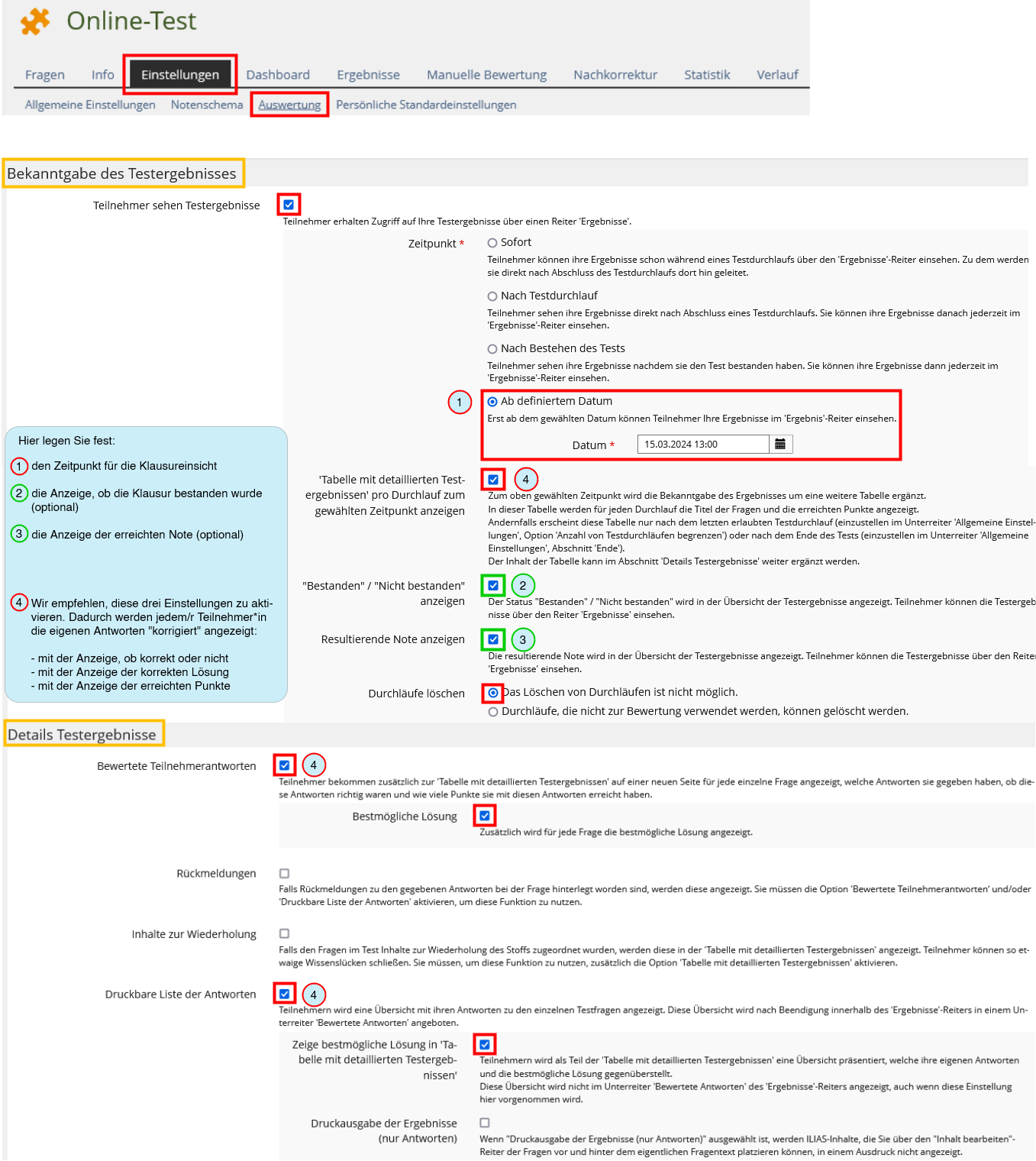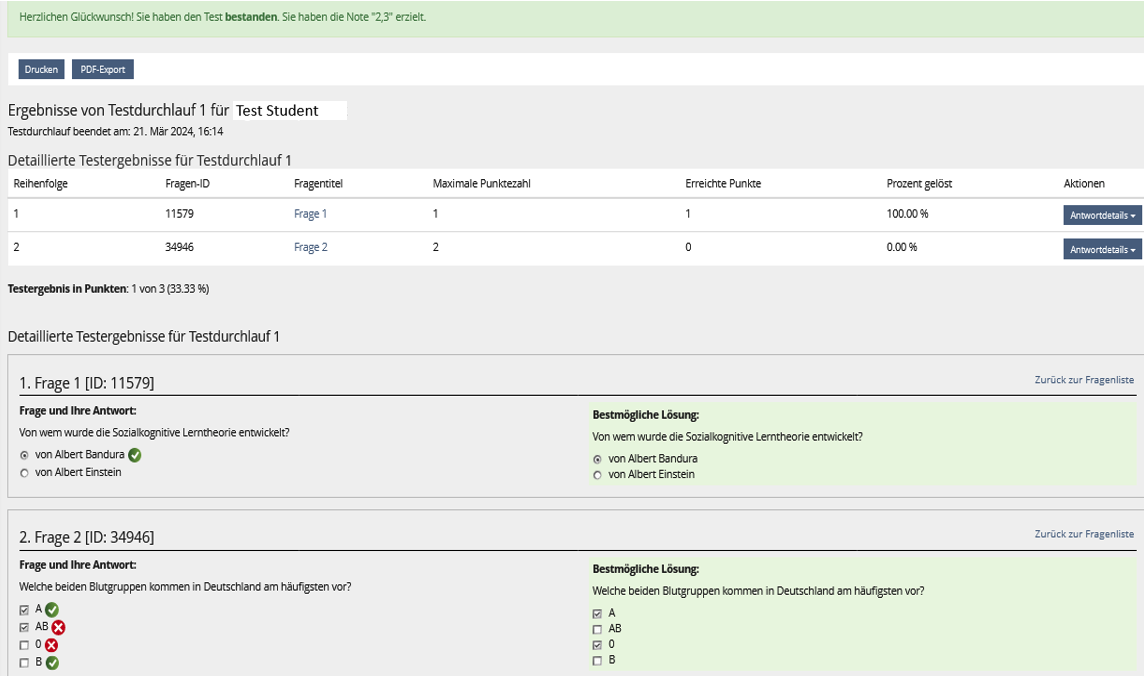Vorlage:ILIAS guide configuring exams and tests parts 8-9
Diese Vorlage enthält einen Baustein, der sowohl in der Anleitung für On-Campus-Klausuren (englische Version) wie auch in der Anleitung für Off-Campus-Prüfungen (englische Version) verwendet wird. Dieser Baustein enthält die kompletten Abschnitte 8-9.
8. Evaluation
8.1 Automatic evaluation
If your test consists exclusively of questions for which you have specified answer options and points to be achieved in advance, ILIAS will evaluate the exam automatically. In this case, you will receive the results overview in the "Results" tab - including the name, number of points achieved and grade - according to the evaluation scheme you have specified.
| Screenshot: |
|---|
8.2. Evaluating manually
| Screenshot: |
|---|
8.3. Post-correction
Do you realize after the exam that you made a mistake assigning points to a question?
Or that you did not formulate a question clearly enough, as a result of which it was not sufficiently understood by many participants and therefore not answered appropriately?
The scoring of this question distorts the results of the entire exam and you would like to reduce this distortion (e.g. by awarding fewer points to the question in question). In the "Corrections" tab, you can
- change, remove or add points to the answer options of a question
- change, remove or add individual answer options for a question
- view an answer overview and, if necessary, remove any manual scores that have already been created.
| Screenshot: |
|---|
Important:
- Not all question types have the option of post-correction, and some can only be partially corrected, i.e. you can change the points for existing answers for all of them, but it is not possible to add further, new answer options afterwards (e.g. ordering question and matching question).
- Subsequent corrections and manual corrections should only be made by one person at a time. If several people are working on the correction at the same time and the saving time overlaps, not all corrections can be saved for technical reasons.
8.4. Exporting the results
This is how you can create an overall results document in an Excel spreadsheet:
| Screenshot: |
|---|
8.5. Übertragung der Noten zu ZEuS
Für die Übertragung von Noten aus ILIAS-Tests in ZEuS existiert ein Tool. Bitte gehen Sie so vor:
| Screenshot: |
|---|
9. Klausureinsicht
Vor einer Klausureinsicht sind in Ihrer Online-Klausur diverse Einstellungen vorzunehmen:
9.1. Klausurenkurs (Hauptseite) | Einstellungen:
Bereich "Verfügbarkeit":
- Zeitraum an die Klausureinsicht anpassen (Klausurenkurs muss zur Einsicht online sein)
| Screenshot: |
|---|
9.2. Online-Test | Einstellungen | Allgemeine Einstellungen:
Bereich "Verfügbarkeit":
- Zeitraum (falls durch Sie für die Klausur vergeben) an die Klausureinsicht anpassen (Test muss zur Einsicht online sein)
Bereich "Durchführung: Zugang":
- Zeitraum an die Klausureinsicht anpassen (das Ende dieses Zeitraums sollte vor der Klausureinsicht liegen)
| Screenshot: |
|---|
9.3. Online-Test | Einstellungen | Auswertung:
Bereiche „Bekanntgabe des Testergebnisses“ und "Details Testergebnisse":
notwendige (rot) und individuell gewünschte (grün) Einstellungen für die Klausureinsicht vornehmen:
| Screenshot: |
|---|
Mit den so gesetzten Einstellungen werden die Ergebnisse für die Teilnehmer*innen wie folgt angezeigt:
| Screenshot: |
|---|