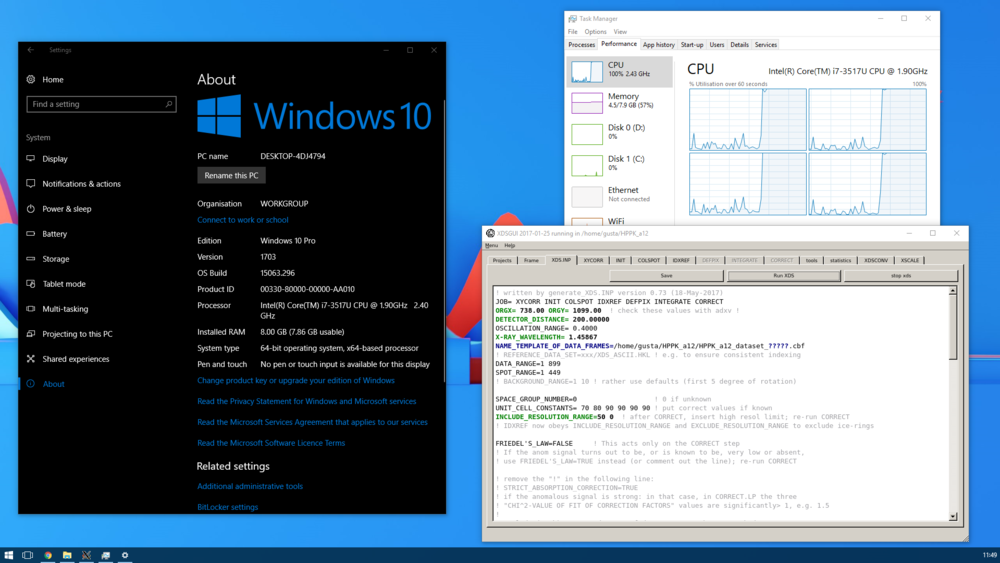Installation: Difference between revisions
No edit summary |
|||
| Line 1: | Line 1: | ||
This article has some little script snippets that should ease the installation of XDS and related programs ([[XDS-viewer]], [[xdsstat]], [[XDSGUI|xdsgui]]). It is assumed that binaries (or links to binaries) should go to /usr/local/bin . | This article has some little script snippets that should ease the installation of XDS and related programs like ([[XDS-viewer]], [[xdsstat]], [[XDSGUI|xdsgui]]). It is assumed that binaries (or links to binaries) should go to /usr/local/bin . | ||
| Line 11: | Line 11: | ||
ln -sf XDS-INTEL64_Linux_x86_64/* . | ln -sf XDS-INTEL64_Linux_x86_64/* . | ||
</pre> | </pre> | ||
=== other programs: [[XDS-Viewer]], [[XDSSTAT]], [[XDSCC12]], [[XDSGUI]], [[XSCALE_ISOCLUSTER]] === | |||
... can be downloaded from ftp://turn5.biologie.uni-konstanz.de/pub/linux_bin/ . A simple way to obtain them is | |||
wget ftp://turn5.biologie.uni-konstanz.de/pub/linux_bin/get_folder.sh | |||
chmod +x get_folder.sh | |||
./get_folder.sh | |||
chmod +x | |||
Please note that to get the <code>strings</code> command, which is used by [[generate_XDS.INP]], on some Linux distributions (e.g. FC23) you need to install the <code>binutils</code> RPM package. | Please note that to get the <code>strings</code> command, which is used by [[generate_XDS.INP]], on some Linux distributions (e.g. FC23) you need to install the <code>binutils</code> RPM package. | ||
Since XDSGUI depends on graphics packages that may need to be installed, you can check the xdsgui binary with | Since XDSGUI depends on graphics packages that may need to be installed, you can check the xdsgui binary with | ||
| Line 53: | Line 25: | ||
Ubuntu 14 users: please read http://strucbio.biologie.uni-konstanz.de/xdswiki/index.php/XDSGUI#Installation if you have a problem with missing libmng2. | Ubuntu 14 users: please read http://strucbio.biologie.uni-konstanz.de/xdswiki/index.php/XDSGUI#Installation if you have a problem with missing libmng2. | ||
Of course, this still requires installation of <code>xxdiff</code> (or alternative), and for .h5 data: HDF5 package, and <code>H5ToXds</code> and/or [https://www.dectris.com/company/news/newsroom/news-details/process-eiger-data-with-xds-fast Neggia] library. | |||
<code>xxdiff</code> is likely available for your distribution - google for it, or try e.g. | |||
yum -y install xxdiff | yum -y install xxdiff | ||
on RHEL6/CentOS6/SL6 systems, or | on RHEL6/CentOS6/SL6 systems, or | ||
| Line 59: | Line 33: | ||
on Ubuntu. | on Ubuntu. | ||
An <code>xxdiff</code> binary that runs on CentOS7 (RHEL7, SL7) is provided by the <code>get_folder.sh</code> script. | |||
Alternatively, tkdiff may be installed, or other graphical comparison programs, like meld or kdiff3. vimdiff is also nice, and probably already installed. | Alternatively, tkdiff may be installed, or other graphical comparison programs, like meld or kdiff3. vimdiff is also nice, and probably already installed. | ||
For [[Eiger]] data processing, H5ToXDS should be installed as [[Eiger|explained]], and <code>h5dump</code> should be installed by e.g. <code>yum -y install hdf5</code>. | For [[Eiger]] data processing, <code>H5ToXDS</code> should be installed as [[Eiger|explained]], and <code>h5dump</code> should be installed by e.g. <code>yum -y install hdf5</code>. | ||
== Mac (Intel) == | == Mac (Intel) == | ||
Attention: [[generate_XDS.INP]] requires the [https://developer.apple.com/download/more/ Xcode command line tools] to be installed (free of charge). | Attention: [[generate_XDS.INP]] requires the [https://developer.apple.com/download/more/ Xcode command line tools] to be installed (free of charge). In my experience, you have to explicitly agree to the License terms when running a Command Line Tool (e.g. <code>strings</code>) for the first time. | ||
Become familiar with the concept and ways to run commands as "root" - google "mac osx become root". All the tasks that are run in a Terminal window require root privileges, since some of the programs and their links are written to /usr/local/bin. | |||
Thus, prepare the steps by opening the Terminal window, and then | |||
su # this will ask for password | |||
mkdir /usr/local/bin # only if /usr/local/bin was not created before | |||
</pre> | </pre> | ||
'''To install [[XDS]]''', | |||
<pre> | <pre> | ||
cd /usr/local/bin | |||
cd | |||
curl -L -o - ftp://ftp.mpimf-heidelberg.mpg.de/pub/kabsch/XDS-OSX_64.tar.gz | tar xvf - | curl -L -o - ftp://ftp.mpimf-heidelberg.mpg.de/pub/kabsch/XDS-OSX_64.tar.gz | tar xvf - | ||
ln -sf XDS-OSX_64/* . | ln -sf XDS-OSX_64/* . | ||
</pre> | </pre> | ||
=== other programs: [[XDS-Viewer]], [[XDSSTAT]], [[XDSCC12]], [[XDSGUI]], [[XSCALE_ISOCLUSTER]] === | |||
... can be downloaded from ftp://turn5.biologie.uni-konstanz.de/pub/mac_bin/ . A simple way to obtain them is | |||
curl -O -R ftp://turn5.biologie.uni-konstanz.de/pub/mac_bin/get_folder.sh | |||
chmod +x get_folder.sh | |||
./get_folder.sh | |||
curl - | |||
chmod | |||
Using the Finder window which should have opened automagically, install XDSGUI and XDS-Viewer graphically, by pulling them into the Applications folder. | |||
It is useful to install xxdiff from http://furius.ca/downloads/xxdiff/releases/macosx/ | It is useful to install xxdiff from http://furius.ca/downloads/xxdiff/releases/macosx/ | ||
Revision as of 13:41, 23 July 2018
This article has some little script snippets that should ease the installation of XDS and related programs like (XDS-viewer, xdsstat, xdsgui). It is assumed that binaries (or links to binaries) should go to /usr/local/bin .
Linux
Log in as root - we need write permission for /usr/local/bin .
To get the XDS package if you are an academic user,
cd /usr/local/bin wget -O- ftp://ftp.mpimf-heidelberg.mpg.de/pub/kabsch/XDS-INTEL64_Linux_x86_64.tar.gz | tar xzvf - ln -sf XDS-INTEL64_Linux_x86_64/* .
other programs: XDS-Viewer, XDSSTAT, XDSCC12, XDSGUI, XSCALE_ISOCLUSTER
... can be downloaded from ftp://turn5.biologie.uni-konstanz.de/pub/linux_bin/ . A simple way to obtain them is
wget ftp://turn5.biologie.uni-konstanz.de/pub/linux_bin/get_folder.sh chmod +x get_folder.sh ./get_folder.sh
Please note that to get the strings command, which is used by generate_XDS.INP, on some Linux distributions (e.g. FC23) you need to install the binutils RPM package.
Since XDSGUI depends on graphics packages that may need to be installed, you can check the xdsgui binary with
ldd `which xdsgui`
and that should show you the libraries it found, and more importantly, those that it didn't find. Your friendly system administrator will then work out the specific commands to install those libraries; on RedHat-type distributions that would typically be e.g. yum provides libXfixes.so.3 the output of which will tell you that this is in the libXfixes RPM.
Ubuntu 14 users: please read http://strucbio.biologie.uni-konstanz.de/xdswiki/index.php/XDSGUI#Installation if you have a problem with missing libmng2.
Of course, this still requires installation of xxdiff (or alternative), and for .h5 data: HDF5 package, and H5ToXds and/or Neggia library.
xxdiff is likely available for your distribution - google for it, or try e.g.
yum -y install xxdiff
on RHEL6/CentOS6/SL6 systems, or
apt-get install xxdiff
on Ubuntu.
An xxdiff binary that runs on CentOS7 (RHEL7, SL7) is provided by the get_folder.sh script.
Alternatively, tkdiff may be installed, or other graphical comparison programs, like meld or kdiff3. vimdiff is also nice, and probably already installed.
For Eiger data processing, H5ToXDS should be installed as explained, and h5dump should be installed by e.g. yum -y install hdf5.
Mac (Intel)
Attention: generate_XDS.INP requires the Xcode command line tools to be installed (free of charge). In my experience, you have to explicitly agree to the License terms when running a Command Line Tool (e.g. strings) for the first time.
Become familiar with the concept and ways to run commands as "root" - google "mac osx become root". All the tasks that are run in a Terminal window require root privileges, since some of the programs and their links are written to /usr/local/bin.
Thus, prepare the steps by opening the Terminal window, and then
su # this will ask for password mkdir /usr/local/bin # only if /usr/local/bin was not created before
To install XDS,
cd /usr/local/bin curl -L -o - ftp://ftp.mpimf-heidelberg.mpg.de/pub/kabsch/XDS-OSX_64.tar.gz | tar xvf - ln -sf XDS-OSX_64/* .
other programs: XDS-Viewer, XDSSTAT, XDSCC12, XDSGUI, XSCALE_ISOCLUSTER
... can be downloaded from ftp://turn5.biologie.uni-konstanz.de/pub/mac_bin/ . A simple way to obtain them is
curl -O -R ftp://turn5.biologie.uni-konstanz.de/pub/mac_bin/get_folder.sh chmod +x get_folder.sh ./get_folder.sh
Using the Finder window which should have opened automagically, install XDSGUI and XDS-Viewer graphically, by pulling them into the Applications folder.
It is useful to install xxdiff from http://furius.ca/downloads/xxdiff/releases/macosx/
For Eiger data processing, eiger2cbf-osx should be sym-linked into a directory in your $PATH, but under the name H5ToXds, and h5dump should be installed from a .dmg file.
Troubleshooting
If any of the commands
ls -l /usr/local/bin/generate_XDS.INP ls -l /usr/local/bin/xdsgui ls -l /usr/local/bin/xds-viewer # in the same way, check the other programs that should be used
returns a message like file or directory not found then this means that you do not have the symlink. But even if these commands do not return errors, you should also check the targets of the symlink:
ls -l /Applications/xdsgui.app/Contents/MacOS/xdsgui ls -l /Applications/XDS-Viewer.app/Contents/MacOS/xds-viewer-bin
Again, these commands should not return an error message. If they do, the programs are not installed in the location where the symlink points to. You'll have to either install the programs properly (in /Applications) or make the symlink point to the correct location.
A quick way is also
which generate_XDS.INP xdsgui xds xds-viewer xdsstat xdscc12
and this should return a line for each of the programs asked for.
Windows
The programs of the XDS package as well as XDSGUI, XDSSTAT, XDSCC12 and so on may be run on 64bit Windows 10 within the Linux Subsystem for Windows (WSL). This (easily!) installs a Ubuntu 14.04.5 LTS environment, which supports the apt package manager, so in principle any software available for Ubuntu may be installed. Windows 10 Creators Update (CU) allows to install (or update to) Ubuntu 16.04 (or other distros, see [1]), and fixes many bugs.
Graphical Linux programs require installation of a X server like Xming or VcXsvr on the Windows host. There are helpful writeups (e.g. [2],[3]). To use the X server, one has to say in the shell window
export DISPLAY=:0
before running the program. Running XDSGUI under WSL's Ubuntu 14.04 requires installation of a few packages with
sudo apt-get install libgomp1 libqtgui4
and generate_XDS.INP requires a number of packages (some of which are only for specific detectors!); I'd start with
sudo apt-get install coreutils binutils gawk sed bc grep
and if required, also install python and hdf5-tools.
The CU fixes many aspects of the interoperability between Windows and Linux, so is recommended. Without it, only single-processor xds runs smoothly, whereas the parallel xds_par stops with an error message.
XDSSTAT and the conversion to MTZ files by XDSCONV require a CCP4 installation accessible by WSL. In principle, CCP4 may be installed within WSL (have not tested this), or on the Windows host.
(Screenshot provided by Gustavo Lima)